Messaging settings – Samsung SM-G900AZKZAIO User Manual
Page 83
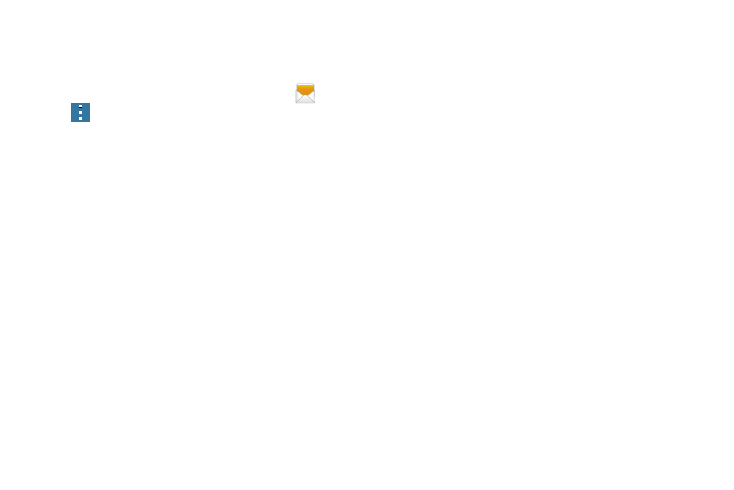
Messaging 75
Messaging Settings
To configure the settings for text messages, multimedia
messages, Voice mails, and Push messages.
1. From the main Home screen, tap Messaging
➔
➔ Settings.
2. The following Messaging settings are available:
• Default messaging app: Set your default messaging
application.
• Display:
–
Bubble style: Choose from several bubble styles for your
messages. Bubbles are the rounded boxes that surround each
message.
–
Background style: Choose from several background styles for
your messages.
–
Change font size: Change the text size by using the up or
down volume keys.
• Quick responses: Edit or add new quick responses to use in
your messaging.
• Text messages:
–
Manage SIM card messages: Manage the messages stored
on the SIM card.
–
Input mode: Set the input mode for your text messages.
Choose from: GSM Alphabet, Unicode, or Automatic.
–
Message center: Enter the number of your message center
where your messages reside while the system is attempting to
deliver them.
• Multimedia messages:
–
Group conversation: Send a single message to multiple
recipients.
–
Delivery reports: When activated, the network informs you
whether or not your message was delivered.
–
Auto retrieve: Allows the message system to automatically
retrieve messages.
–
Set restrictions: Allows you to select the creation mode.
choose from Restricted (you can only create and submit
messages with content belonging to the Core MM Content
Domain), Warning (the device will warn you via pop up
messages that you are creating a multimedia message which
does not fit the Core MM Content Domain), Free (you may add
any content to the message.)
–
MMS alert: Alerts you when the messaging modes changes
from an SMS (text) to MMS (multimedia) mode.
