Using google voice typing, Using the samsung keyboard – Samsung SM-G900AZKZAIO User Manual
Page 48
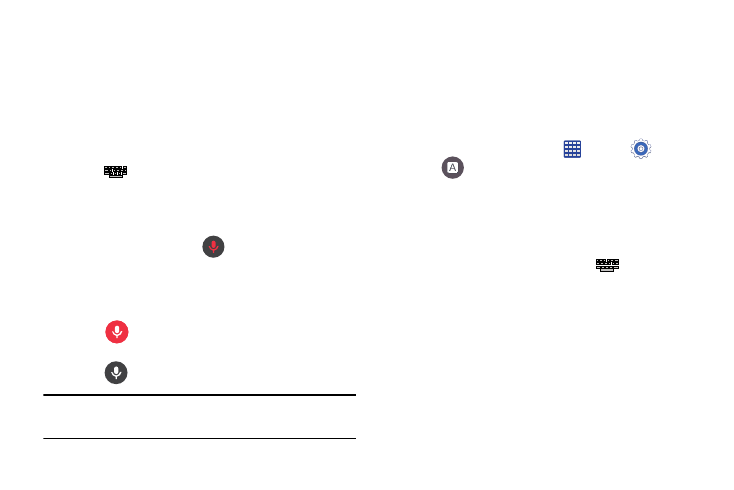
40
Using Google Voice Typing
This feature uses Google voice recognition to convert your
spoken words into onscreen text.
You can use your voice to enter text using the Google Voice
typing feature.
1. From the keyboard, touch the top of the screen and
drag it down to display your notification panel.
2. Tap
Choose input method ➔ Google voice typing.
For more detailed information on configuring Google
Voice Typing settings, see “Google voice typing
3. At the Listening prompt
Speak now, speak clearly
and distinctly into the microphone.
The text is displayed in the message as you are
speaking.
4. Tap
Done when you are finished.
– or –
Tap
Resume to resume recognition.
Note: The feature works best when you break your message
down into smaller segments.
Using the Samsung Keyboard
This device has a built-in, QWERTY keyboard. Using the
QWERTY keyboard, you can type letter, numbers,
punctuation, and other characters.
To use the Samsung keyboard you must first configure the
settings to default to the Samsung keyboard.
1. From the Home screen, tap
Apps ➔
Settings
➔
Language and input ➔ Default ➔ Samsung
keyboard.
– or –
From a screen where you can enter text, in a single
motion, touch and drag the Status bar down to the
bottom of the screen, then select
Choose input
method ➔ Samsung keyboard.
2. The virtual keyboard is then assigned to the Samsung
keyboard configuration for all subsequent text input.
