Connect and share, Android beam, S beam – Samsung SM-G900AZKZAIO User Manual
Page 145: Tap and pay
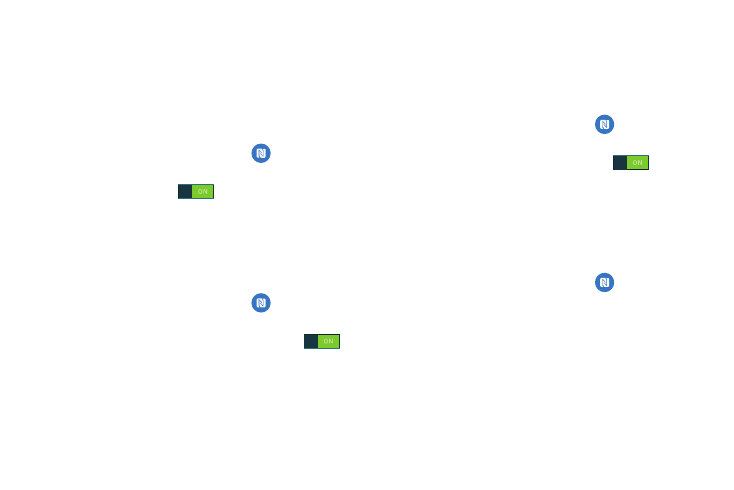
Changing Your Settings 137
Connect and Share
NFC
NFC (Near Field Communication) allows data exchange when
you touch your device with another compatible device. This
is used for applications such as Android Beam and S Beam.
To activate NFC, follow these steps:
1. From the main Settings screen, tap
NFC.
2. Tap the ON/OFF slider, located to the right of the NFC
field, to turn NFC ON
.
Android Beam
When Android Beam is activated, you can beam app content
to another NFC-capable device by holding the devices close
together. You can beam browser pages, YouTube videos,
contacts, and more.
1. From the main Settings screen, tap
NFC ➔
Android Beam.
2. Tap the ON/OFF icon to turn Android Beam ON
.
3. Touch the back of your device with another NFC
capable device and the content is transferred.
S Beam
When S Beam is activated, you can beam files to another
NFC capable device by holding the devices close together.
You can beam images and videos from your Gallery, music
files from your Music app, and more.
1. From the main Settings screen, tap
NFC ➔
S Beam.
2. Tap the ON/OFF icon to turn S Beam on
.
3. Touch the back of your device with another NFC
capable device and the content is transferred.
Tap and pay
Tap and pay allows you to select the default payment
application you want to use for making on phone purchases.
1. From the main Settings screen, tap
NFC ➔
Tap and pay.
2. Select the app that you want as your default.
