Setting up serial ports – Triton TritonNav User Manual
Page 9
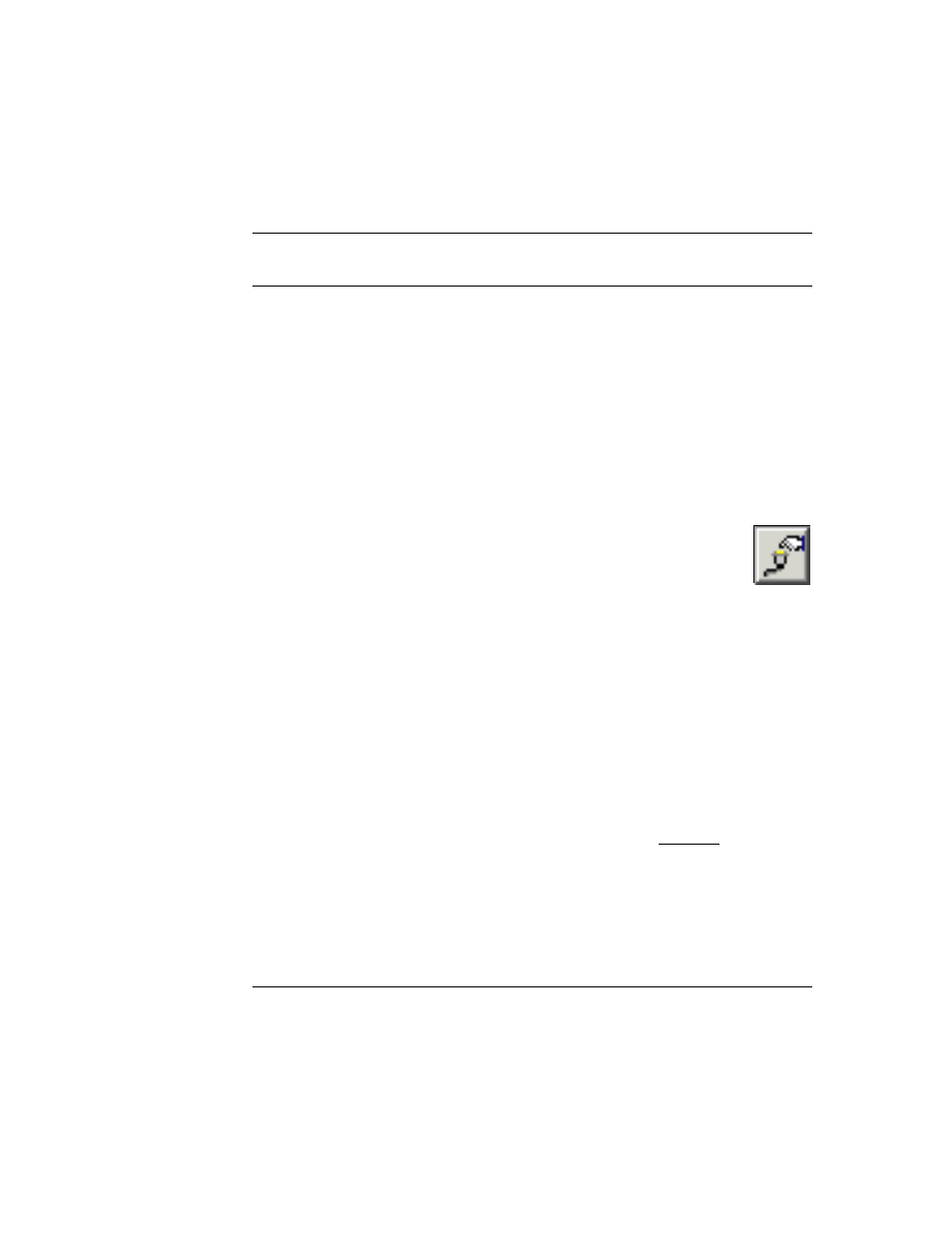
2004.06.28
CHAPTER 1: Using DelphNav™ (Survey Control Panel)
3
Using Delph Nav
Setting Up Serial Ports
Setting Up Serial Ports
Serial ports are set up in DelphNav to track and log navigation data along with any
other relevant ancillary sensor information (e.g., gyros, depth sensors, velocity sensors,
etc.). Ports may also be allocated for the output of ASCII strings derived from incoming
data.
Message templates can be assigned to ports to clarify which information strings hold
higher precedence (e.g., in the case of two navigation strings) or to exclude fields within
an information string (e.g., NOVTG to exclude speed information from a NMEA string).
To make basic serial port configurations in DelphNav
1.
In the Survey Control Panel, click the Serial Port Setup icon (Figure 1; the
icon shown here to the right).
The system displays the Serial Port Data Acquisition Settings dialog box
(Figure 2), with COM1 as the initially displayed tab. Additional serial port
choices appear as additional tab choices on the top row. Initially, red
X
s appear on the
numbered serial port tabs, indicating no templates have yet been assigned to the ports.
A second row of tabs below the top row is associated with the selected System type.
These tabs can be used to configure
Offsets
,
Geodesy
, or
Shape
parameters associ-
ated with the particular
System
. For systems other than Navigation, only the Offset
tab is available, whereas for Output, a Settings tab is offered.
•
System
One of eight data types may be assigned to the selected serial port:
Nav-
igation
,
Motion Sensor, Aux. Sensor, Single Beam
,
Scanning Sonar
,
User Defined Input
,
Output
, or
No template
.
•
Offsets
Allows offset distance of the sensor from a given reference point to be
specified.
•
Geodesy
This relates to the Projection and Datum of the incoming navigation
string. Unprojected geographic coordinates are the default input set-
tings.
