Triton TritonNav User Manual
Page 64
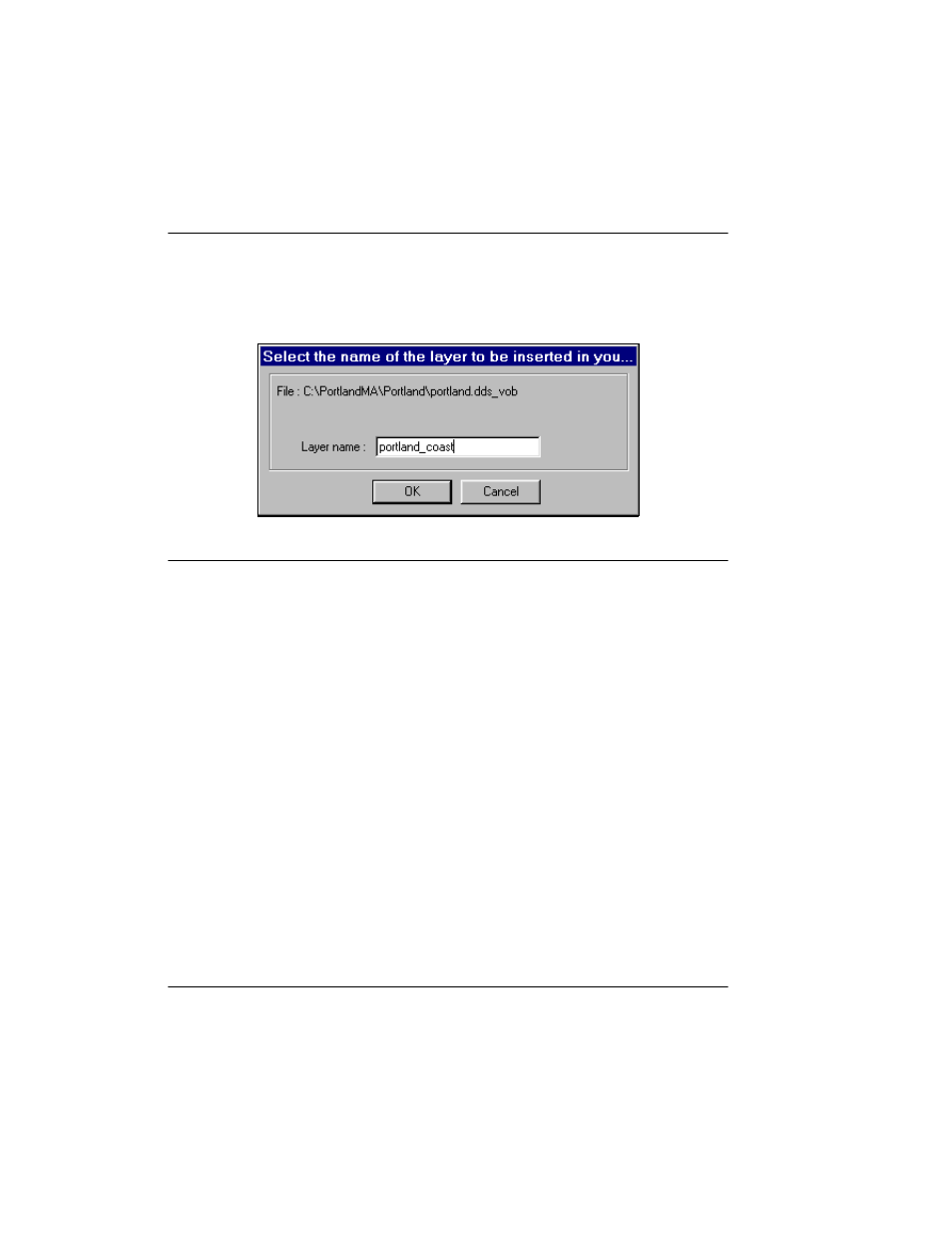
An Example of Survey Planning in DelphNav
Using Delph Nav
58
CHAPTER 1: Using DelphNav™ (Survey Control Panel) 2004.06.28
13.
In the Projection Settings dialog box, click
OK
(either with or without doing
Test
).
After a few seconds of processing, DelphNav converts the DXF file, at which time the
following dialog box appears:
FIGURE 35.
Layer-insertion dialog box prompting
By default the layer name will be the same as the DXF file name. In Figure 35 we have
changed portland to portland_coast. (This refinement of a name change is
optional; we chose to give it a new name for added clarity, to make it distinct from the
project name.) Note that the data from the DXF file are now referred as a “layer.”
14.
Click
OK
.
After another brief pause, the imported file should appear. Figure 36 shows the worked
example at this stage of processing.
