Creating an object manually – Triton TritonNav User Manual
Page 26
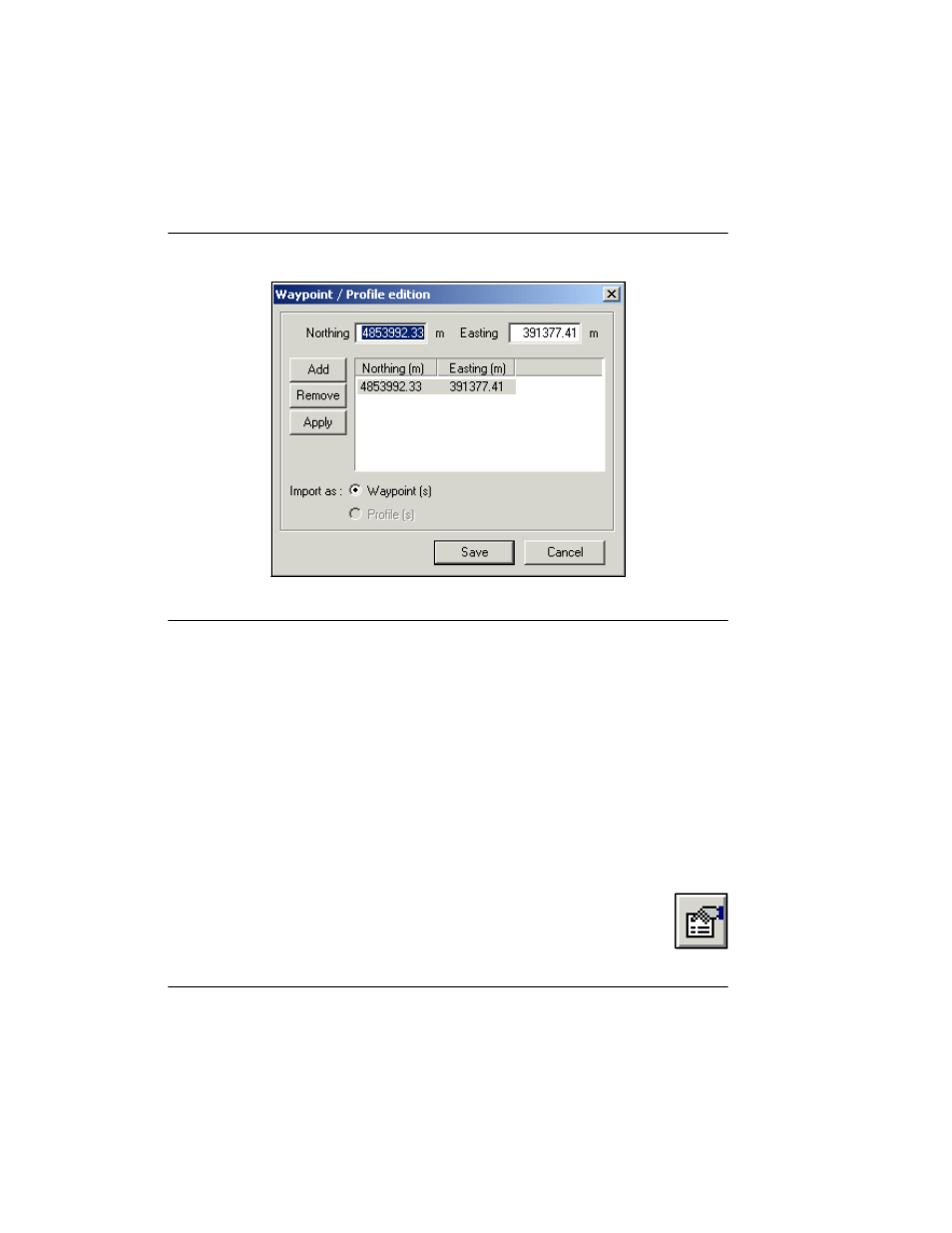
Making or Using a Survey Plan
Using Delph Nav
20
CHAPTER 1: Using DelphNav™ (Survey Control Panel) 2004.06.28
FIGURE 9.
Typical data for an initial point established in imagery
3.
If you want to include the current point in the imagery, click
Save
. A waypoint is
added to the Points listing of the Survey Control Panel window (select the Points tab to
view these waypoints).
4.
Continue to add pairs of points (Northings and Eastings) for as many points as you
wish to appear in your imagery, clicking
Save
as each point is added.
Creating An Object Manually
With this survey planning tool, you can create a series of waypoints or object profiles
by specifying Northings and Eastings within the Waypoint/Profile Editing dialog box.
To create an object manually
1.
Click the
Create an object manually
button (icon shown to the right).
The system displays the Waypoint/Profile Editing dialog box (Figure 10,
showing sample data).
