Conducting a survey, Starting a survey — navigation reception – Triton TritonNav User Manual
Page 41
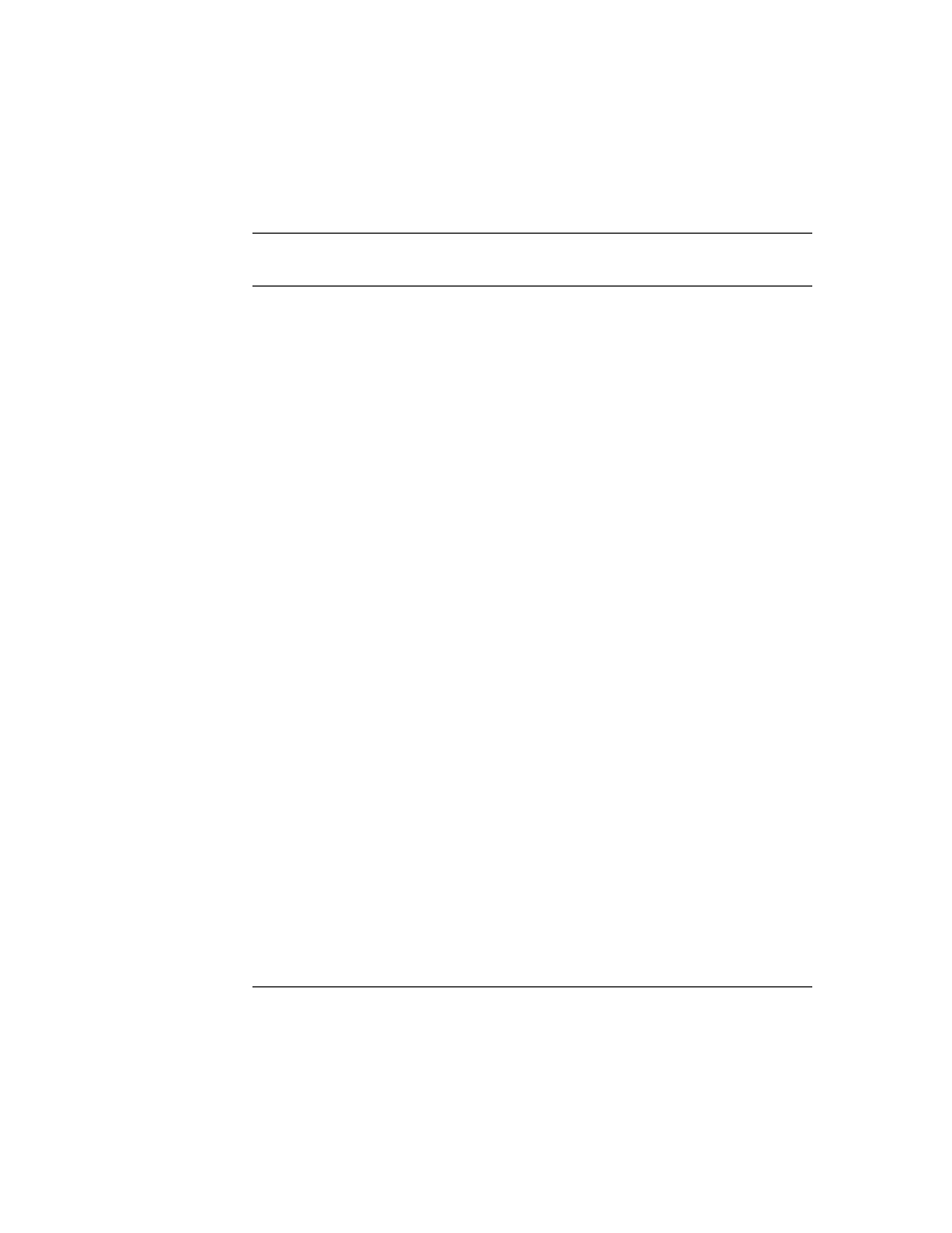
2004.06.28
CHAPTER 1: Using DelphNav™ (Survey Control Panel)
35
Using Delph Nav
Conducting a Survey
Conducting a Survey
Upon completing a survey plan, and assuming all sonar and navigation equipment are
working properly, you should now be ready to commence surveying.
The following sections provide information on:
• connecting to serial ports to receive navigation and ancillary information
• various data display windows available when acquiring navigation data
• selection and arranging of lines for navigation using the Survey Control Panel and the
helmsman display
• recording of navigation data for later replay or export to another program (for exam-
ple, Isis or DelphS)
Starting a Survey — Navigation Reception
A basic checklist before the start of any survey is:
1.
Have all systems and system options been defined for the serial ports on which infor-
mation is arriving?
2.
Have the serial port parameters been configured properly in Serial Server?
3.
Have all relevant serial ports been turned on in Serial Server?
4.
Can you view the incoming information strings through the Spy option of Serial
Server?
5.
Has a survey plan been created in DelphNav?
6.
Has all associated background imagery (DXF, SHAPE, or GeoTiff files) been
imported to DelphNav?
If all this information is registered in DelphNav, then you should be ready to receive navi-
gation to start the survey.
Establishing navigation reception in DelphNav is relatively straightforward: simply left-
click on the Serial Port Linkup button shown in Figure 20. If you haven’t imported any
background imagery into DelphNav or setup a survey plan, then DelphNav will lead you
through a series of dialog boxes to establish a Projection or Datum for the project.
