Triton TritonNav User Manual
Page 52
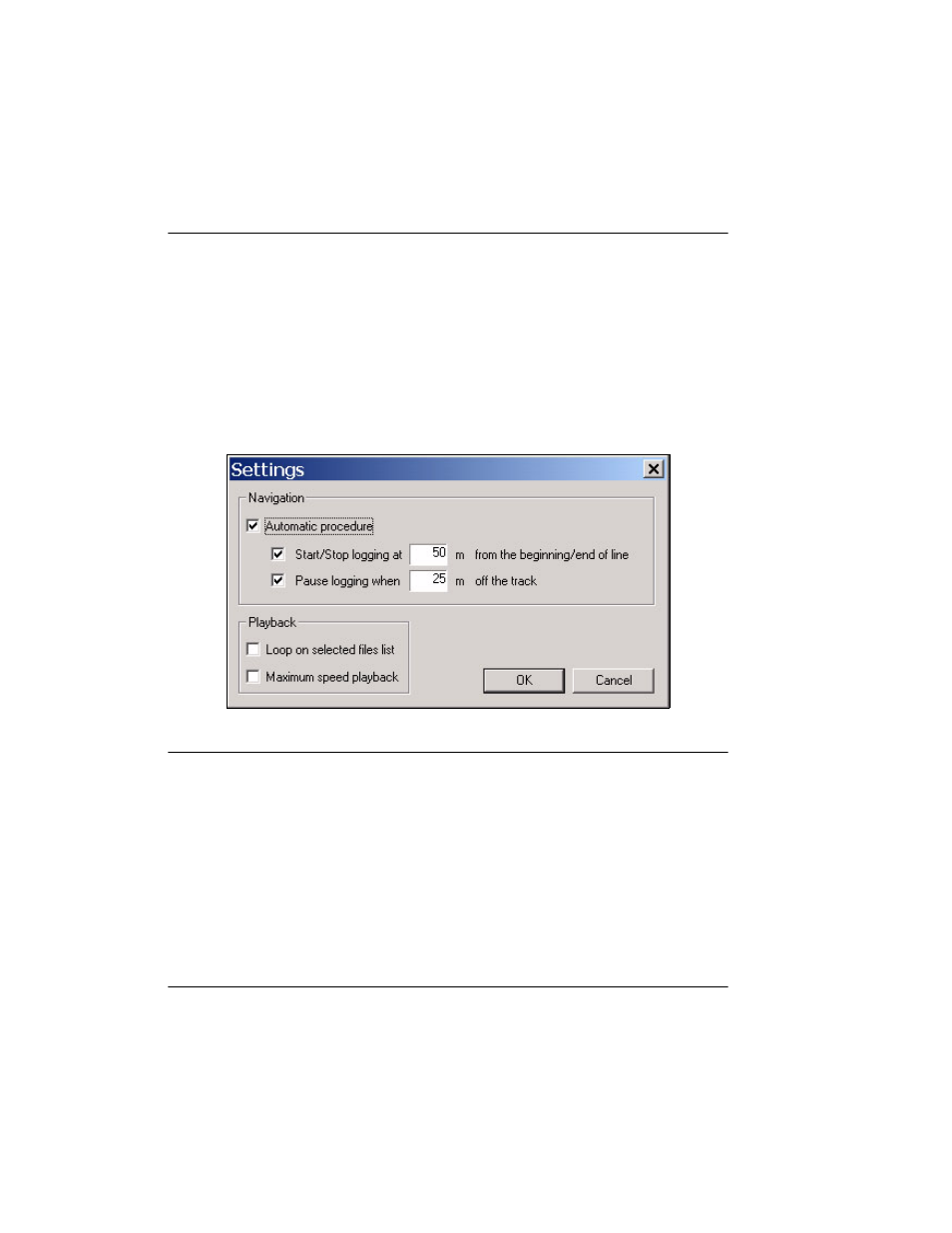
Conducting a Survey
Using Delph Nav
46
CHAPTER 1: Using DelphNav™ (Survey Control Panel) 2004.06.28
Recording at the EOL, and Start Recording at the beginning of the next line (after select-
ing the new line to navigate on the Survey Planning toolbar).
Automatic recording mode is activated through the Settings button at the bottom of the
Survey Control Panel (Figure 25). The Settings dialog box contains parameters to Start/
Stop logging a specified distance from the SOL and EOL, and to Pause logging a specified
distance off-line. Activation of the Automatic recording mode can either be set within this
dialog box (by checking the Automatic procedure option) or by clicking on the Automatic
Recording Mode button on the Survey Control Panel (Figure 25).
FIGURE 26.
Settings Options for Automatic Navigation Logging
As mentioned previously, the line order as shown in the Survey Planning window is
important when surveying in Automatic recording mode because DelphNav sequentially
selects the next line to navigate based on this list. If a line is missed, or logging is Paused
along a line because the vessel wandered too far off-line, simply deactivate Automatic
mode, reorder the lines, and reactivate Automatic mode.
