Triton TritonNav User Manual
Page 14
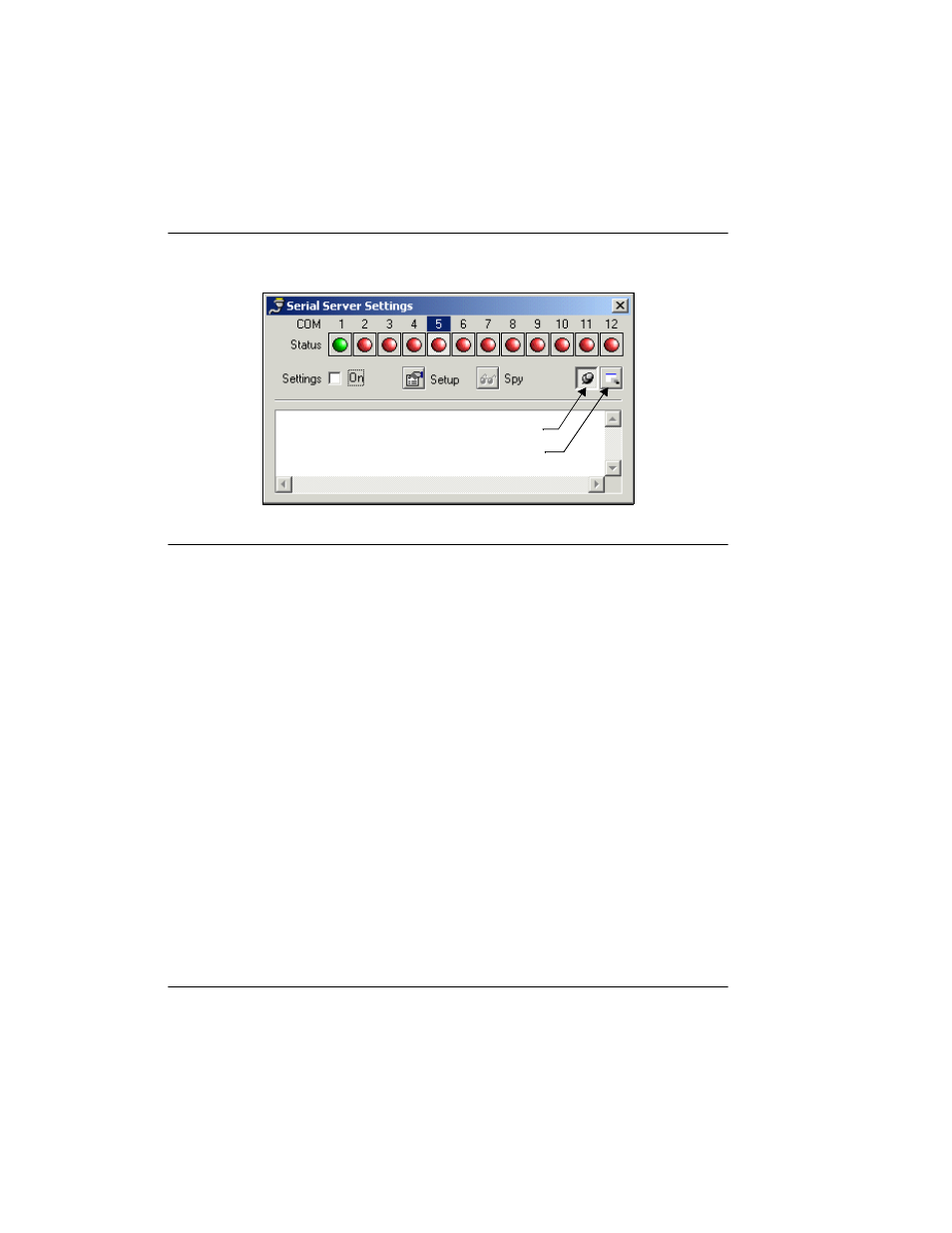
Serial Server
Using Delph Nav
8
CHAPTER 1: Using DelphNav™ (Survey Control Panel) 2004.06.28
FIGURE 4.
Serial Server Settings dialog for selecting COM ports
An error message will be generated if the port is already busy through another application
or if that port is not present on the particular system in use. Click
OK
when the parameters
have been set correctly to return to the Serial Server dialog box.
After setting the parameters in the COM port properties dialog box and returning to the
Serial Server dialog box, activate the port by selecting the
ON
box.
Proper reception of the incoming data string can be checked through the Spy button.
Selection of the Spy button displays a sample of the relevant data in the dialog box win-
dow. If no data appear in this window, check the settings for the port and/or the activity of
the sensor sending the data. Another possible fault source may be the serial cable.
Once these steps have been completed, the server has been setup and the COM port
parameters will be remembered the next time you start DelphNav and attempt a Serial Port
Linkup.
Note that the Serial Server program must be left running throughout the survey. The GUI
associated with the program can either be minimized as an icon in the System Tray of the
Windows Task Bar (the normal operating mode; Figure 5), or it can be specified as
remaining on top of all other windows (GUI on top, Figure 4).
GUI on top
GUI minimized
3
GUI on top
GUI minimized
3
