Computing a volume difference, Using a channel design – Triton TritonNav User Manual
Page 76
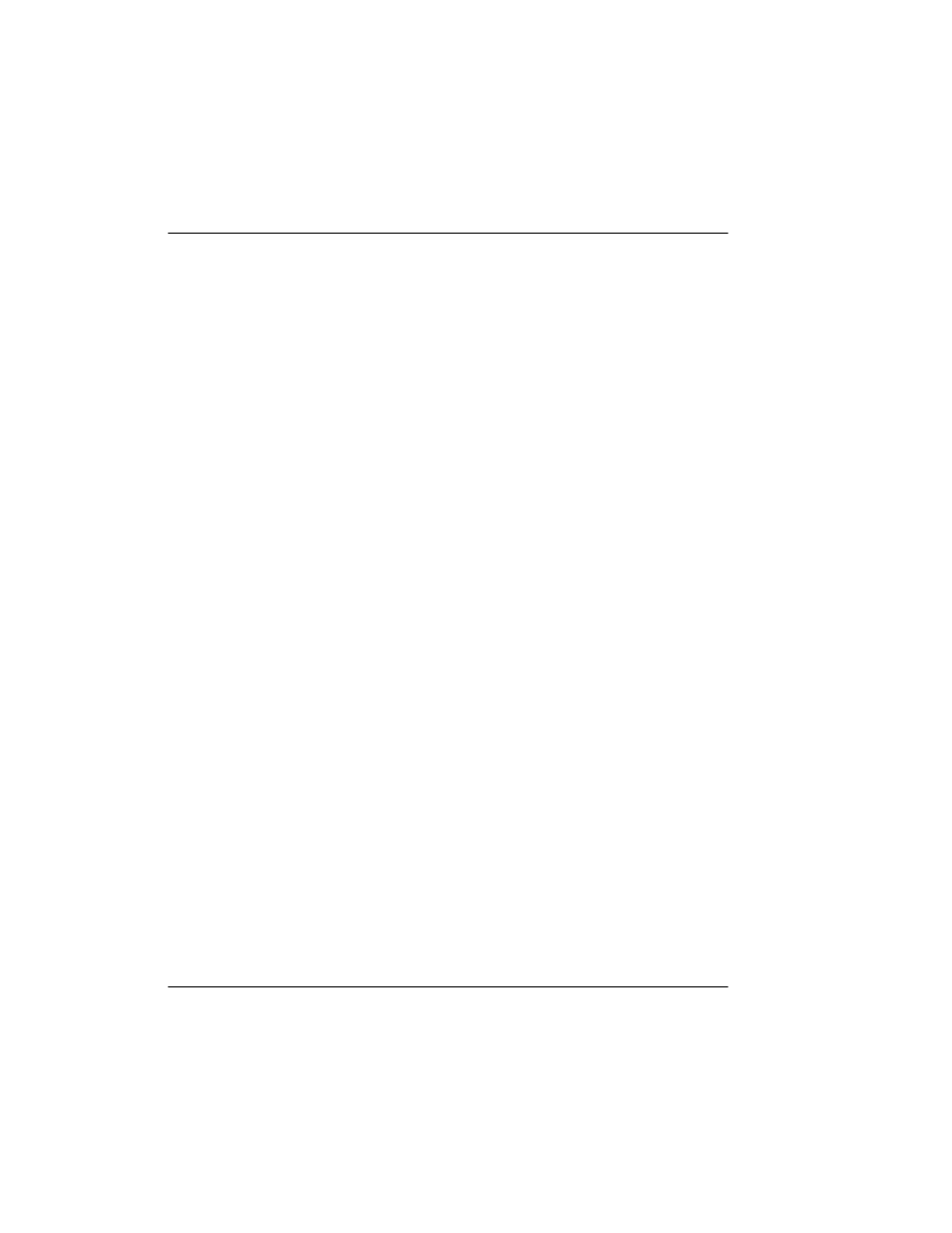
An Example of Survey Planning in DelphNav
Using Delph Nav
70
CHAPTER 1: Using DelphNav™ (Survey Control Panel) 2004.06.28
7.
You can now use the numbered tabs at the bottom of the dialog box to move to the next
cross section, where you can either enter new channel data or use the
Like previous
or
Like next one
buttons.
8.
After entering the last cross section click
OK
to dismiss the dialog box.
This completes the channel creation routine. (Also see ‘To create a channel design
suitable for export to Bathy Pro™’ if you intend to go on to import that channel
design data into Bathy Pro™.)
To later edit a channel cross section, click the
Edit channel bathymetry
icon to display
and edit already existing channel cross sections. Through such editing, any of the values in
the boxes may be adjusted, including start and end coordinates.
Computing a Volume Difference Using a Channel Design
One of the most useful applications of a channel design file is to use it for computing
volumetric differences between data captured during your multibeam survey and your
channel design. The volumetric differences pinpoint areas that have not been dredged to
your desired depth of the designed channel. You can then use this information to dredge
the area of interest so that your dredging conforms to your channel design.
To arrive at that result you work with DelphNav and Bathy Pro™, by turns. In four steps,
here’s an overview of that process:
1.
In DelphNav, create a channel design file (
CHN
) file and rename it with a
TXT
file
extension.
2.
In Bathy Pro, import the channel design
TXT
file, select any processing options appro-
priate for it, and have Bathy Pro process it.
3.
In DelphNav, import the
DDS_VIF
file created in Bathy Pro.
4.
In DelphNav, compute a volumetric delta based on the channel design file and your
multibeam survey.
This section explains those tasks in detail.
To create a channel design suitable for export to Bathy Pro™
1.
In DelphNav, do one of the following:
• Perform the procedure ‘Creating a Channel’ starting on page 27 or
