Triton TritonNav User Manual
Page 16
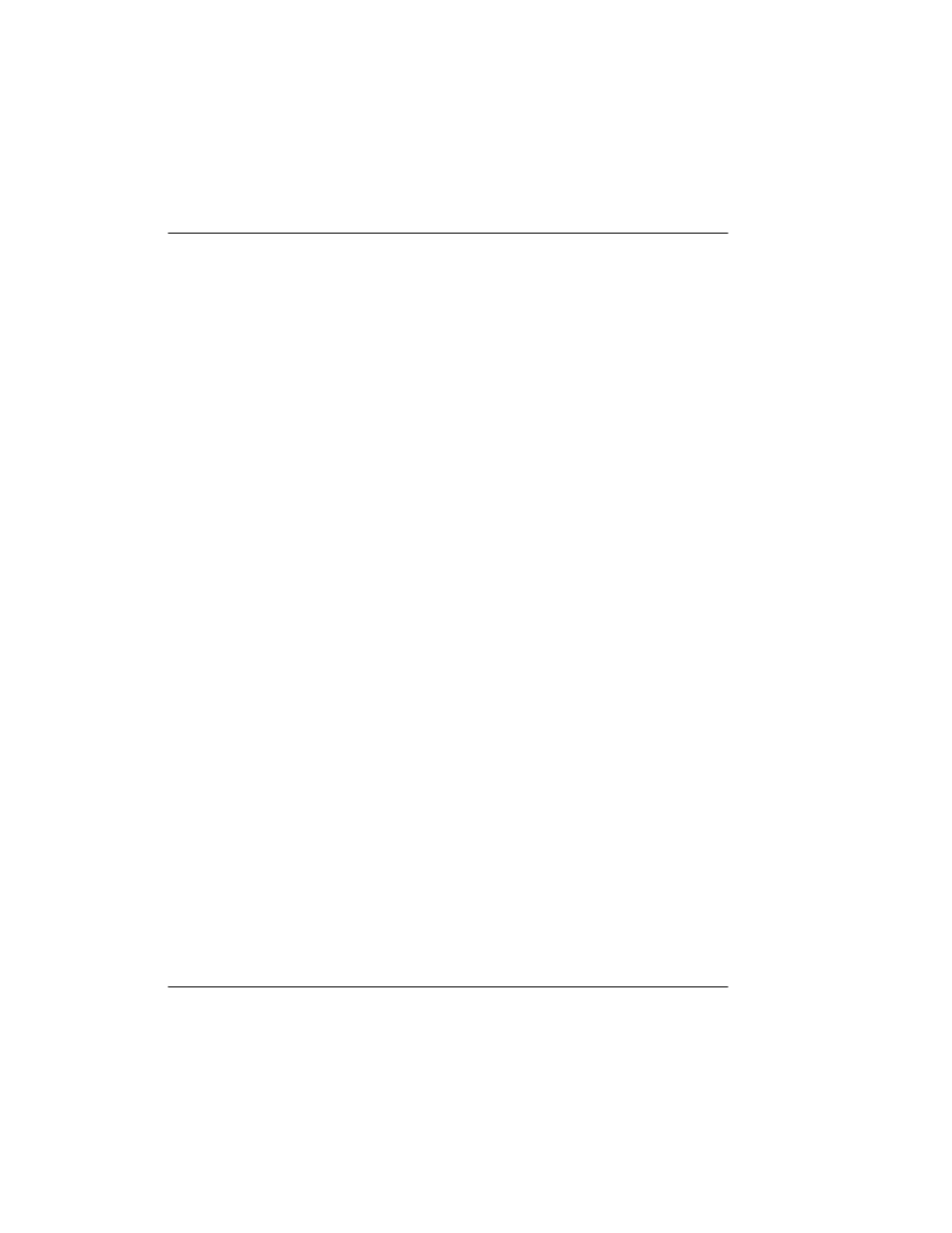
Serial Server
Using Delph Nav
10
CHAPTER 1: Using DelphNav™ (Survey Control Panel) 2004.06.28
1.
Shut down Serial Server if it is running: Click the serial server icon in the system tray
next to the system clock, and then click the
X
in the top right corner of the Serial
Server Settings box to close it.
2.
Use Explorer to find and delete the two INI files SERIALSRV.INI and
SERIALDLL.INI
.
3.
Check that the only copies of the following files are those that are in the
C:\
{Windows Folder}\TEIdlls
folder:
• SERIALSRV.EXE
• SERIALDLL.DLL
• MPX_LLNE.DLL
• TEIGUIEXT.DLL
• TEIMAP.DLL
• TIMETAG.DLL
• LXTOOLS.DLL
• MPX_MAIN.DLL
• MPX_COUNTRY.DLL
4.
Restart the application (Delph Seismic or DelphMap) and, when prompted, locate the
file SERIALSRV.EXE.
