Making or using a survey plan – Triton TritonNav User Manual
Page 20
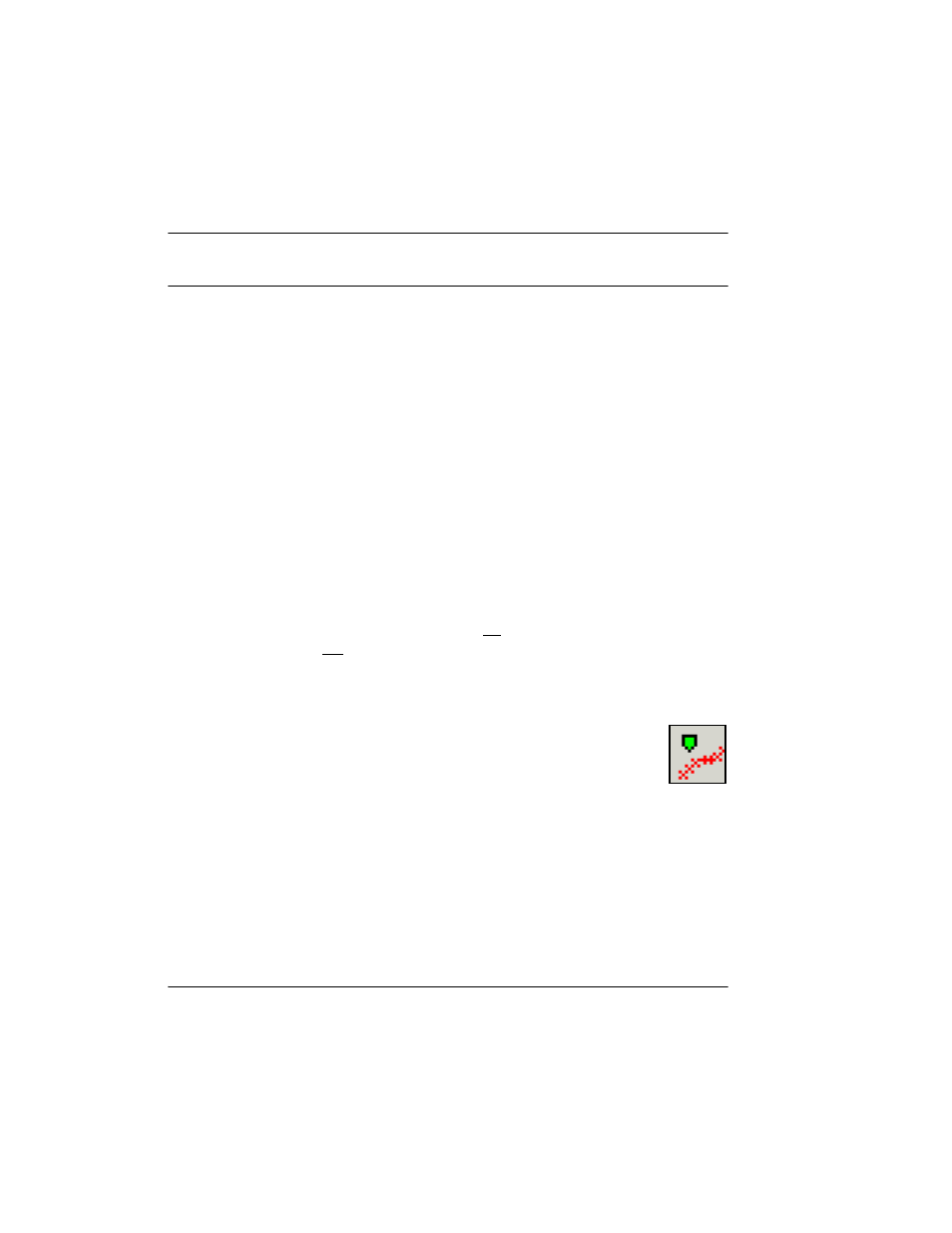
Making or Using a Survey Plan
Using Delph Nav
14
CHAPTER 1: Using DelphNav™ (Survey Control Panel) 2004.06.28
Making or Using a Survey Plan
A Survey Plan is essentially a set of lines over which the survey will be run. The Sur-
vey Planning Editor enables you to do the following tasks:
• Draw lines along which the vessel can be navigated.
• Draw points as individual waypoints towards which the vessel can steer.
• Create an object or lines manually by typing coordinates into a spreadsheet.
• Import objects or lines from an ASCII file.
• Create a channel and associated cross lines at a user-defined interval.
• Edit channel bathymetry or channel profiles along the defined survey lines.
The end result of any Survey Planning session is the creation of a Vector layer in
DelphMap. This Vector layer has a generic name of
SurveyPlanning
, which is linked to a
DDS_VOB
file with a default name of {ProjectName}_Planning.DDS_VOB.
To set up the survey plan in DelphNav
1.
If navigation acquisition was turned on, turn it off by disconnecting the Serial Port
Linkup (button must not be green). Verify the navigation acquisition status in the sta-
tus bar. It should say, “Serial input: Off”.
2.
If you have not already done so, create a new project (
Project
→
New Project
), then
select a location and name for your project.
3.
In the upper left corner of the Survey Control Panel, click
Start/Stop Sur-
vey Planning Editor
. (icon is shown to the right).
If you have not yet opened or created a survey plan in DelphNav, a Survey
Planning Setup dialog box opens and prompts you to create a new survey
plan or open / import an existing one (Figure 6).
If creating a new survey plan, note that a default name is applied in accordance with
the Project name and directory location; this default name cannot be edited at this
stage.
