Serial server, Setting the path to the server, Setting up the server – Triton TritonNav User Manual
Page 13
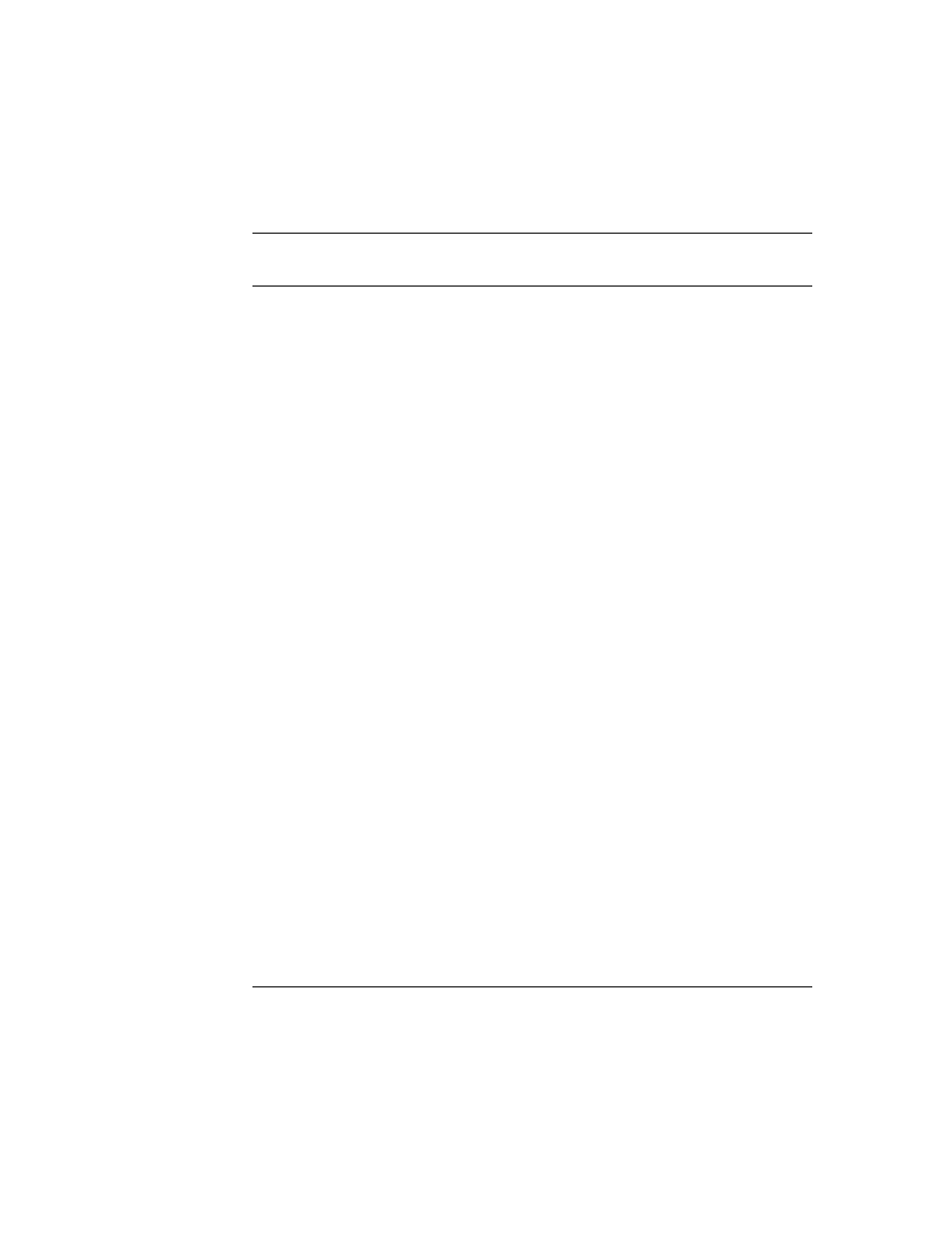
2004.06.28
CHAPTER 1: Using DelphNav™ (Survey Control Panel)
7
Using Delph Nav
Serial Server
Serial Server
In order to keep the input and output requests from different applications from clashing
when they access data from the same COM port, TEI has developed a Serial Port Server
program, called SERIALSRV.EXE, to manage the process. Currently Delph Seismic,
DelphSeismicPlus, and DelphNav use this program when reading data from a serial port in
real time. The server program launches automatically upon selecting the Serial Port
Linkup button.
Setting the Path to the Server
If you are recording navigation data with DelphNav for the first time, a dialog box will
open upon selecting the Serial Port Linkup button that requests the location of the SERI-
ALSRV.exe program. The location should be C:\{Windows Folder}\TEIdlls (e.g.,
C:\WINNT\TEIdlls). Once this path and file have been selected, the information is stored
in a .INI file and the server will launch automatically during subsequent sessions.
Setting Up the Server
Once the Serial Server GUI has launched, COM ports may be set up to receive and
view data (Figure 4).
To pick a port in the Serial Server Settings dialog box, click the appropriate number and
then select the Setup button (note that the port must not be activated through the
On
option). This opens the standard Windows COMx Properties dialog box, enabling you to
set the parameters for the port (baud rate, data bits, parity, stop bits, and flow control).
