Triton TritonNav User Manual
Page 31
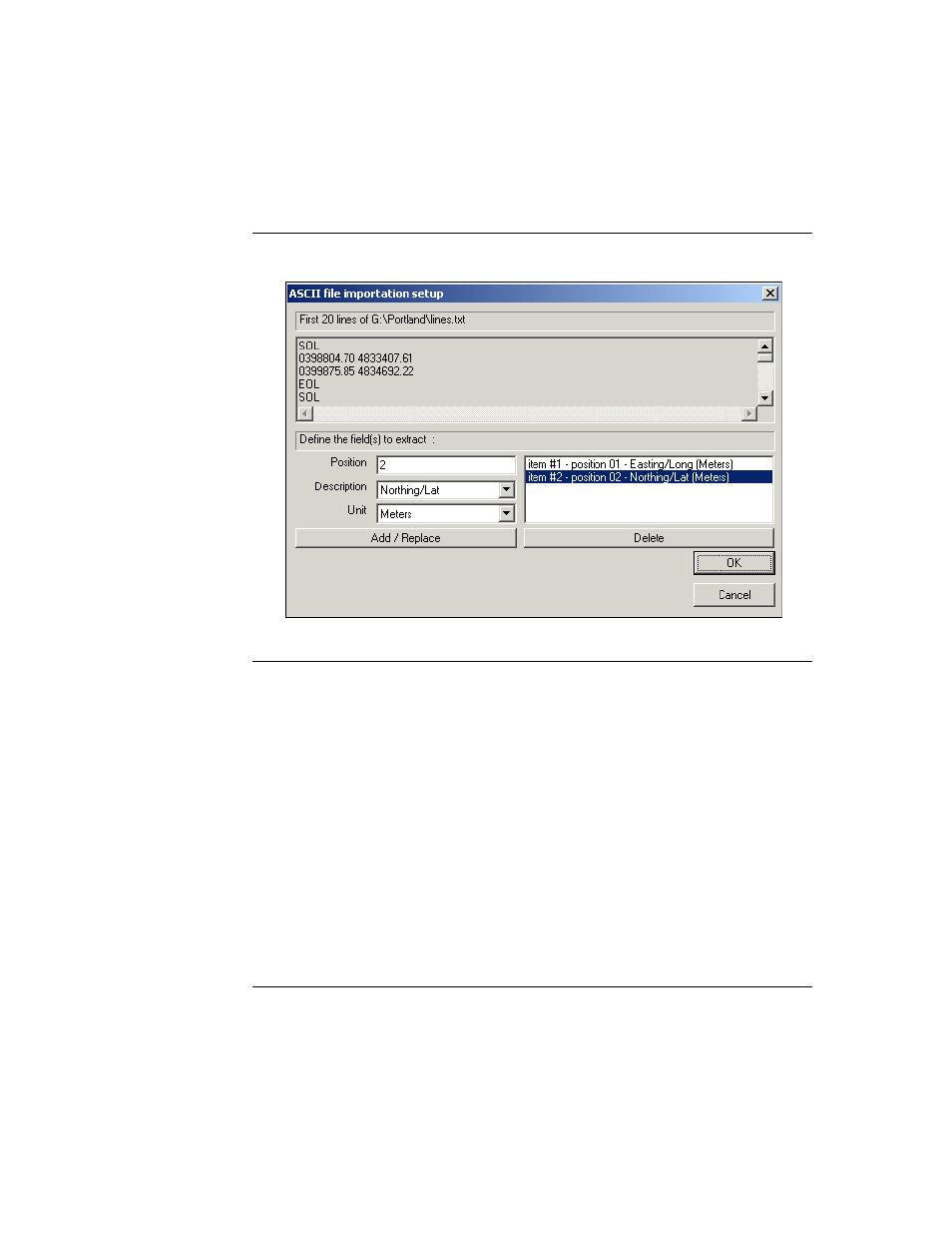
2004.06.28
CHAPTER 1: Using DelphNav™ (Survey Control Panel)
25
Using Delph Nav
Making or Using a Survey Plan
FIGURE 13.
ASCII file importation setup dialog box
3.
Click
OK
.
The next dialog box to open, the Input Projection Settings, allows you to specify the
Projection and Datum of the coordinates to be imported (e.g., UTM, Zone 19,
WGS84).
Note that in the example provided in Figure 13, two lines of non-numeric characters
occur between lines of waypoint coordinates (EOL and then SOL). Although the lines
still import correctly, the following error message will also be generated:
An error occurred while importing survey planning objects.
This message can be ignored if all lines are registered properly (check the Line listing
in the Survey Control Panel).
4.
After specifying the Input Projection Settings, the lines and waypoints should be regis-
tered in the Survey Control Panel.
