Importing coordinates in latitude and longitude – Triton TritonNav User Manual
Page 30
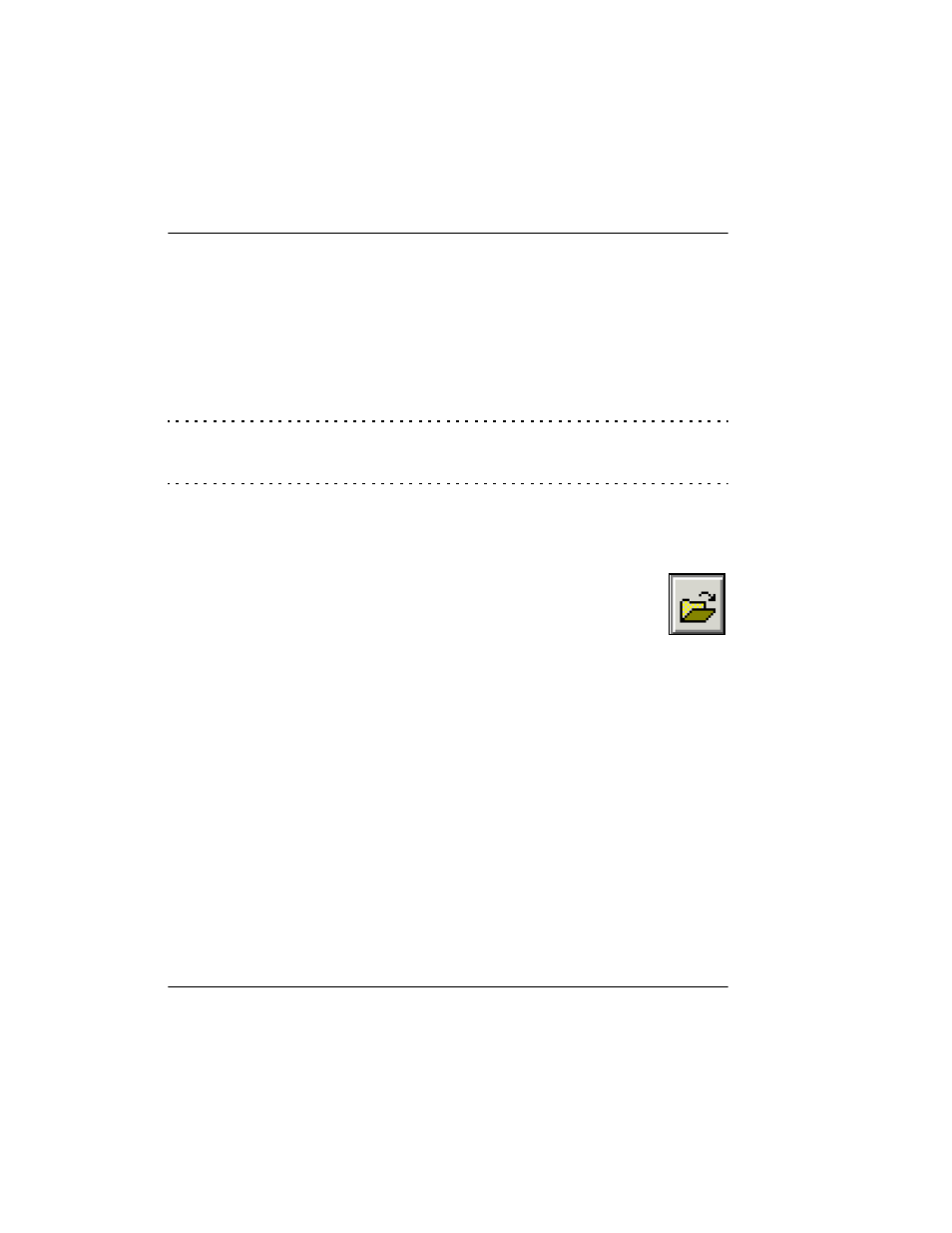
Making or Using a Survey Plan
Using Delph Nav
24
CHAPTER 1: Using DelphNav™ (Survey Control Panel) 2004.06.28
Importing Coordinates in Latitude and Longitude
When importing coordinates in Lat/Long format, the following formats are supported:
• Decimal Degrees, DD.DDDDDD (e.g., 57.234567, 03.005678)
• Degrees Decimal Minutes, DD.MMDDD (e.g., 57.14074, 03.003407)
• Degrees Minutes Seconds, DDMMSS.SS (e.g., 571404.44, 030020.44)
Note:
No spaces are allowed. Positive longitudes are east, negative are west. Positive
latitudes are north, negative are south.
To import lines or points from an ASCII file into DelphNav
1.
Click the
Import objects from an ASCII file
button (icon shown to the
right).
The system displays an Open dialog box.
2.
Browse for and select the ASCII text file to be imported; click
Open
to
import it.
The system displays the ASCII importation setup dialog box (Figure 13).
In the example shown in Figure 13, the ASCII file only has Eastings and Northings,
and they are correctly arranged (Eastings first, then Northings) according to the default
import option of DelphNav. However, the default Positions, Descriptions, and Units
can be modified to accommodate different layouts or units (e.g., Latitude and Longi-
tude in decimal degrees).
