Drawing duplicate lines – Triton TritonNav User Manual
Page 24
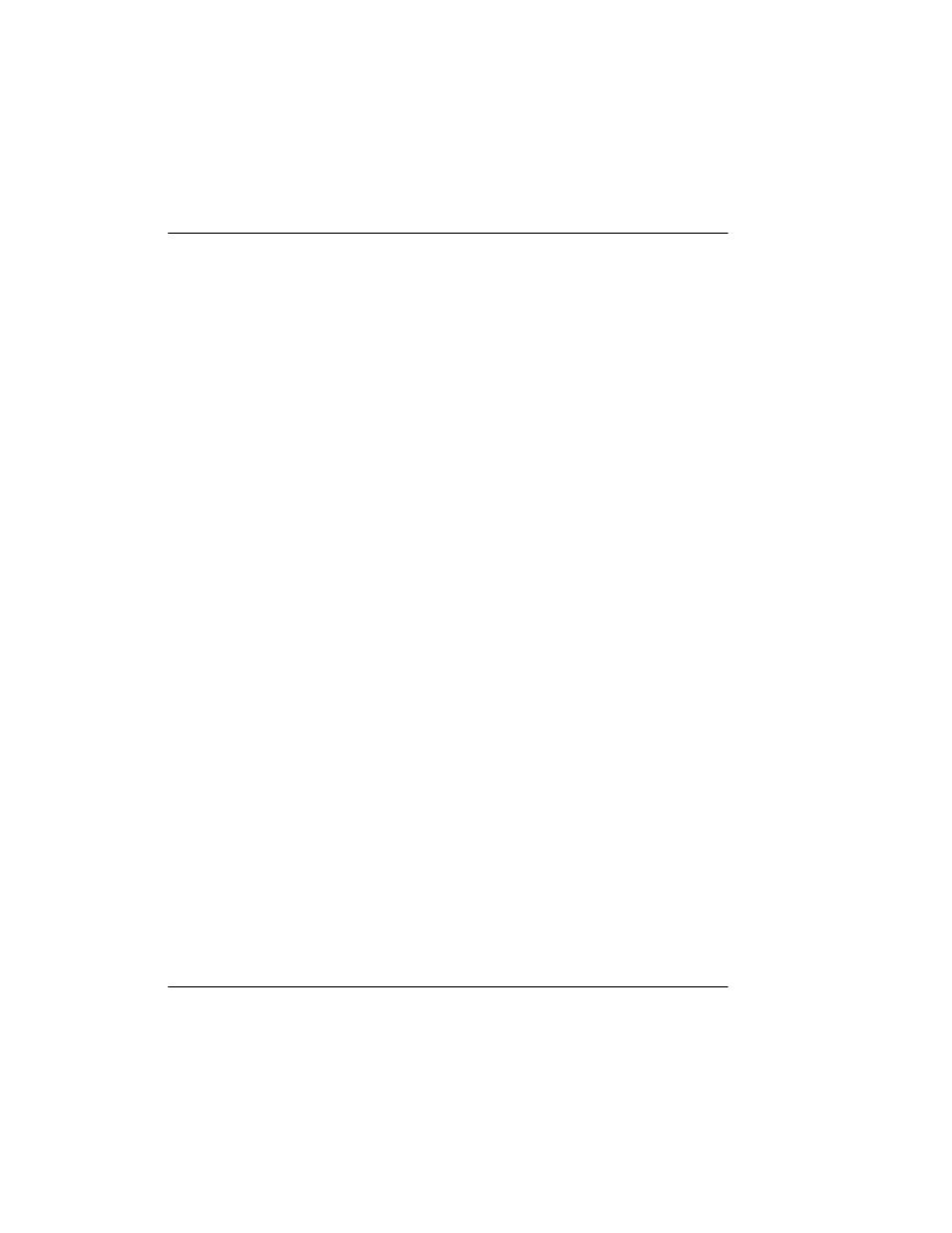
Making or Using a Survey Plan
Using Delph Nav
18
CHAPTER 1: Using DelphNav™ (Survey Control Panel) 2004.06.28
7.
Click the
+
sign to reveal the SOL EOL coordinates.
Note that the direction of the line (Start Point and End Point) corresponds to the order
in which the line points were entered using the mouse in step 3. Line direction may be
reversed at a later time if desired. A “Running Man” icon denotes the SOL and a “Stop
Sign” icon denotes the EOL.
8.
You may continue adding lines anywhere in the working area. Note that clicking on the
line in the list will highlight the line in the main DelphMap window.
Drawing Duplicate Lines
Drawing parallel, perpendicular, or radial lines are options of the dialog shown in Fig-
ure 8. Upon selecting one of the Duplicate Line options, DelphNav will prompt you for
the number of lines to be drawn port or starboard of the selected line. Port and starboard
sides are determined by the direction in which the selected line was drawn. For example, if
the line was drawn from north to south, think of a vessel sailing 180º. Consequently, the
starboard side would be left of the selected line as displayed in the main DelphMap win-
dow.
To add duplicate lines to a survey plan
1.
Bring up the Survey Planning setup dialog box, if it is not already displayed, but do not
click
Draw lines
. If the button is already depressed, disable the tool by left-clicking on
the button.
2.
Move the mouse cursor over the line to which you want add parallel lines, and left-
click.
The line color will change to green with small edit boxes at each waypoint.
3.
Right-click and choose one of the Duplicate options:
•
Duplicate Parallel
— generates lines to either side of the line at the “profile spac-
ing.” Edit the Profile Spacing and Port/Starboard Profile Number fields if the
defaults are unacceptable. If the default line direction is not acceptable (i.e., paral-
lel to the selected line) then this parameter can be modified by the Set Profile
Direction option.
•
Duplicate Perpendicular
— generates “cross lines” with control over length and
spacing. For multi-segment lines, perpendicular lines will be added to each seg-
ment. The Profile Spacing option is the same for Parallel lines: i.e., the distance
