14 pinned track recovery for urz volumes, Chapter 14 – HP StorageWorks XP Remote Web Console Software User Manual
Page 213
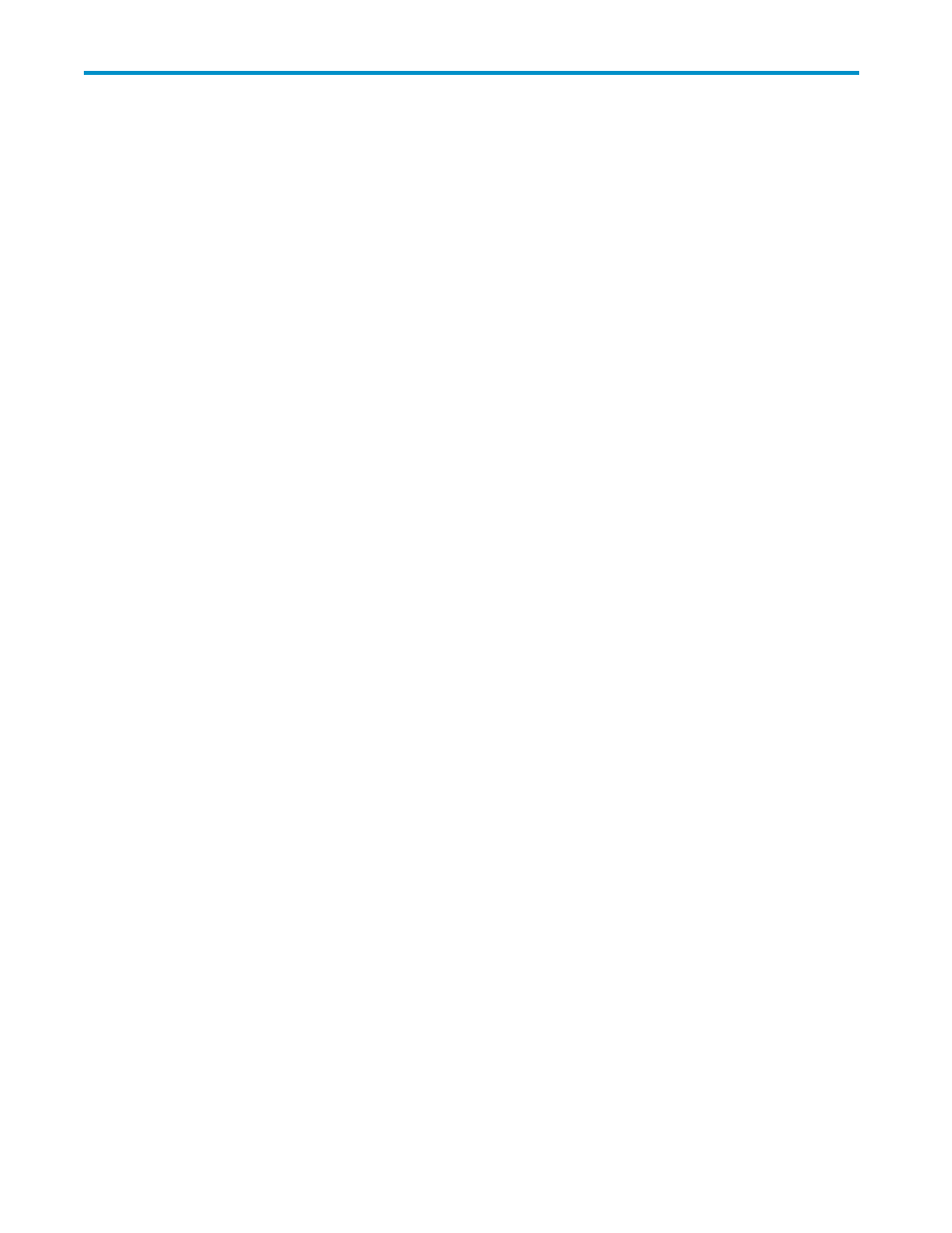
14 Pinned Track Recovery for URz
Volumes
If a hardware failure occurs when the storage system is in operation, some data in the cache memory of
the storage system may not be written to disk drives and may remain in the cache memory. Data that
remains in cache memory due to such a reason is referred to as "pinned track."
If a pinned track occurs on a URz primary or secondary data volume, the primary storage system will
suspend the data volume pair (SIM reference code = D41x, D42x, DB1x, DB2x). Use the following
procedure to ensure full data integrity of the data volume pair while recovering the pinned track:
1.
Connect to the primary storage system and select the correct CU image.
2.
Release the data volume pair that contains the volume with the pinned track.
3.
If the volume is offline (e.g., secondary data volume has pinned track), vary the volume online.
4.
Perform your usual procedure for recovering data from a pinned track. Refer to the pinned track
recovery procedures for your operating system, or contact your HP representative for assistance
in recovering the pinned track.
5.
If the volume was previously offline (e.g., secondary data volume. See step
make sure to vary the volume offline again.
6.
Use the Add Pair command in the Pair Operation window to recover the data volume pair. Make
sure to select the Entire initial copy option in the Add Pair window.
If a pinned track occurs on a URz master or restore journal volume, the procedure for pinned track
recovery is as follows:
1.
Identify the journal group that contains the journal volume where a pinned track occurs. After
that, split the mirror where the journal group belongs.
2.
Delete the journal volume containing the pinned track from the journal group.
3.
Format the journal volume by using the LDEV format function of VLL. For detailed instructions on
how to format the volume, please refer to Virtual LVI/LUN and Volume Shredder User’s Guide.
4.
Register the formatted volume (or another volume that can be used instead of the formatted
volume) in the journal group.
If you do not need to resume copying, the procedure is now finished.
If you want to resume copying, please continue to restore the mirror to which the journal group belongs
(see “
Restoring a Mirror (Resuming a copy operation)
Hitachi Universal Replicator for z/OS user guide for XP12000/XP10000 Disk Arrays and SVS 200
213
