5 using journal groups, Displaying the journal operation window, Chapter 5 – HP StorageWorks XP Remote Web Console Software User Manual
Page 123
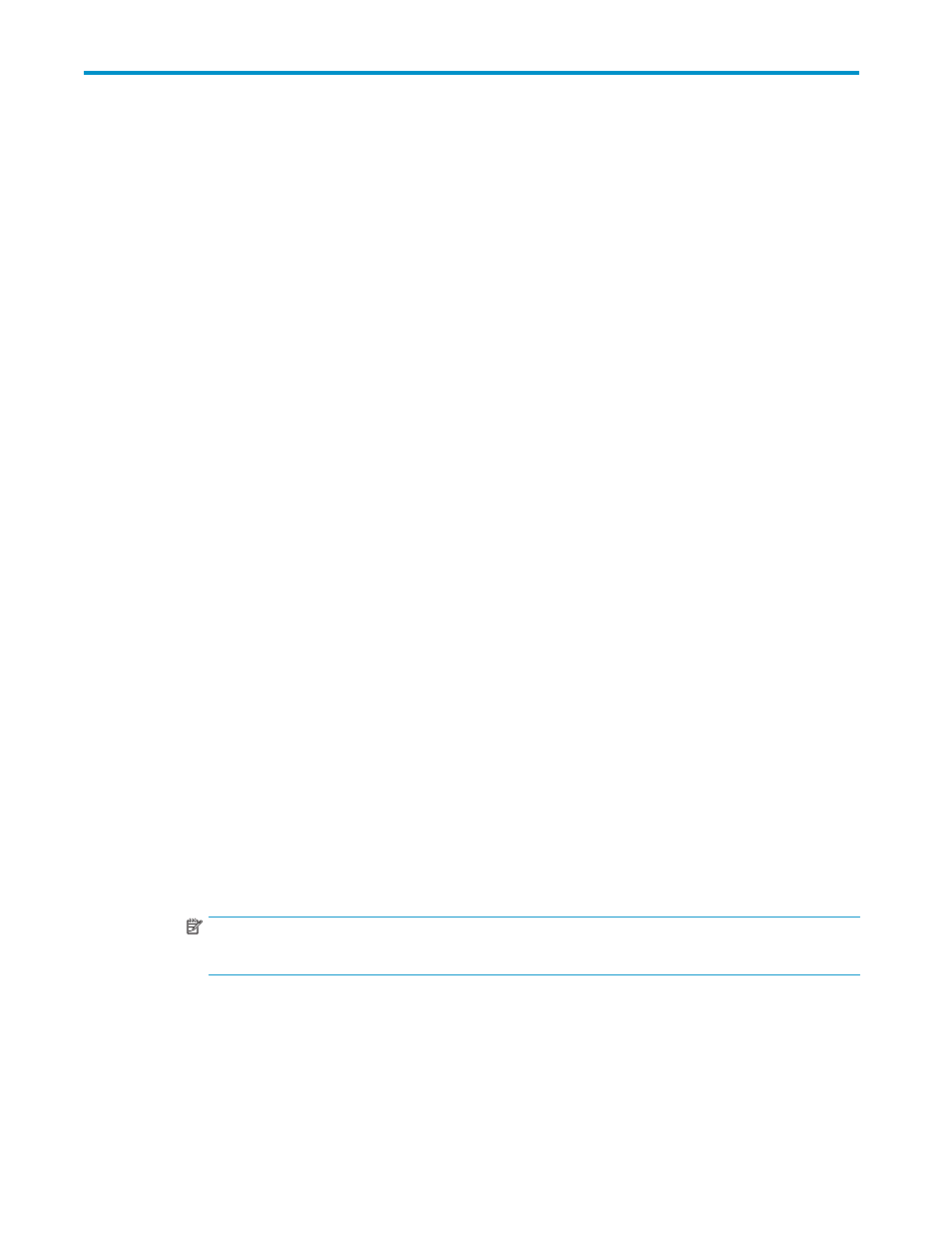
5 Using Journal Groups
To introduce URz in your system and configure your system for remote copy operations, the primary site
administrator and the secondary site administrator must configure journal groups, as well as ports and
logical paths. Also, these administrators must register journal volumes in journal groups. During URz
remote copy operations, data in primary data volumes are copied via journal volumes to secondary
data volumes.
When configuring journal groups, the administrators must do the following:
•
Display the Journal Operation window
•
Register journal volumes in journal groups
When configuring journal groups, the administrator should do the following when necessary:
•
Delete journal volumes from journal groups
•
View detailed information about journal groups
•
Change journal group options
•
Delete journal groups
When URz is used for remote copy operations, the administrator should do the following when necessary:
•
Split mirrors
•
Restore mirrors
•
Delete data volumes (i.e., the primary and the secondary data volumes) from mirrors
•
Delete journal groups from an extended consistency group forcibly
Throughout this chapter, the primary and the secondary storage systems are sometimes referred to as
local storage systems or remote storage systems. If you are logged into the primary storage system and
are using URz, the primary storage system is a local storage system and the secondary storage system
is a remote storage system. If you are logged into the secondary storage system and are using URz,
the secondary storage system is a local storage system and the primary storage system is a remote
storage system.
Displaying the Journal Operation Window
To configure journal groups, use the Journal Operation window of URz.
To display the Journal Operation window, do either of the following:
•
If Universal Replicator for Mainframe has not been started:
1.
Use your Web browser to display the storage device list. In the storage device list, select the
storage system to log in. Enter a user name and the password, and then click OK.
The XP Remote Web Console main window is displayed.
NOTE:
For detailed instructions on this step, please refer to XP Remote Web Console User’s Guide.
2.
Click Go, Universal Replicator for Mainframe and then Journal Operation on the menu bar
of the XP Remote Web Console main window.
URz starts and the Journal Operation window is displayed.
3.
Select the EXCTG Operation tab. The EXCTG Operation window is displayed.
•
If Universal Replicator for Mainframe has already been started:
Hitachi Universal Replicator for z/OS user guide for XP12000/XP10000 Disk Arrays and SVS 200
123
