Deleting journal volumes from a journal group, Figure 57 – HP StorageWorks XP Remote Web Console Software User Manual
Page 132
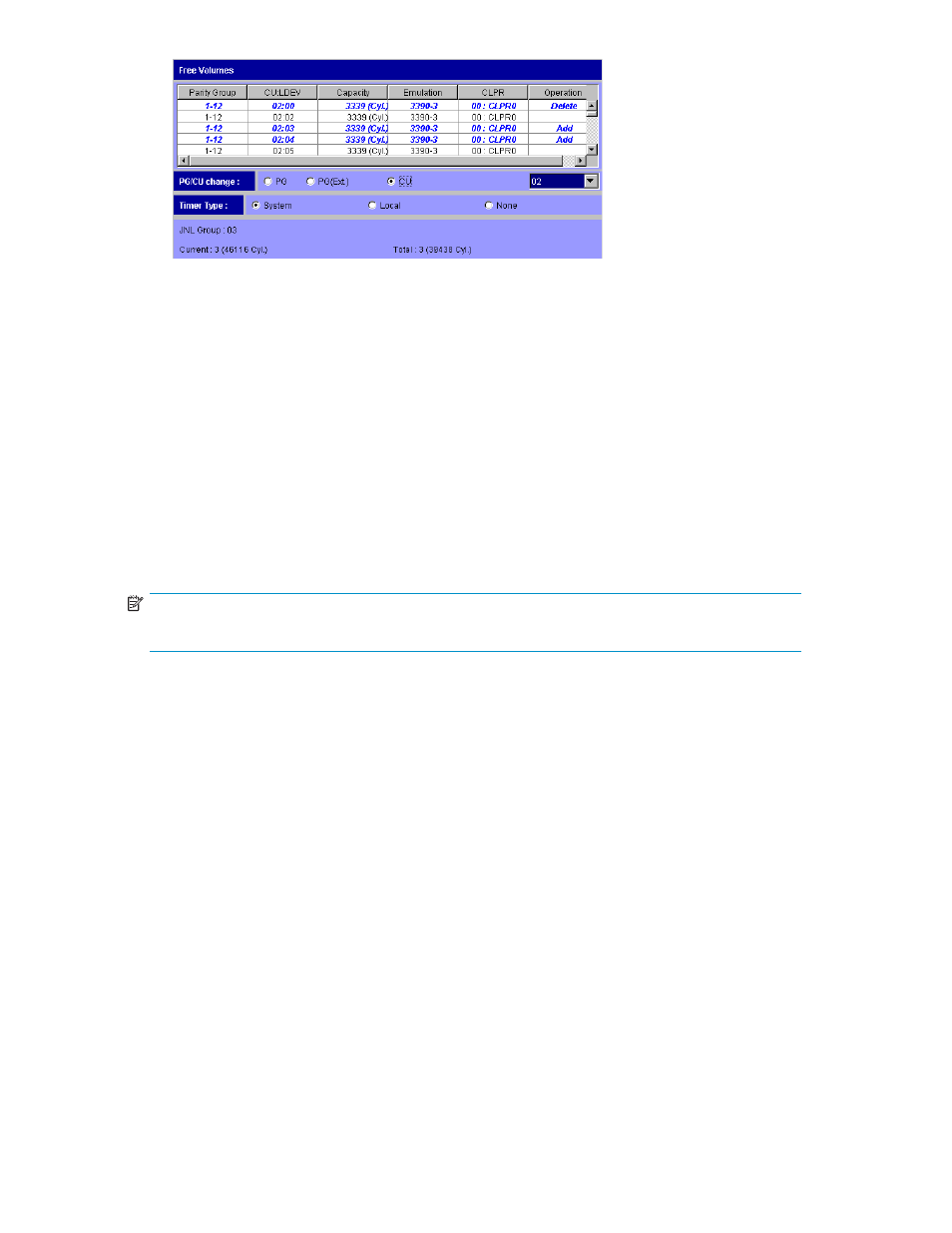
Figure 57 The Free Volumes List and the CU Button in the Edit JNL Volumes
Window
•
Timer Type: Indicates the type of clock used for consistency time.
• System: The system clock of the mainframe host is used.
• Local: The system clock is not used.
• None: The system clock of the mainframe host is used. The difference between System and
None is explained in “
Cautions:
• You
can
specify
the
Timer Type option only when no journal volume is registered. If journal
volumes are already registered, you cannot specify the Timer Type option.
• Ensure that the same timer type is specified in both the primary and the secondary sites.
•
JNL Group: Indicates the number of a journal group.
•
Current: Indicates the number and the capacity of journal volumes that currently exist in the
journal group.
NOTE:
If the number of journal volumes is 0, the capacity does not display.
•
Total: Estimates the number and the capacity of journal volumes after addition or deletion, and
then displays the estimated number and the capacity.
•
Set: Applies the settings in the window to the Journal Operation window
•
Cancel: Cancels the settings.
Deleting Journal Volumes from a Journal Group
To delete journal volumes from the primary storage system, log into the primary storage system and
then perform the following operation.
To delete journal volumes from the secondary storage system, log into the secondary storage system and
then perform the following operation.
1.
Ensure that the XP Remote Web Console main window is in Modify mode.
For detailed information about how to do this, please refer to XP Remote Web Console User’s Guide.
2.
Ensure that the Journal Operation window is displayed.
3.
In the tree of the Journal Operation window, select a journal group from below Registered.
4.
Do either of the following:
• In the tree, right-click the selected journal group and then select JNL Volumes from the
pop-up menu.
• In the upper-right list, select and right-click the desired journal group and then select JNL
Volumes from the pop-up menu.
132
Using Journal Groups
