Adding logical paths – HP StorageWorks XP Remote Web Console Software User Manual
Page 117
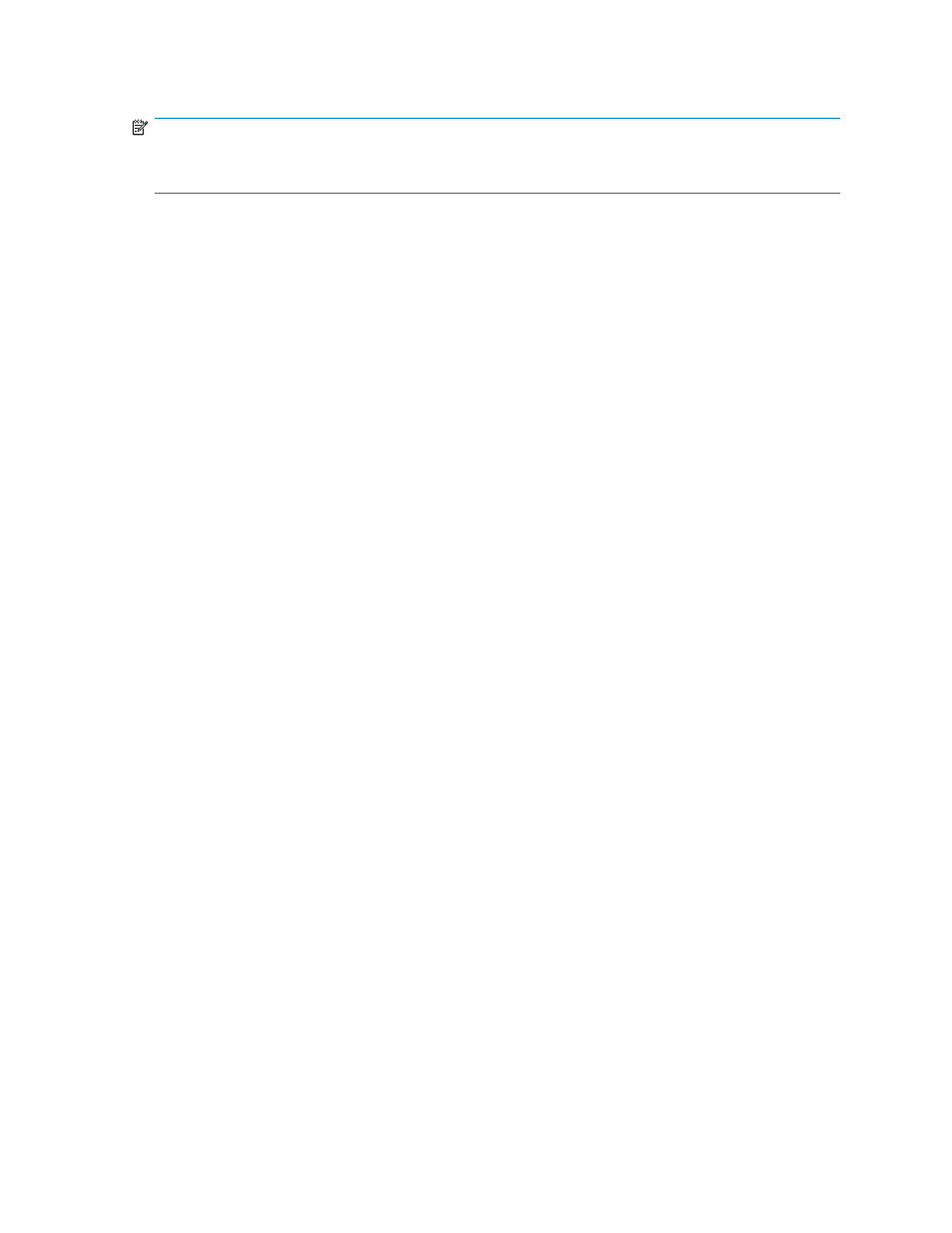
system is complete. The RIO MIH time value must be from 10 to 100 seconds. The default setting
is 15 seconds.
NOTE:
When you will run the system with the 3DC cascading configuration, we recommend that you set 20
seconds for the RIO MIH time value. RIO MIH is an acronym for remote I/O missing interrupt handler.
Adding Logical Paths
The Add Path window (see
on page 118) allows you to add one or more logical paths between
the local and remote storage systems.
One primary storage system can be associated with up to 64 secondary storage systems. Up to eight
logical paths can be configured between one primary storage system and one secondary storage
system. When you add a logical path, URz will automatically start using the new logical path to
perform URz copy activities.
To add one or more new logical paths between the local and remote storage systems, follow the
procedure below. Not only the primary storage system administrator but also the secondary storage
system administrator can perform this operation:
1.
Make sure the remote copy connections are properly configured.
2.
Ensure that the XP Remote Web Console main window is in Modify mode.
For detailed information about how to do this, please refer to XP Remote Web Console User’s Guide.
3.
Ensure that the DKC Operation window is displayed.
4.
In Display, select DKC.
5.
Do either of the following:
• In the tree, select a remote storage system.
• In the list, select and right-click a remote storage system and then select Edit Path(s) from the
pop-up menu. The list displays information about logical paths.
6.
Right-click the list and then select Add Path from the pop-up menu.
The Add Path window appears (
7.
Use the Add Path window to configure new logical paths.
Up to eight paths can be configured.
8.
Select Set to close the Add Path window.
9.
See the Preview list to check the settings that you have made.
• If you want to modify a setting, select and right-click the setting from the Preview list and then
select Modify. A window appears and allows you to modify the setting.
• If you want to cancel a setting, select and right-click the setting in the Preview list and then
select Cancel.
10.
Select Apply to apply the settings that you have made. If an error occurs, the rightmost column of
the Preview list displays the error code. To view detailed information about the error, right-click
the error code and then select Error Detail. An error message appears and gives you detailed
information about the error.
Hitachi Universal Replicator for z/OS user guide for XP12000/XP10000 Disk Arrays and SVS 200
117
