Changing options for a journal group – HP StorageWorks XP Remote Web Console Software User Manual
Page 138
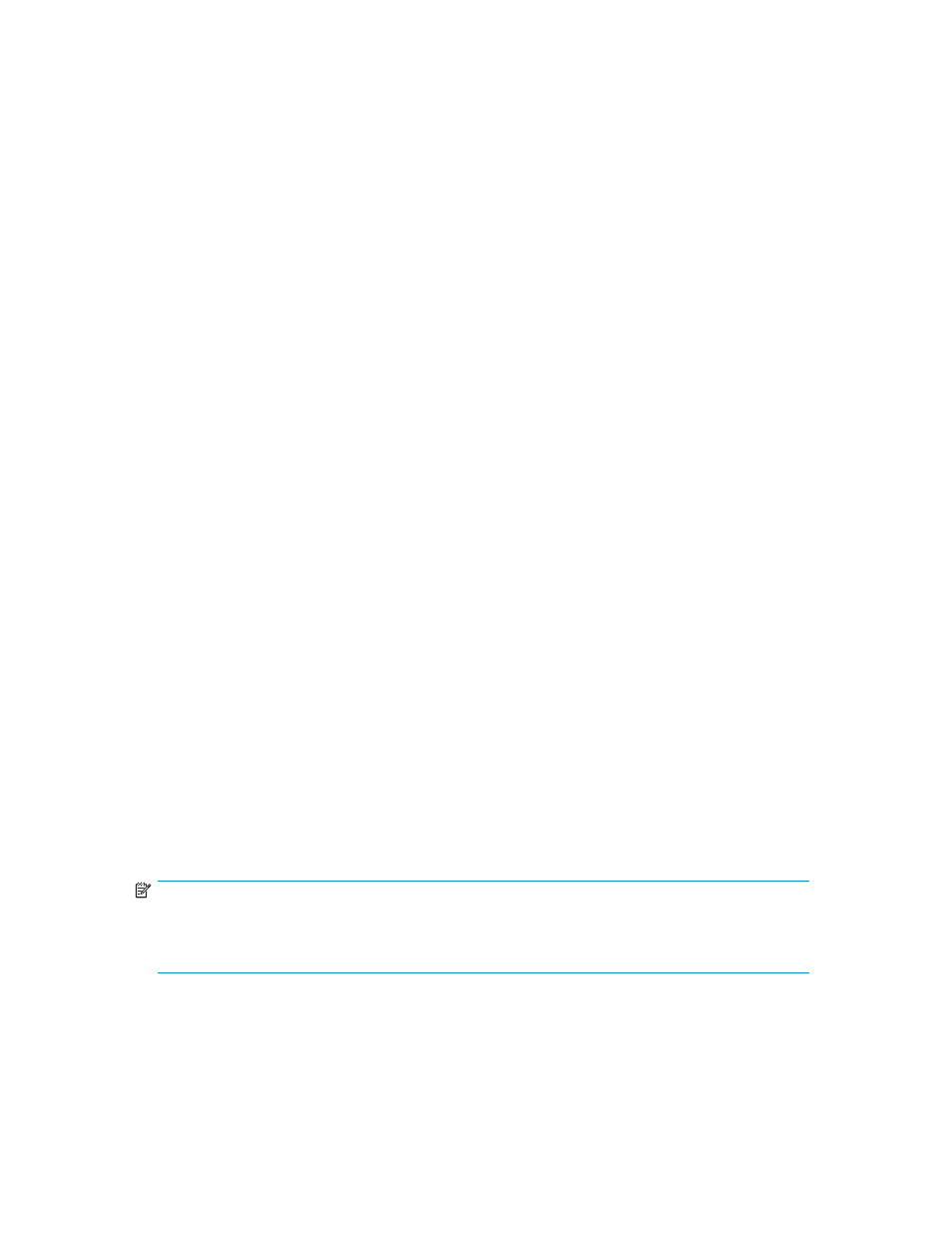
•
Previous: Displays detailed information about the previous journal group.
•
Next: Displays detailed information about the next journal group.
•
Close: Closes the JNL Group Detail window.
Changing Options for a Journal Group
To change options for a journal group, follow the procedure below. Both the primary storage system
administrator and the secondary storage system administrator must perform this operation:
1.
Ensure that the XP Remote Web Console main window is in Modify mode.
For detailed information about how to do this, please refer to XP Remote Web Console User’s Guide.
2.
Ensure that the Journal Operation window is displayed (see
Changing Options for a Journal Group
3.
Do either of the following:
• In
the
tree,
right-click a journal group from below Registered and then select JNL Groups and
Change JNL Option from the pop-up menu.
• In the upper-right list, right-click the desired journal group and then select JNL Groups and
Change JNL Option from the pop-up menu.
Caution: You can select Change JNL Option only when one of the following conditions is satisfied:
• The attribute of the journal group is Initial.
• The
status of the journal group is Active.
• The status of the journal group is Stop.
• The status of the journal group is Hold.
• The
status of the journal group is Hold(Failure).
When one journal group uses multiple mirror IDs, whether you can or cannot select Change JNL
Option depends on the status of the journal group whose mirror is not in Hold or Hold(Failure) status.
4.
In the Change JNL Option window (
on page 139), select Set.
Caution:
If the status of the journal group is Active, or if the status of the master journal group is
Hold, you can change only the Line of Speed option.
If two or more journal groups were selected in step
on page 138, and want to make some options
in the Change JNL Options window unchanged, then you must specify blank for the options. If you
specify blank for an option, the option value will remain unchanged. If you specify a value other
than blank, the specified value will be set to the selected journal groups.
5.
See the Preview list in the Journal Operation window to check the settings that you have made.
• If you want to modify a setting, select and right-click the setting in the Preview list and then
select Modify.
• If
you want to cancel a setting, select and right-click the setting and then select Cancel.
6.
Select Apply to apply the settings.
NOTE:
If an error occurs, the rightmost column of the Preview list displays the error code. To view detailed
information about the error, right-click the error code and then select Error Detail. An error message
appears and gives you detailed information about the error.
138
Using Journal Groups
