Changing options for a data volume pair – HP StorageWorks XP Remote Web Console Software User Manual
Page 162
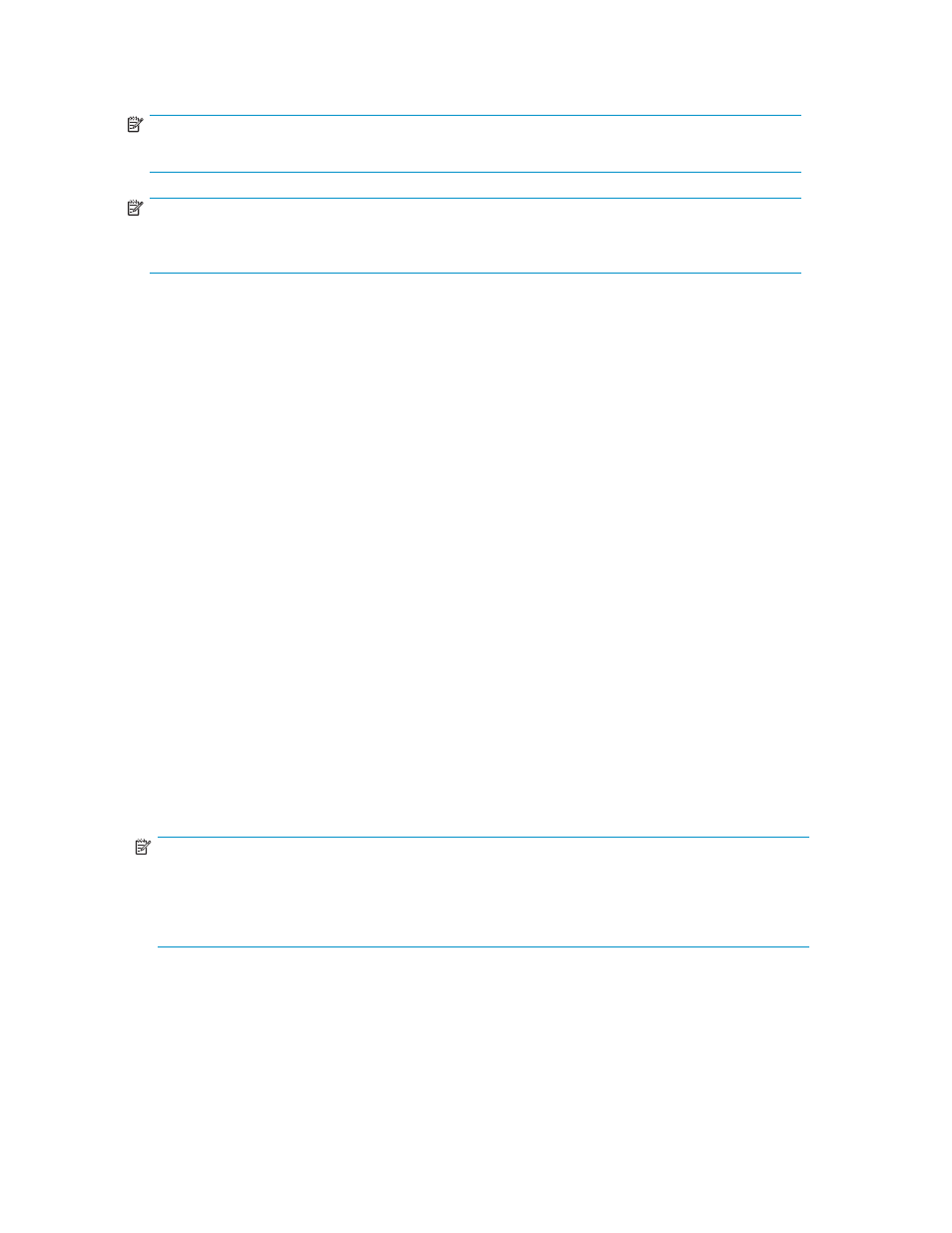
•
Refresh the Pair Operation window after this window is closed: If this check box is selected, the
Pair Operation window will be updated when the Detailed Information window closes.
NOTE:
The Display Filter settings can affect how Previous or Next is recognized.
NOTE:
The list displays a maximum of 1,024 rows at once. The Previous and Next buttons on the Detailed
Information window can only be used for the currently displayed 1,024 rows
•
Previous: Displays the pair status information for the previous pair in the list (the pair in the
row above).
•
Next: Displays the pair status information for the next pair in the list (the pair in the row below)
Important: The list displays a maximum of 1,024 rows at once. The Previous and Next buttons on the
Detailed Information window can only be used for the currently displayed 1,024 rows.
•
Refresh: Updates the pair status information.
•
Close: Closes the Detailed Information window.
Changing Options for a Data Volume Pair
The Change Pair Option window allows you to change options for a pair of data volumes.
To change the pair options, follow the procedure below. Only the administrator of the primary storage
system can perform the following operation. The administrator of the secondary storage system cannot
perform the following operation:
1.
Ensure that the XP Remote Web Console main window is in Modify mode.
For detailed information about how to do this, please refer to the XP Remote Web Console User’s
Guide.
2.
Ensure that the Pair Operation window is displayed.
3.
In the list, select and right-click the desired pair(s).
Caution:
You can only change options for pairs in Duplex, or Suspend, Hold, or Hlde status. If you
select a pair in another status, you cannot go on to the subsequent steps.
4.
From the pop-up menu, select Change Pair Option.
The Change Pair Option window appears (
5.
In the Change Pair Option window, change pair options and select Set.
NOTE:
If two or more pairs are selected in the list, the drop-down list on the window may display blank for
option values. If you do not want to change the current option value for each of the pairs, ensure
that the drop-down list displays blank. If you select a value other than blank from the drop-down
list, the selected value will be set to each of the pairs.
6.
See the Preview list in the Pair Operation window to check the settings that you have made.
• If you want to modify a setting, select and right-click the setting and then select Modify.
• If you want to cancel a setting, select and right-click the setting and then select Cancel.
7.
Select Apply to apply the changes that you have made.
162
Performing URz Pair Operations
