Viewing the status of logical paths, 53 dkc status window – HP StorageWorks XP Remote Web Console Software User Manual
Page 119
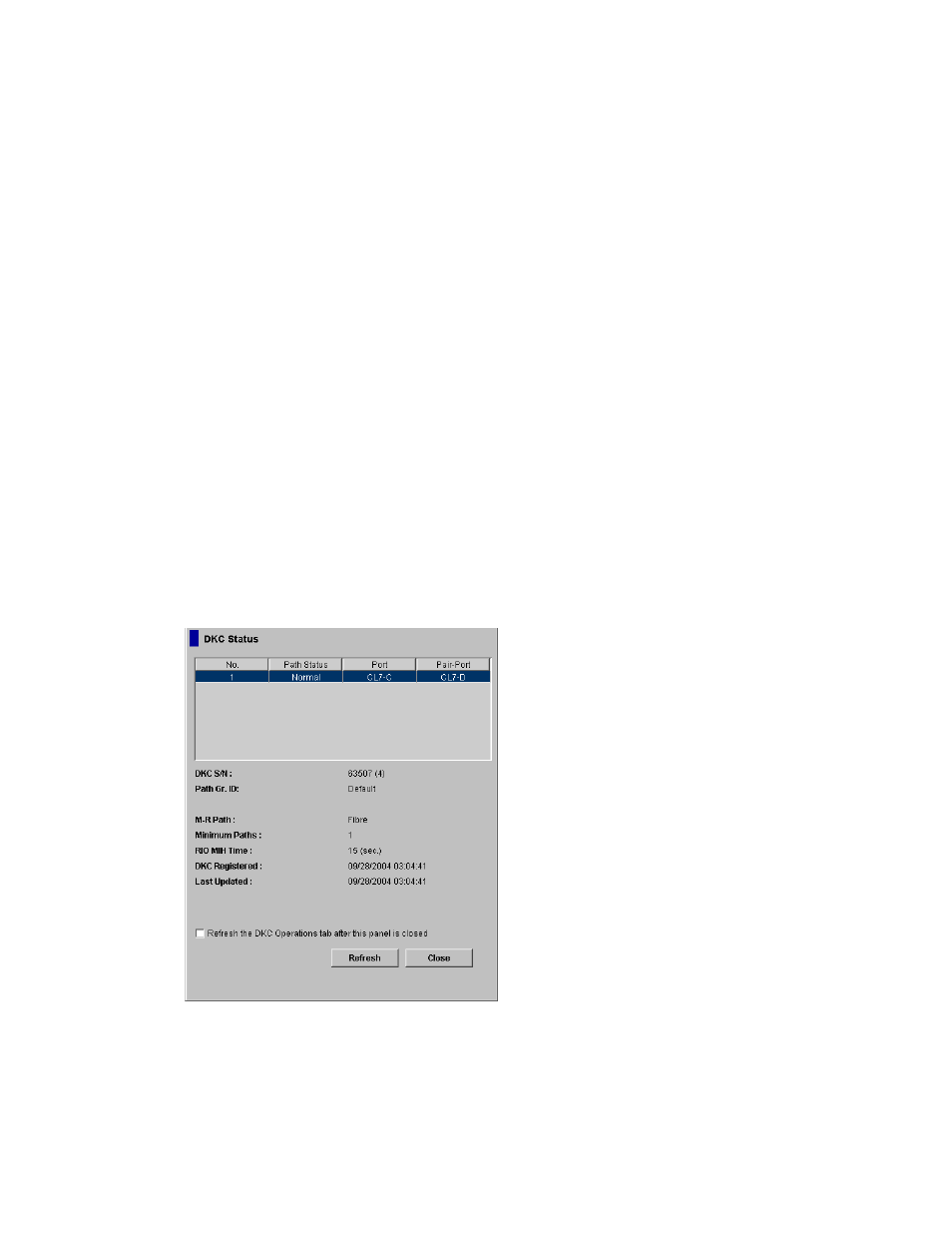
• If you want to cancel deleting logical path(s), select and right-click the logical path(s) in the
Preview list and then select Cancel.
9.
Select Apply to delete logical path(s). If an error occurs, the rightmost column of the Preview
list displays the error code. To view detailed information about the error, right-click the error
code and then select Error Detail. An error message appears and gives you detailed information
about the error
Viewing the Status of Logical Paths
on page 119) displays the status of logical path(s).
To view the status of logical path(s), follow the procedure below. Not only the primary storage system
administrator but also the secondary storage system administrator can perform this operation:
1.
Ensure that the DKC Operation window is displayed.
2.
In Display, select DKC.
3.
Execute a following operation between two ways.
• Click
LDKC from the tree. In the upper-right list, click and right-click a remote storage system.
• Click the remote storage system from the tree. In the upper-right list, click and right-click
a logical path.
4.
Select DKC Status from the pop-up menu.
The DKC Status window appears (
• If a remote storage system is selected in the list, the DKC status window displays all the
logical paths between the local and the remote storage systems and shows the status for
each of the paths.
• If
a
logical path is selected in the list, the DKC status window only displays the status of
the selected logical path.
5.
Check the status of the logical path(s), and then select Close to close the DKC status window.
Figure 53 DKC Status Window
The DKC Status window displays the following:
•
List:
Hitachi Universal Replicator for z/OS user guide for XP12000/XP10000 Disk Arrays and SVS 200
119
