55 edit jnl volumes window, Figure 55 – HP StorageWorks XP Remote Web Console Software User Manual
Page 130
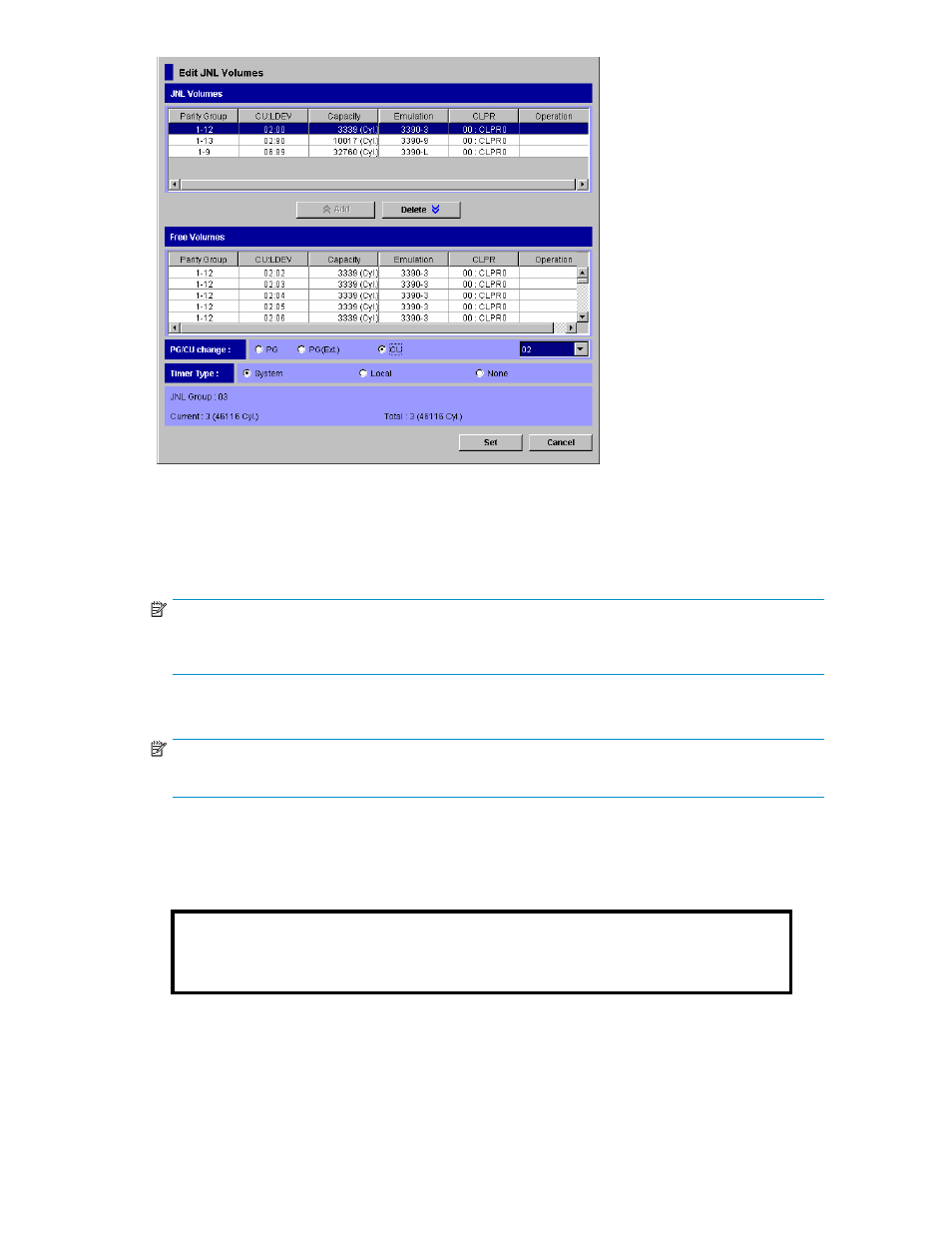
Figure 55 Edit JNL Volumes Window
The Edit JNL Volumes window displays the following:
•
JNL Volumes: Displays information about journal volumes.
• Parity Group: indicates the parity group where a journal volume belongs.
NOTE:
If the letter "E" is displayed at the beginning of a parity group name, the journal volume is
an external volume.
• LDKC:CU:LDEV: Indicates the LDKC number, the CU number and the LDEV number of a
journal volume.
NOTE:
If a sharp symbol (#) is displayed at the end of a volume, the volume is an external volume.
• Capacity: Indicates the capacity of a journal volume. The unit is cylinders if the volume is a
mainframe volume. The unit is gigabytes if the volume is an open-systems volume.
• Emulation: Indicates the emulation type of a journal volume.
• CLPR: Indicates the number and the name of the CLPR where the journal volume belongs.
• Operation: Displays one of the following:
Blank
This column usually displays a blank.
Add
Indicates a volume to be added to a journal group
Delete
Indicates a volume to be deleted from a journal group
•
Add: Use this button when you register volumes in a journal groups. When registering volumes,
you select the volumes from Free Volumes and then select Add to add the volumes to JNL Volumes.
•
Delete: Use this button when you delete volumes from a journal groups. When deleting volumes,
you select the volumes from JNL Volumes and then select Delete.
•
Free Volumes: Displays information about free volumes, which are not registered in journal groups.
130
Using Journal Groups
