Saving operation history into a text file, 74 example of a exported file – HP StorageWorks XP Remote Web Console Software User Manual
Page 179
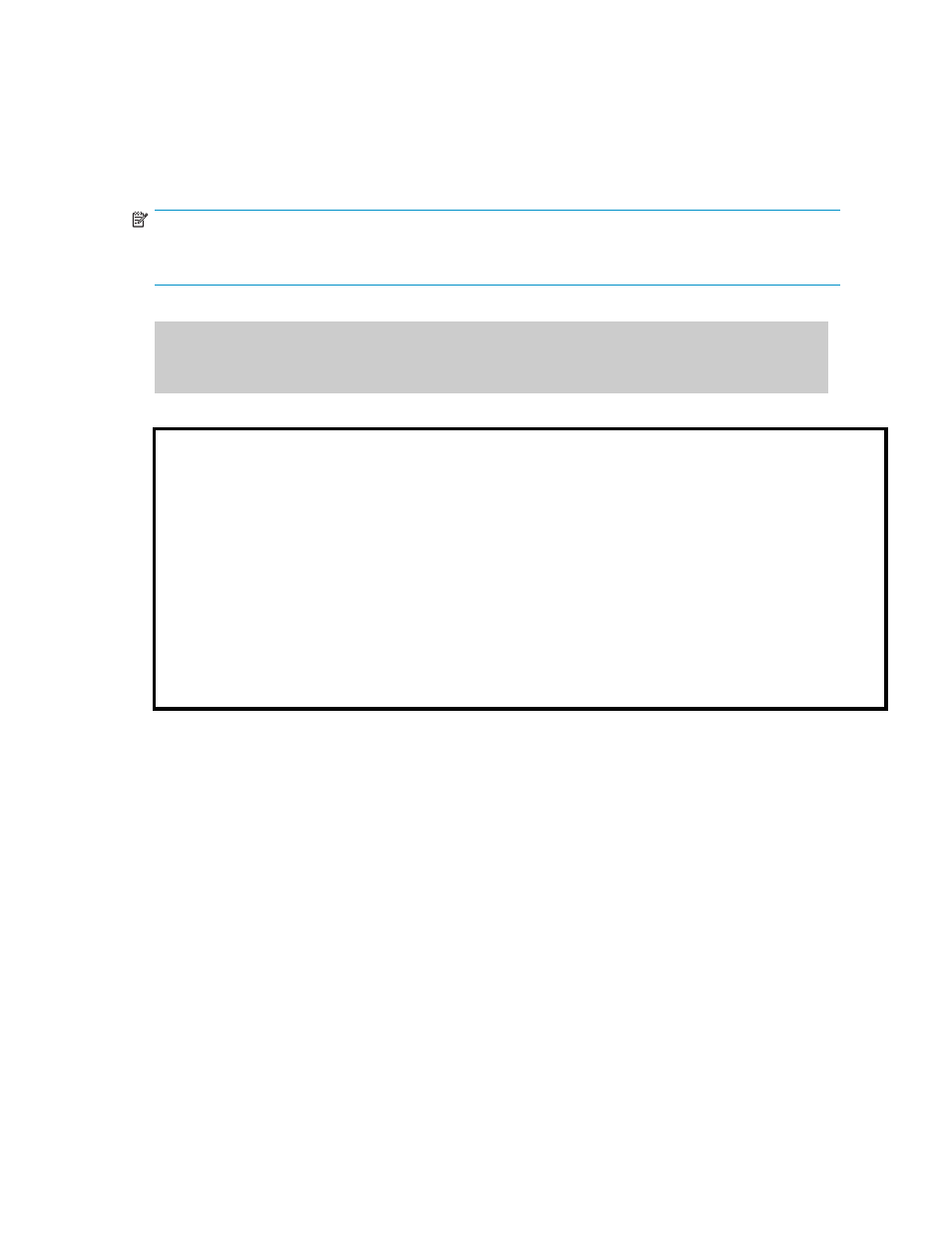
Saving Operation History into a Text File
The export function enables you to save operation history into a CSV file.
The export function can be used only while the client file access is enabled. When the client file access is
not enabled, the Export button is not displayed on the History window. For the further information of the
client file access settings, please refer to the XP Remote Web Console User’s Guide.
NOTE:
If the number of operations exceeds approximately 10,000, the exported text file will become too large
to be saved in a floppy disk. If this happens, please save the text file in a large-capacity disk.
The following is an example of an exported text file.
2007/02/22 09:57:54,Add Pair Complete,01,01,00:02:01,00:02:04,--,000:01:08
2007/02/22 09:56:46,Add Pair Start,01,01,00:02:01,00:02:04,--,
2007/02/22 09:56:46,Pair definition,01,01,00:02:01,00:02:04,--,
(1) (2) (3) (4) (5) (6) (7) (8)
(1) Data and time when the operation finished.
(2) Operation.
(3) Journal group number
(4) Mirror ID
(5) LDKC number, CU number and LDEV number of the volume in the remote storage system (LDKC:CU:LDEV).
(6) LDKC number, CU number and LDEV number of the volume in the local storage system (LDKC:CU:LDEV).
(7) Extended consistency group number.
Hyphens(--) are displayed if the volume does not belong to any extended consistency group.
(8) Time taken for copying (from the start to the end of copying).
This is displayed only when the operation (refer to (2)) is Add Pair Complete or Resume Pair Complete.
Figure 74 Example of a Exported File
To save exported file:
1.
In the History window (
on page 176), select Export.
A message appears and asks whether you want to save operation history in a file.
2.
Select Yes to close the message.
A window appears and prompts you to save a file.
3.
Enter the name of the file and then select Save.
A message appears when URz finishes saving the file.
4.
Select OK to close the message.
Hitachi Universal Replicator for z/OS user guide for XP12000/XP10000 Disk Arrays and SVS 200
179
