Registering journal volumes in a journal group – HP StorageWorks XP Remote Web Console Software User Manual
Page 128
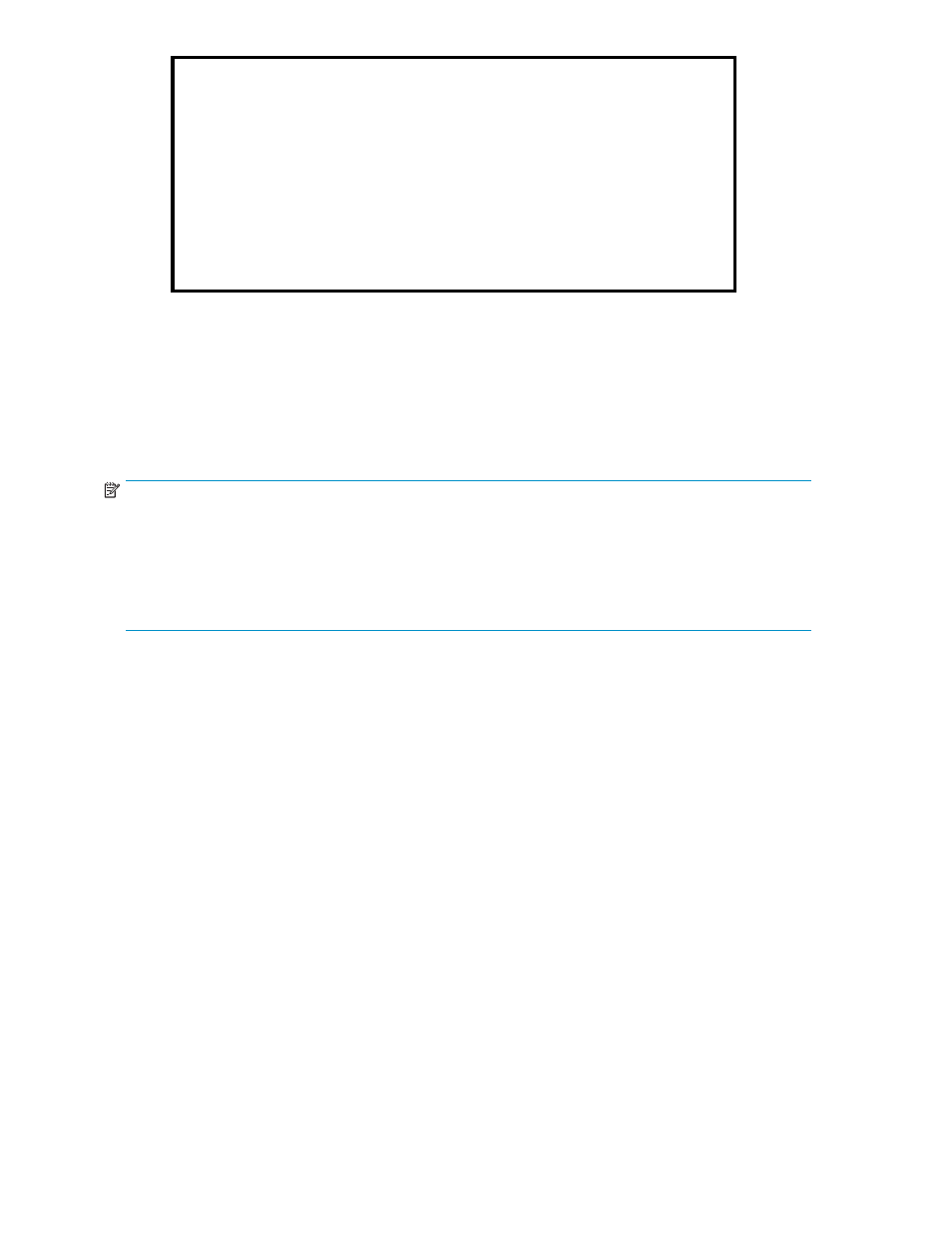
Edit JNL Volumes
Register or delete journal volumes
Change JNL Option
Change journal group options
Delete JNL Groups
Delete journal group
Suspend Pair
Split a mirror
Resume Pair
Restore a mirror
Delete Pair
Delete a mirror
Remove JNLG from
Delete journal group forcibly from an extended consistency
EXCTG (Force)
group
Blank
Nothing will occur when you click Apply
• Preview: The number to the left of the slash (/) indicates the number of items displayed in
the Preview list.
The number to the right of the slash indicates the maximum number of items that can be displayed
in the Preview list.
For example, if Preview 010/256 is displayed, you can add another 246 items to the Preview list.
•
Apply: Applies settings in the Preview list to the storage systems.
•
Cancel: Cancels settings in the Preview list.
NOTE:
Information on the Journal Operation window will be updated when you do one of the following:
1.
Select another tab and then reselect the Journal Operation tab.
2.
Click File, Refresh on the menu bar of the XP Remote Web Console main window.
3.
Select the Apply button.
4.
Select modify mode when you are in view mode.
Registering Journal Volumes in a Journal Group
To be able to perform remote copy operations with URz, the primary site administrator must register
journal volumes in journal groups in the primary storage system. Also, the secondary site administrator
must register journal volume in journal groups in the secondary storage system. One journal group
can contain up to 16 journal volumes.
To register journal volumes, follow the procedure below. Both the primary storage system administrator
and the secondary storage system administrator must perform this operation:
1.
Ensure that the XP Remote Web Console main window is in Modify mode.
For detailed information about how to do this, please refer to XP Remote Web Console User’s Guide.
2.
Ensure that the Journal Operation window is displayed.
3.
In the tree of the Journal Operation window, do either of the following:
• If you want to register new volumes to a journal group in which journal groups are already
registered, select the journal group from below Registered.
Caution:
You can register volumes
only when the attribute of the journal group is Initial or when the status of the journal group
is Active, or Stop, Hold, or Hold(Failure).
• If you want to register volumes to a journal group in which journal groups have not been
registered, select the journal group from below Free. Only one journal group can be selected
at once.
4.
Do either of the following:
128
Using Journal Groups
