HP StorageWorks XP Remote Web Console Software User Manual
Page 113
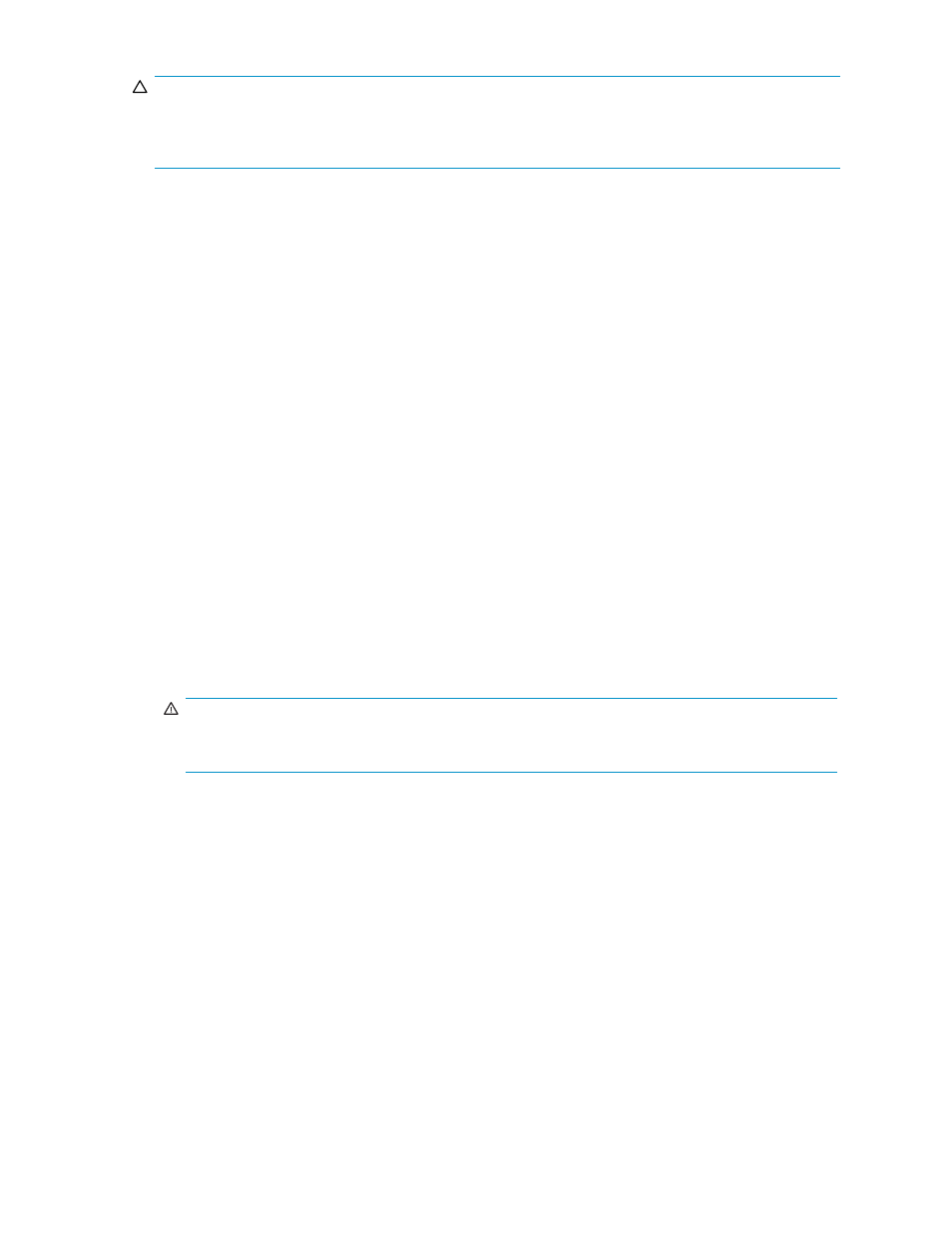
CAUTION:
Limit the number of hosts connected to a target port to 128 or fewer to avoid mistaken disconnection. If
more than 128 hosts are connected to a target port, some hosts may be disconnected after changing the
type from target to RCU target.
The port assigned to SLPR other than SLPR0 can be set to the Target port attribute only.
To configure attributes of Fibre Channel ports, follow the procedure below. Both the primary storage
system administrator and the secondary storage system administrator must perform this operation:
1.
Ensure that the XP Remote Web Console main window is in Modify mode.
For detailed information about how to do this, please refer to XP Remote Web Console User’s Guide.
2.
Ensure that the DKC Operation window is displayed.
3.
In Display, select Port.
The tree displays channel adapters in the local storage system and port attributes.
4.
Do either of the following:
• Select a channel adapter from the tree.
• Select a port attribute (i.e., target, RCU target or initiator) from the tree.
5.
Select and right-click the port that you want to configure.
6.
From the pop-up menu, select the desired port type (i.e., initiator, RCU target, or target).
The rightmost column of the list displays "Modified" to indicate that you are modifying the attribute
of the port.
The Preview list displays the changes that you have made (these changes are not applied to the
storage system yet).
7.
See the Preview list to check the settings that you have made.
• If you want to change the attribute of a port, select and right-click the port from the upper-right
list and then select the new attribute.
• If you want to cancel a change in the attribute of a port, select and right-click the port in the
Preview list and then select Cancel.
WARNING!
Read and follow the important warnings and caution above before applying the port attribute
changes.
8.
Select Apply to apply port attribute changes to the storage system.
Associating the Primary and the Remote Storage Systems and
Configuring Logical Paths (Add DKC)
The Add DKC window (see
on page 115) allows you to associate the primary storage system
and the secondary storage system, and also allows you to establish logical paths between the two storage
systems. Logical paths are used to connect the primary and secondary storage systems. Both the primary
storage system and the secondary storage system use logical paths to communicate with each other.
One primary storage system can be associated with up to 64 secondary storage systems. Up to eight
logical paths can be configured between one primary storage system and one secondary storage system.
Therefore, one primary storage system can have up to 512 logical paths to secondary storage systems.
To associate the primary and secondary storage systems and then configure logical paths between the
two storage systems, both the primary storage system administrator and the secondary storage system
administrator must perform this operation:
Hitachi Universal Replicator for z/OS user guide for XP12000/XP10000 Disk Arrays and SVS 200
113
