Apple Remote Desktop (Administrator’s Guide) User Manual
Page 95
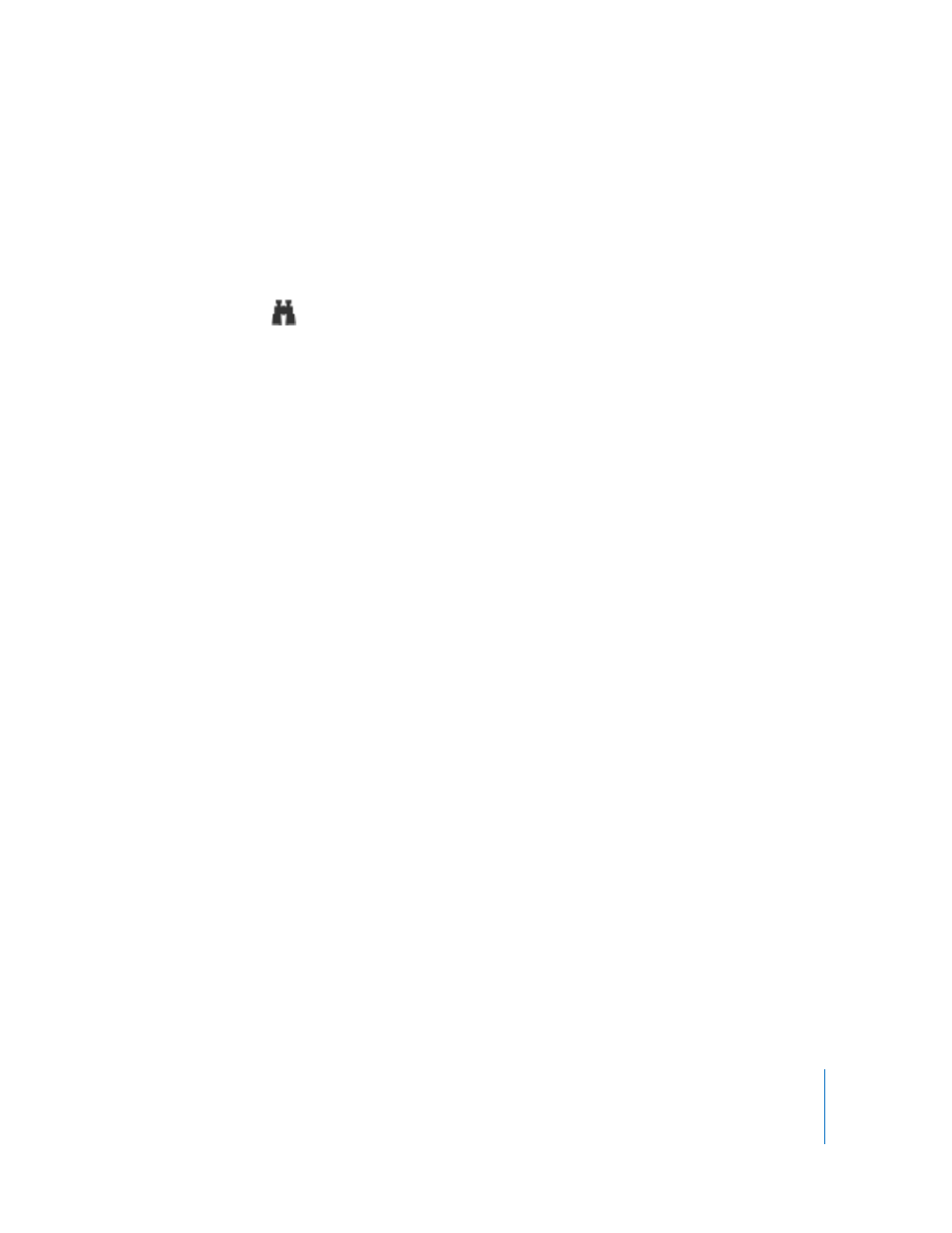
Chapter 7
Interacting with Users
95
Canceling an Attention Request
If a user no longer needs the Apple Remote Desktop administrator’s attention, he or
she can cancel the attention request after it has been sent.
To cancel an attention request:
1
Click the Apple Remote Desktop status icon and choose Message to Administrator.
2
Click the Apple Remote Desktop status icon in the menu bar and choose Cancel
Message.
Changing Your Observed Client Icon
By default, the icon that the Remote Desktop administrator sees while observing is the
login icon for the currently logged-in user. If you had an iSight camera active when
setting up your computer, you may have taken a picture of yourself for your user icon.
You can change this icon, and it will change on the administrator’s observation screen.
To change your login icon:
1
Prepare the picture you want to use.
You could use a graphic file, or take a picture using an iSight camera.
2
Open System Preferences.
The System Preferences application launches.
3
Select the Accounts pane.
4
Select your account, and choose the Picture button.
5
Replace your current account picture with the new picture.
6
Close System Preferences.
