Apple Remote Desktop (Administrator’s Guide) User Manual
Page 120
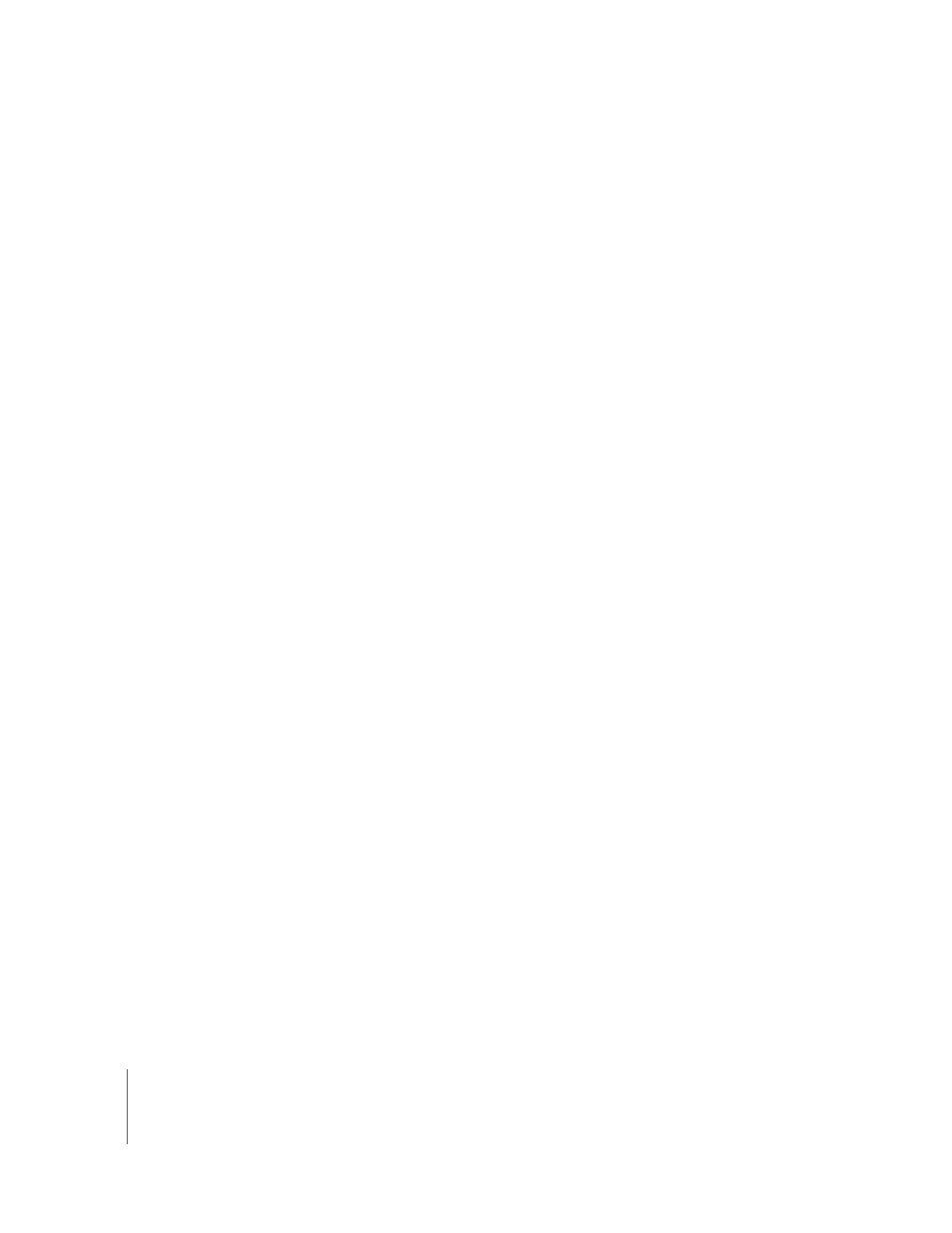
120
Chapter 8
Administering Client Computers
Getting Serial Numbers
Although there is no specific serial number report for Apple Remote Desktop, the serial
number of any client is in the Computer section of the System Overview Report. In
addition to using Apple Remote Desktop to retrieve a computer’s serial number, you
could use the command-line tool systemprofiler with Apple Remote Desktop’s Send
UNIX Command feature.
To generate a serial number report:
1
Select a computer list in the Remote Desktop window.
2
Select one or more computers in the selected computer list.
3
Choose Report > System Overview.
4
Select Serial Number from the Computer section.
5
Select or deselect other items as desired.
6
To search using new data, check Rebuild Data For Report.
7
Click Get Report.
The newly generated report window appears.
Getting Storage Information
The Storage report collects information about the client computer’s internal hard disks.
It can get information about the hardware itself, the volumes on the disk, file system
information, and journaling information for the disk.
For a complete listing of Storage report options, see “Report Field Definitions
Reference” on page 165.
Basic information about hard disk volumes and size can also be found in the storage
section of the System Overview report.
To generate a Storage report:
1
Select a computer list in the Remote Desktop window.
2
Select one or more computers in the selected computer list.
3
Choose Report > Storage.
4
Select the hard disk information desired.
5
To search using new data, select Rebuild Data For Report.
6
Click Get Report.
The newly generated report window appears.
