Apple Remote Desktop (Administrator’s Guide) User Manual
Page 110
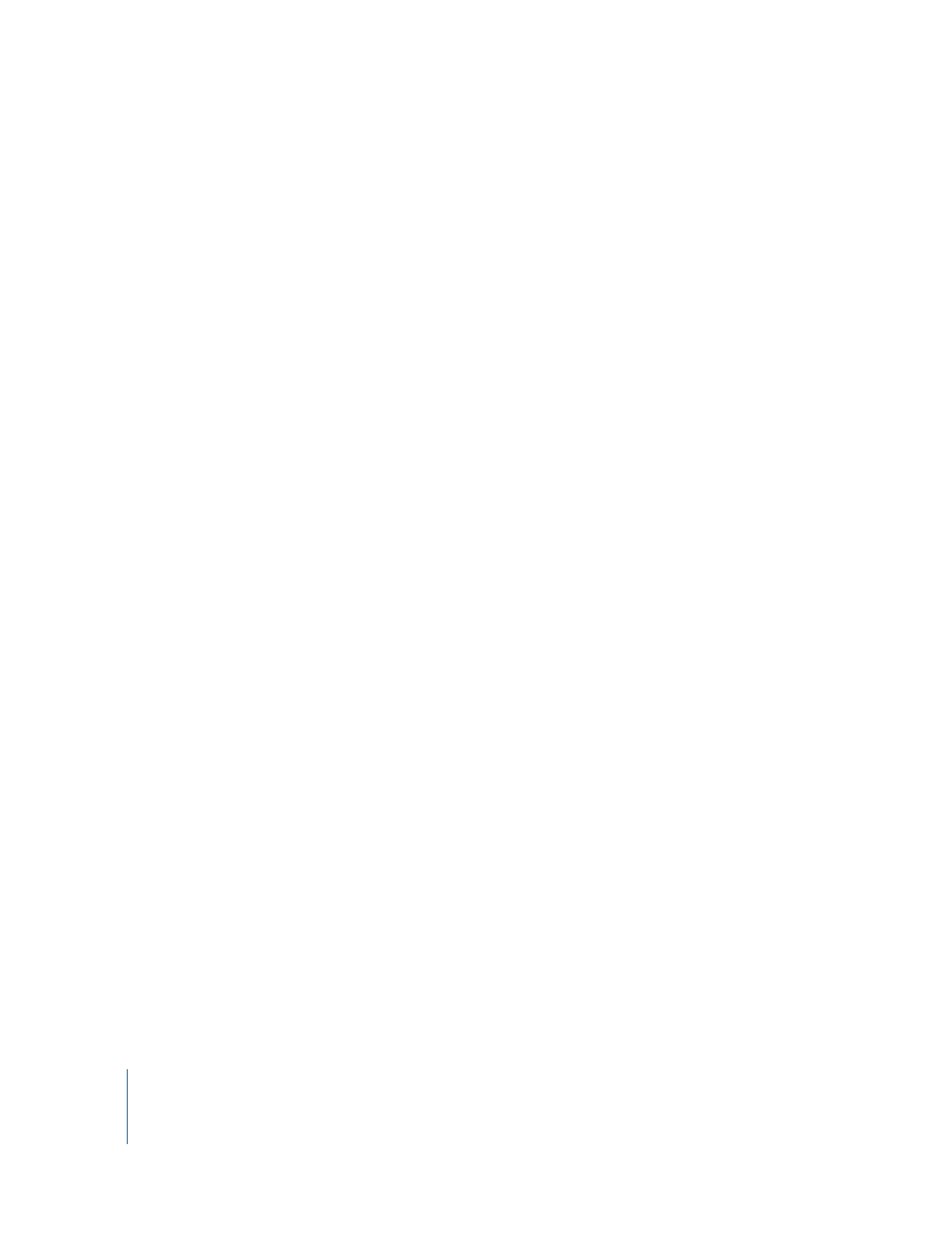
110
Chapter 8
Administering Client Computers
Alternatively, you can drag items from a control window to the administrator
computer’s desktop.
Restoring Items from a Master Copy
Your client computers can restore non-system software from a master copy. This is
helpful if you want to make sure each client computer has the same software. You can
automate the software restore process by using the instructions in “Automating
Functions” on page 152.
You may want to start by creating a disk image that contains the Mac OS X applications
and items you want to copy. Alternatively, you can copy files from any local disk, such
as a hard disk, CD, disk partition, or other disk.
The Copy Items command does not copy system software that is hidden (that is, not
visible in the Finder). It can copy the Applications folder, Library folder, and Users folder,
as well as any folders at the root of the hard disk that were created by the computer’s
administrator user.
Important:
You cannot use the Copy Items feature to copy Mac OS X system software
to client computers
To restore files using the Copy Items command:
1
Make a master copy of the volume that has the files to be restored.
You can use any volume, such as a spare hard disk, a CD, or a mounted disk image
(.dmg) file.
2
Mount the master copy volume on the administrator computer.
Master copy volumes must be local volumes, not mounted from over a network.
3
Open Remote Desktop.
4
Select a computer list in the Remote Desktop window.
5
Select one or more computers in the selected computer list.
6
Choose Manage > Copy Items.
7
Add the master copy volume to the Copy Items list.
8
Select your copy options.
See “Copy Options” on page 107 for more information on the available options for copy
tasks.
9
If you want to schedule this event for another time or set it to repeat, click the
Schedule button.
See “Scheduled Tasks” on page 155 for more information about scheduling events.
10
Click Copy.
