Apple Remote Desktop (Administrator’s Guide) User Manual
Page 141
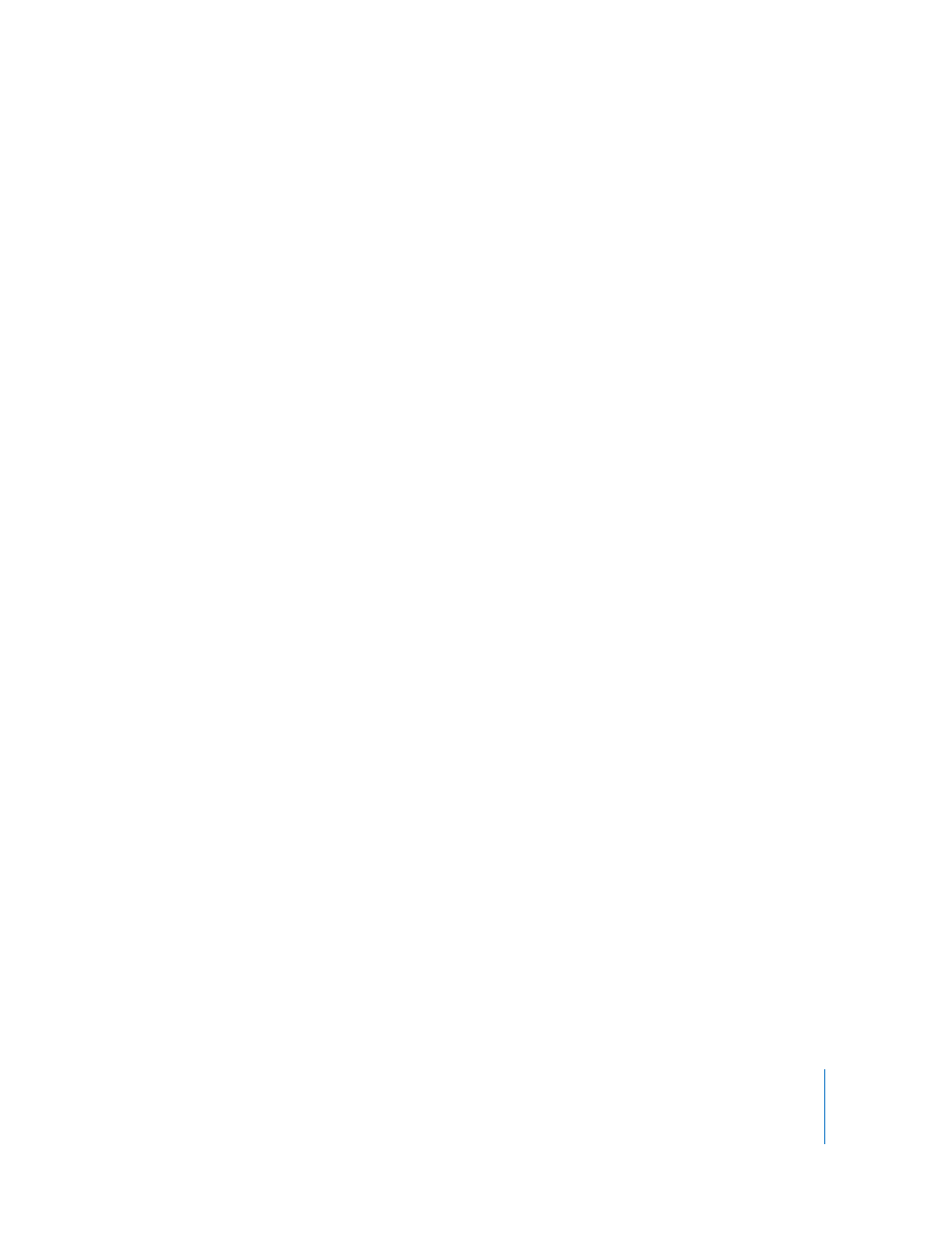
Chapter 8
Administering Client Computers
141
keystroke return
end tell
EndOfMyScript
5
Choose user “root” to run the command.
6
Click Send.
The client computer executes the script.
Logging Out the Current User
Apple Remote Desktop can log out the current user on a client computer. Other users,
besides the current active user, who are logged in using Fast User Switching are not
logged out using this command. Using this command returns the client computer to
the login window.
Unsaved work will stop the logout process.
To log out a user:
1
Select a computer list in the Remote Desktop window.
2
Select one or more computers in the selected computer list.
3
Choose Manage > Log Out Current User.
4
Click Log Out.
Restarting a Computer
Apple Remote Desktop can restart a client computer. This has the same result as
choosing the Restart command from the client computer’s Apple menu.
This feature is especially useful when used with the Install Packages command. Install
Packages doesn’t restart the computer, even if the package requires it. You can restart
the computer using Remote Desktop after installing a package.
To restart a computer:
1
Select a computer list in the Remote Desktop window.
2
Select one or more computers in the selected computer list.
3
Choose Manage > Restart.
4
Select the type of restart.
You can allow users to save files or cancel the restart, or you can force an immediate
restart, which will cause the users to lose unsaved changes to any open files.
5
Click Restart.
