Installing software using apple remote desktop – Apple Remote Desktop (Administrator’s Guide) User Manual
Page 101
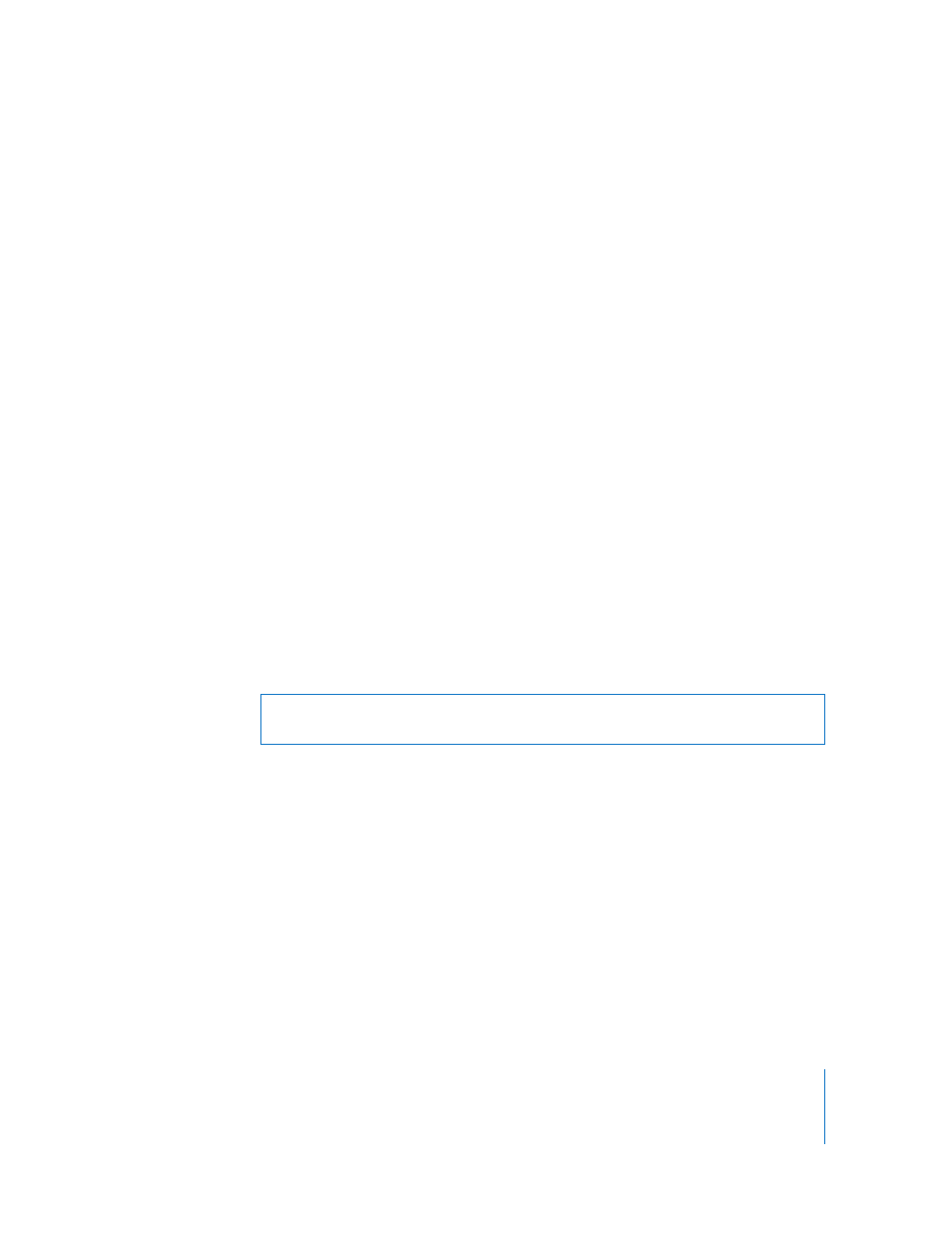
Chapter 8
Administering Client Computers
101
Editing a Saved Task
You may want to change a previously saved task, changing whether what the task does
or changing the target computers.
To edit a saved task:
1
Double-click the saved task you want to edit.
Alternatively, you could use Control-click or right-click and choose Edit Task from
contextual menu.
2
In the task description window, change the task parameters.
You can alter task preferences, and change the computer list. Remove computers by
selecting them and pressing the Delete key; add computers by dragging them from a
list to the task.
After a task is completed, the task name, result, and time you last ran it are stored for
review. The task feedback window gives a detailed account of the task, and reports
success or failure for each participating client computer.
To view the task feedback window:
m
Select the task in the Task History list.
Installing Software Using Apple Remote Desktop
There are several methods you can use to install software with Apple Remote Desktop.
The following section describes how to install software using installer packages and
metapackages, using the copy command in Remote Desktop, using installers made by
other software companies, or using NetBoot or Network Install.
Installing by Package and Metapackage
You can install new software automatically and without user intervention by copying
installer packages (.pkg or .mpkg files) to one or more remote clients. Apple Remote
Desktop copies the package to the computers you choose, runs the installer with no
visible window or user interaction required, and then erases the installer files on
completion.
Warning:
Distributing copyrighted software without the appropriate license
agreement is a violation of copyright law.
