Apple Remote Desktop (Administrator’s Guide) User Manual
Page 41
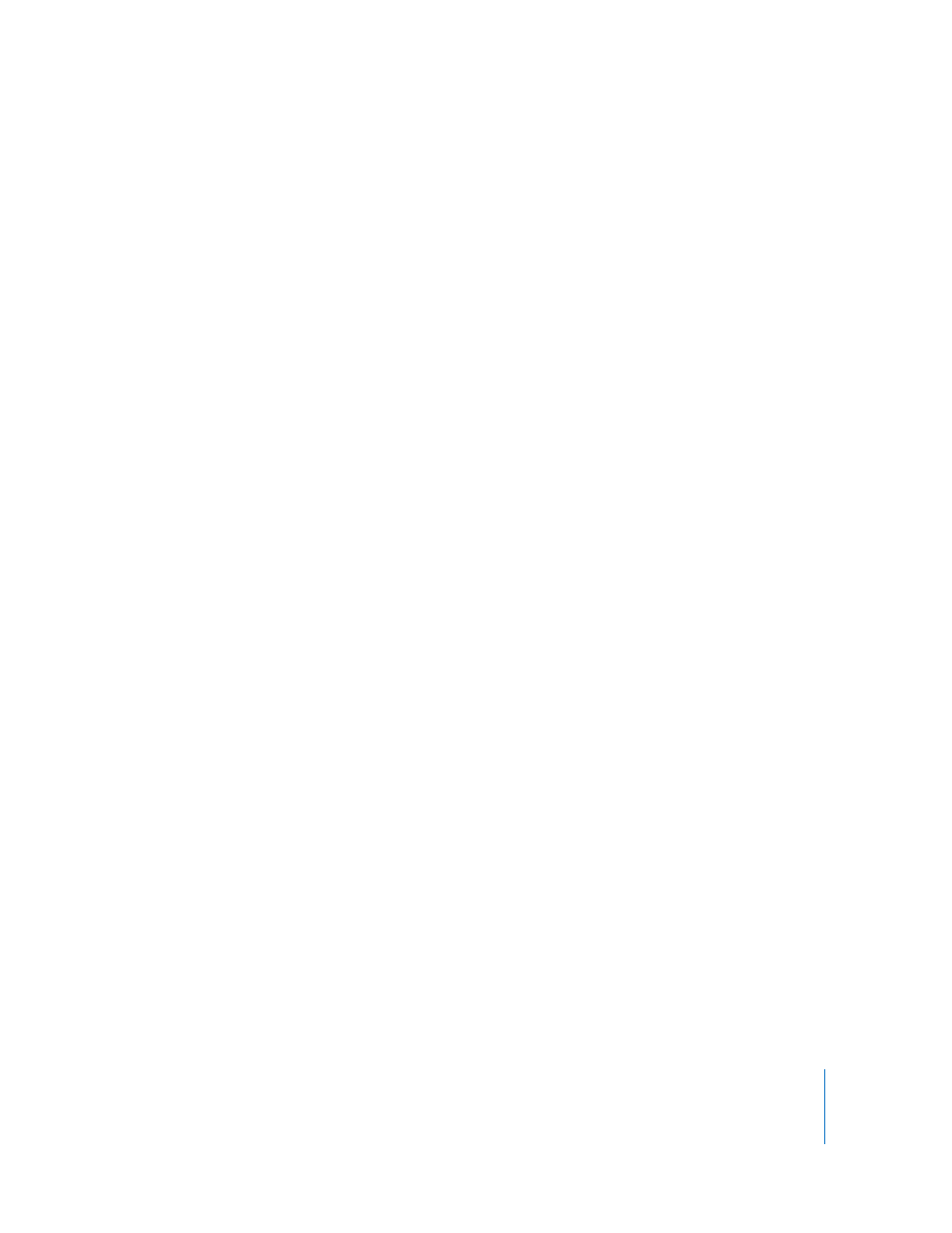
Chapter 3
Installing Apple Remote Desktop
41
10
Configure some client computers for administration, find them in a scanner, and add
them to a computer list. See:
 “Setting Up an Apple Remote Desktop Client Computer for the First Time” on page 41
 “Finding and Adding Clients to Apple Remote Desktop Computer Lists” on page 49
Setting Up an Apple Remote Desktop Client Computer for the
First Time
The following section contains information on setting up Apple Remote Desktop 3 on
client computers. Since Apple Remote Desktop v1.2 was included with Mac OS X v10.3
computers and Apple Remote Desktop v2.2 was installed with Mac OS X v10.4
computers, all Apple Remote Desktop 3 client installations are upgrade installations,
even if you are setting up clients for the first time.
See “Upgrading the Client Software” on page 42 for more information.
If the Apple Remote Desktop client software was removed from the computer, you can
install a fresh copy of the most recent client software by installing Apple Remote
Desktop manually.
See “Method #2—Manual Installation” on page 43 for more information.
If you’re setting up Mac OS X Server for the first time using Server Setup Assistant, you
can enable Apple Remote Desktop as one of the initial services. This allows you to
administer a server immediately after server software installation by providing Remote
Desktop with the user name and password of the default system administrator.
Upgrading the Remote Desktop Administrator Software
Upgrading Remote Desktop is just like installing it for the first time. The only difference
is that the final button in the installer reads “Upgrade” rather than “Install.” The installer
upgrades existing software to its latest version, imports previously created lists, and
restarts the underlying processes after completion.
See “Installing the Remote Desktop Administrator Software” on page 40, for detailed
instructions.
If you are upgrading from version 1.2 and changing administrator computers, you’ll
need to transfer your existing computer lists. See “Transferring Old v1.2 Computer Lists
to a New Administrator Computer” on page 57. Be sure to transfer your lists from Apple
Remote Desktop v1.2 to the new computer before upgrading to Apple Remote Desktop
3. If you upgrade from version 1.2 to version 3 on the same administrator computer,
this list migration is done for you.
