Apple Remote Desktop (Administrator’s Guide) User Manual
Page 54
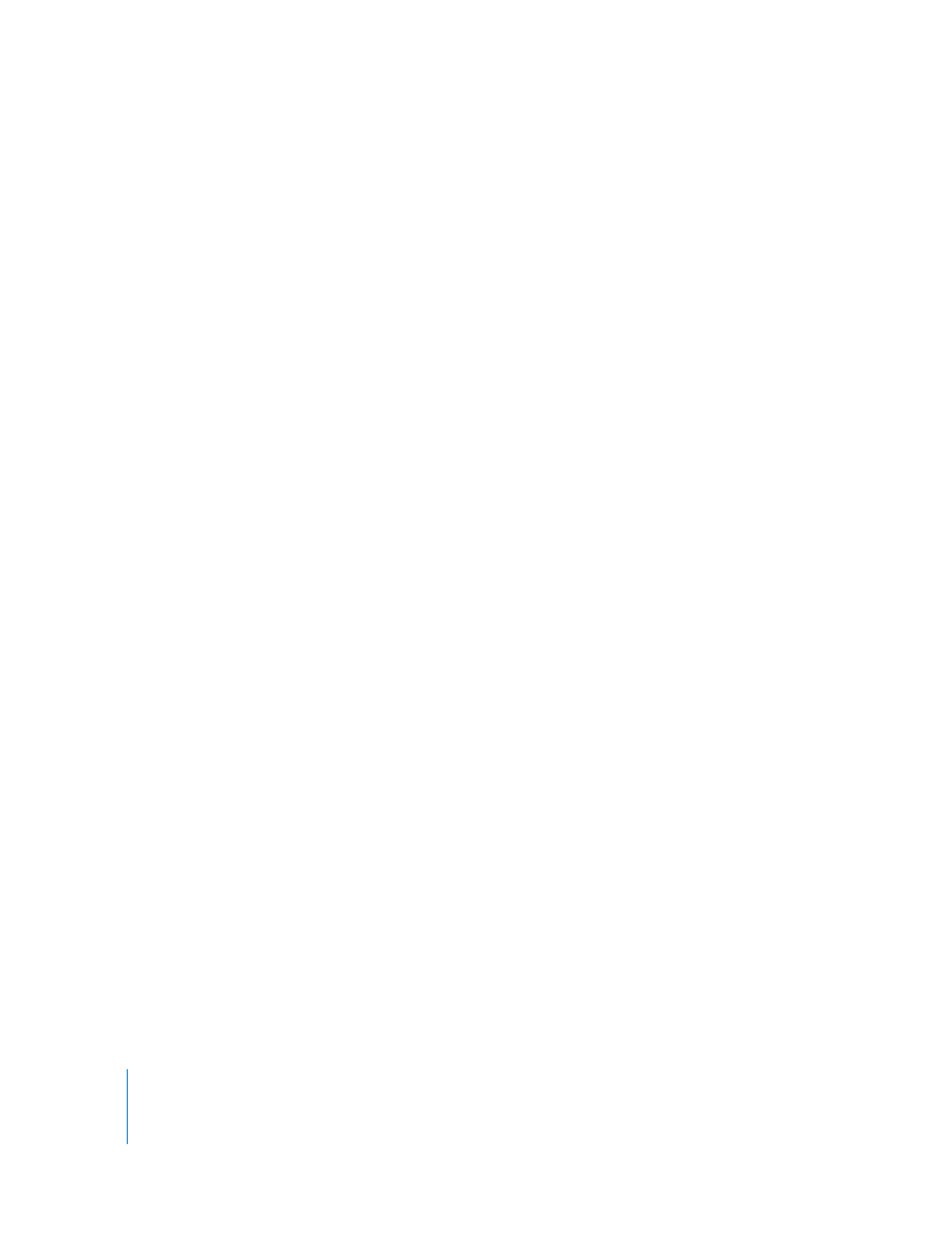
54
Chapter 4
Organizing Client Computers Into Computer Lists
Creating an Apple Remote Desktop Computer List
You can make more specific, targeted lists of computers from your All Computers list.
The easiest way to make a new list is to use computers already in the All Computers list.
You can also create blank lists and add computers to them later.
To create an Apple Remote Desktop computer list:
1
Select the All Computers list icon in the main Remote Desktop window.
2
Select the computers you want to add to the new list.
3
Choose File > New List From Selection.
4
Name the computer list.
Alternatively, you can choose File > New List to create a blank list and drag computers
from the All Computers list, or from the scanner search results, to the blank list.
Deleting Apple Remote Desktop Lists
You can delete Apple Remote Desktop computer lists and scanner lists that you
created. You cannot delete the All Computers list, Task Server list, or Task History list.
To delete a list:
m
Select the list and press the Delete key.
Creating a Smart Computer List
You can create a computer list which automatically populates based on custom criteria.
Once you create a smart list, any computer added to the All Computers list (or other
specified list) which matches the criteria will automatically be added to the smart list.
You can match any or all of the following criteria:
 Name
 IP Address
 DNS Name
 Label
 Apple Remote Desktop version
 Startup Volume
 Installed RAM
 CPU Information
 Machine Model
 Mac OS version
 Computer is in List
In order to use a smart list which populates from any list except the All Computers list,
you need to add the “Computer is in List” criterion and specify the source list.
