Ee “built-in command-line tools, Built-in command-line tools – Apple Remote Desktop (Administrator’s Guide) User Manual
Page 147
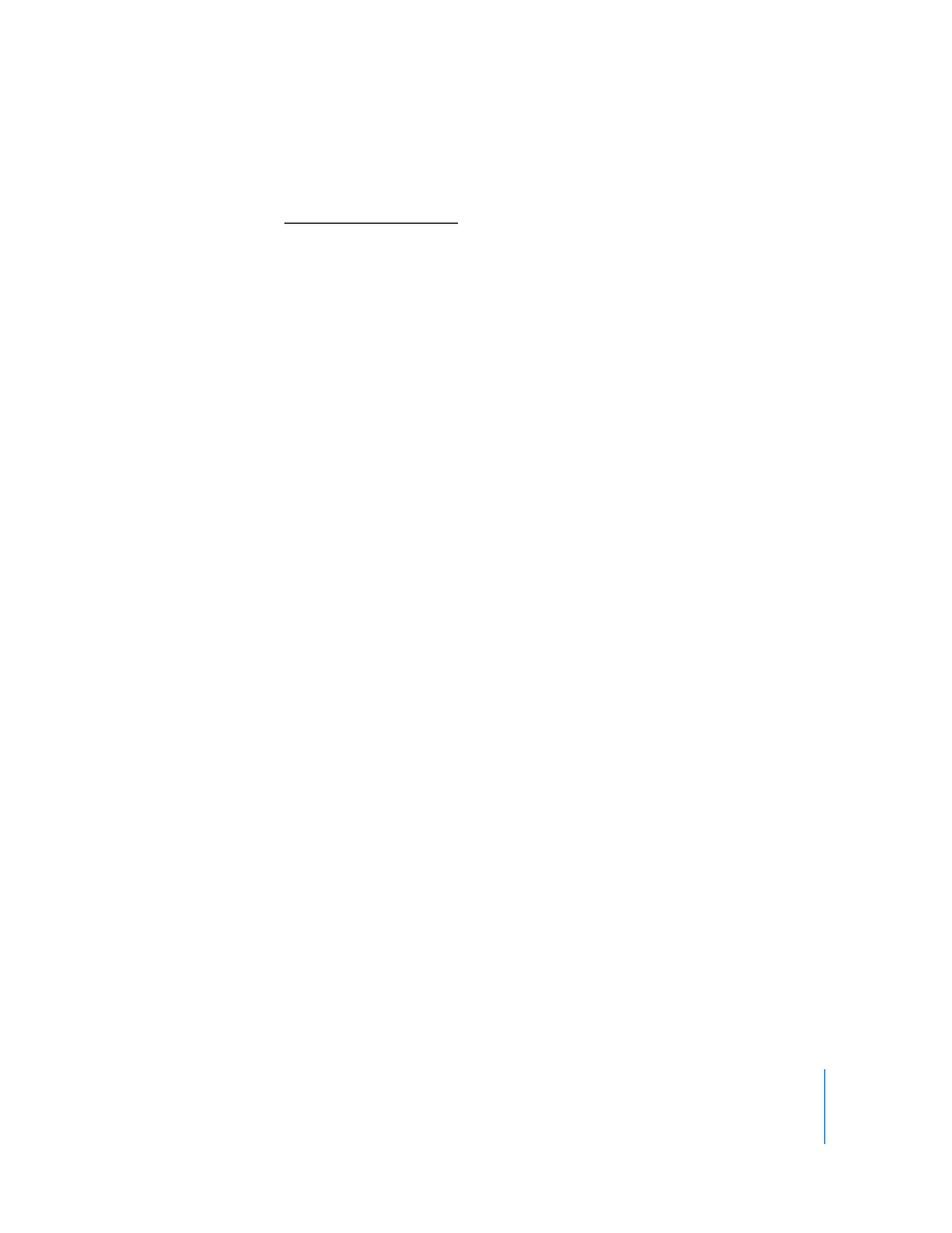
Chapter 8
Administering Client Computers
147
Alternatively, you could use a UNIX “read standard input” redirection which looks like:
osascript < ...insert script here... EndOfMyScript For example, a simple script to create a folder and set its label would be entered as: osascript < tell the application “Finder” make new folder end tell 5 Click Send. Built-in Command-Line Tools Apple Remote Desktop includes three powerful command-line tools that can be used networksetup , systemsetup , and kickstart . The tools themselves are embedded within the Apple Remote Desktop client software, and do The locations of two of the tools’ ( networksetup and systemsetup ) are added to the default shell PATH, so you can access them through Remote Desktop as if they were The kickstart tool is not in the default shell path. It must be activated explicitly at its location: /System/Library/CoreServices/RemoteManagement/ARDAgent.app/Contents/ Resources/kickstart Any command in the Mac OS X Server command-line guide that uses networksetup or systemsetup can be used in Remote Desktop using the Send UNIX Command task. To change any settings using these tools, you must run them with root permissions. Using networksetup The command-line tool networksetup is used to configure a client’s network settings. You can use it to create or modify network locations, change IP addresses, set network
set the name of the result to “New Folder”
set the label index of folder “New Folder” to 2
EndOfMyScript
The client computer executes the script.
with Send UNIX Command:
not interfere with existing installations of the software on Mac OS X Server.
installed in one of the standard UNIX tool locations.
service proxies, and much more. You can find the command-line syntax, explanations,
and an example in the tool’s help prompt by entering the following line in Terminal:
 For Mac OS X 10.3 clients use the following:
