Apple Remote Desktop (Administrator’s Guide) User Manual
Page 108
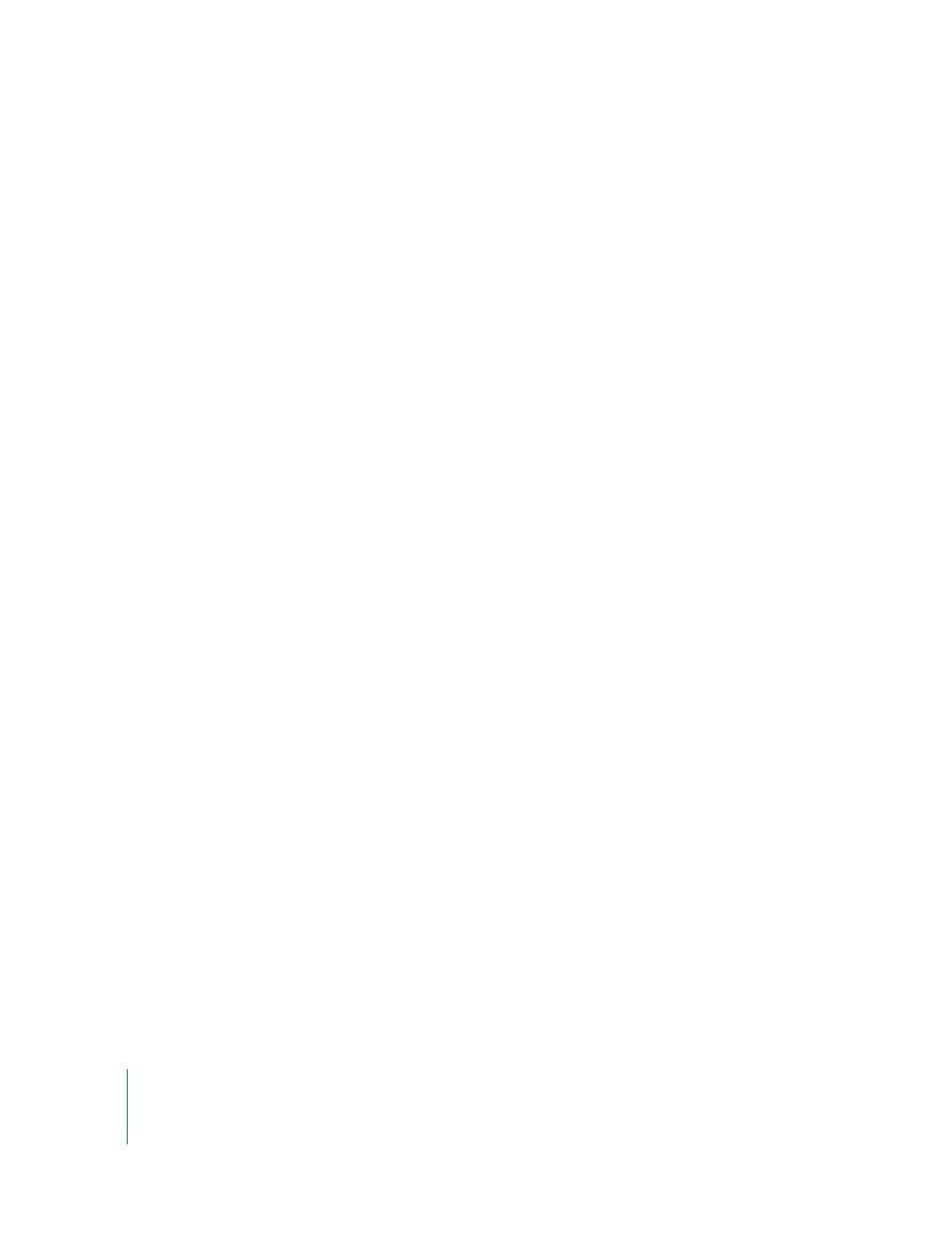
108
Chapter 8
Administering Client Computers
More Options When the Item Already Exists
If an item with the same name as the item you selected to copy already exists at the
destination, you have several options for handing the name conflict. You can:
 replace the existing item
 replace the existing item if the existing item is older
 rename the existing item
 rename the item being copied
 always ask which of the above options you want to use
Post-Copy Action
You can choose to open a copied item immediately after it’s copied. If you select this
option, the file will open with the parent application that created it.
Copying from Administrator to Clients
Using Apple Remote Desktop, you can copy items to any number of client computers
simultaneously.
To copy items to clients:
1
Select a computer list in the Remote Desktop window.
2
Select one or more computers in the Remote Desktop window (or any window).
3
Choose Manage > Copy Items.
4
Add software to the “Items to copy” list.
Click the Add button to browse local hard disks for items to copy, or drag files and
folders to the list.
If you want to remove an item from the list, select the item and click Remove.
Repeat this step until all the software you want to copy is in the list.
5
Select your copy options.
See “Copy Options” on page 107 for more information on the available options.
6
If you want to schedule this event for another time, or set it to repeat, click the
Schedule button.
See “Scheduled Tasks” on page 155 for more information about scheduling events.
7
Click Copy.
The software is copied to the indicated destination. If the copy is unsuccessful, an error
message appears in the task feedback window.
