Upgrading the client software – Apple Remote Desktop (Administrator’s Guide) User Manual
Page 42
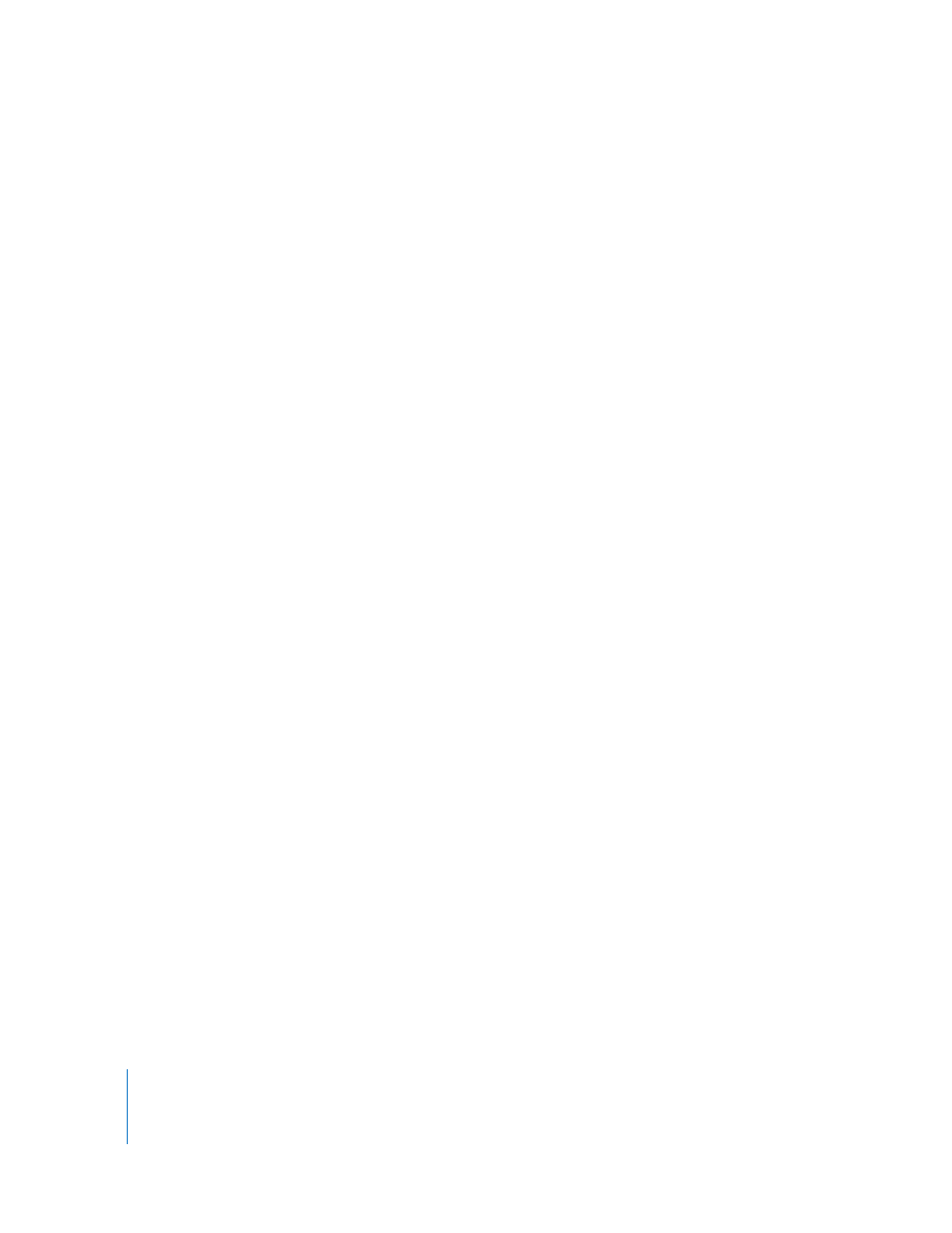
42
Chapter 3
Installing Apple Remote Desktop
Upgrading the Client Software
This section contains information on installing Apple Remote Desktop 3 on client
computers. Since Apple Remote Desktop client software was automatically included on
the clients running Mac OS X v10.3 and v10.4, all Apple Remote Desktop 3 installations
are upgrade installations, even if you are setting up clients for the first time.
You can only upgrade Apple Remote Desktop v1.x and v2.x computers if they meet the
minimum system requirements (see “System Requirements for Apple Remote Desktop”
on page 39). Please note that there is no supported “downgrade” to any previous
version, and if you upgrade the client computers to version 3, you will not be able to
administer them with earlier versions of Remote Desktop.
There are two methods to upgrade the client computer’s software.
Method #1—Remote Upgrade Installation
This method works best with existing clients already configured using a previous
version of Apple Remote Desktop. If used with existing administered clients, use
Remote Desktop to identify those clients running a previous version. You may then
upgrade them to the latest version. The main benefit of this upgrade method is the
ease of installation and the retention of previous client settings, if any.
This method only works for Apple Remote Desktop 1.2 clients and later. Earlier versions
of Apple Remote Desktop like 1.0 must be upgraded to version 1.2 using Mac OS X’s
Software Update, or they must be updated manually. See “Method #2—Manual
Installation” on page 43 for more information.
To upgrade existing client software remotely using Apple Remote Desktop:
1
Enable the existing version of Apple Remote Desktop on the client computers.
2
Configure the clients for administration.
See “Setting Apple Remote Desktop Administrator Access Authorization and Privileges
Using Local Accounts” on page 61.
3
If the client computers are not in an existing Remote Desktop computer list, find the
client computers using an Apple Remote Desktop scanner.
See “Finding and Adding Clients to Apple Remote Desktop Computer Lists” on page 49
for more information.
4
Select the client computers to be upgraded.
5
Choose Manage > Upgrade Client Software.
6
Click Upgrade.
