Apple Remote Desktop (Administrator’s Guide) User Manual
Page 137
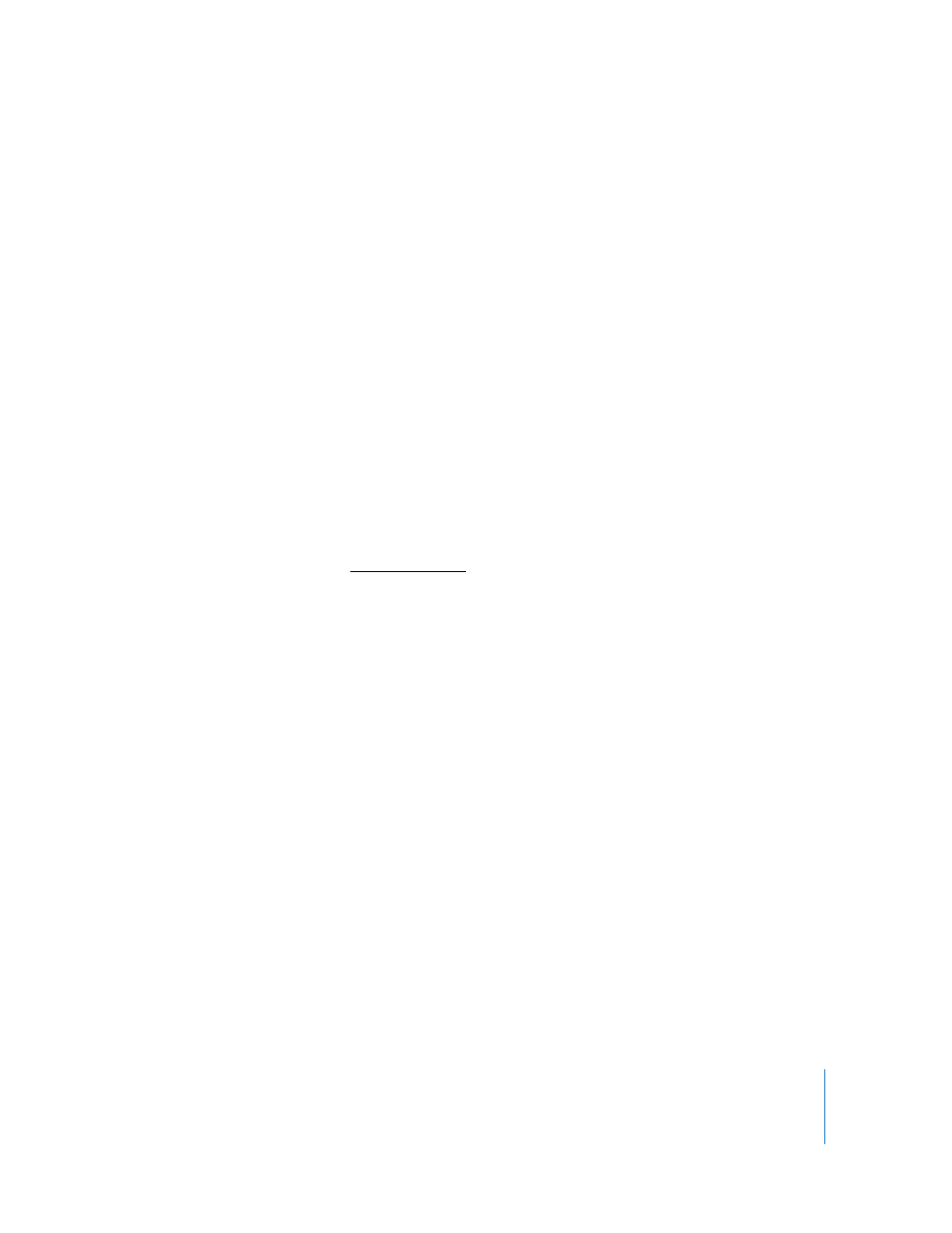
Chapter 8
Administering Client Computers
137
Quitting Applications Without Logging Out the User
Apple Remote Desktop can quit running applications on client computers. You can quit
both Mac OS X and Classic applications with this command. The administrator must be
able to use the Send UNIX Command on the client computer. You can get more
information on the
killall
command by seeing its man page.
Note: Unsaved changes to documents on the client will be lost.
To quit an open application:
1
Select a computer list in the Remote Desktop window.
2
Select one or more computers in the selected computer list.
3
Choose Manage > Send UNIX Command.
4
Use the provided Templates for Send UNIX Command to quit an application (see “Send
UNIX Command Templates” on page 143 for more information).
a
Select Miscellaneous > Quit Application from the Template pop-up menu.
b
Fill in the desired Application Name.
5
Alternatively, manually enter the UNIX command.
a
Type or paste the following UNIX command:
killall “application_name”
b
Set the user permissions for this command to be sent as the user “root.”
6
Click Send.
Putting a Computer to Sleep
Apple Remote Desktop can put client computers to sleep. This has the same result as
choosing the Sleep command on the client: the display sleeps, the hard disks spin
down, and the computer’s central processor and network interface are put in a low-
power mode.
Note: Although you can put computers to sleep which are on other network subnets
besides your own, and via AirPort, you will not be able to wake them using Remote
Desktop.
To put a computer to sleep:
1
Select a computer list in the Remote Desktop window.
2
Select one or more computers in the selected computer list.
3
Choose Manage > Sleep.
4
Click Sleep.
