Apple Remote Desktop (Administrator’s Guide) User Manual
Page 124
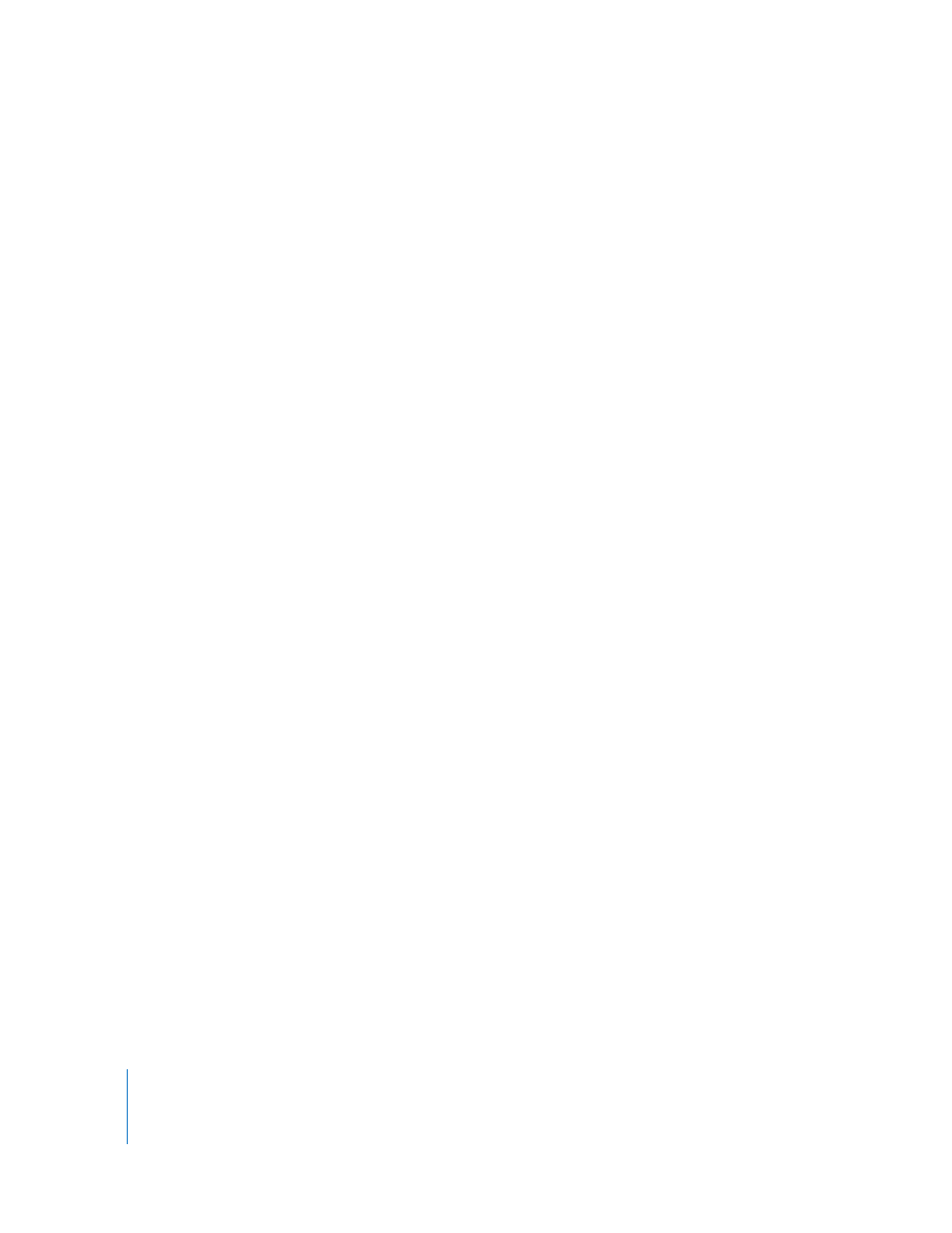
124
Chapter 8
Administering Client Computers
To generate a PCI Cards report:
1
Select a computer list in the Remote Desktop window.
2
Select one or more computers in the selected computer list.
3
Choose Report > PCI Cards.
4
Select the PCI card information desired.
5
To search using new data, select Rebuild Data For Report.
6
Click Get Report.
The newly generated report window appears.
Testing Network Responsiveness
Apple Remote Desktop can test network responsiveness between your administrator
computer and client computers. It sends network packets to the clients and reports the
time taken to receive confirmation from the clients.
You can choose how many network packets to send, how often they are sent, and how
long the administrator computer waits for a reply before listing a packet as lost.
To generate a Network Test report:
1
Select a computer list in the Remote Desktop window.
2
Select one or more computers in the selected computer list.
3
Choose Report > Network Test.
4
Select the options you want.
Choose the number of packets sent from the Packets pop-up menu (Total Packets to
Send).
Choose how often to send the send packets from the Interval pop-up menu (Interval
Between Packets).
Choose how long to wait before reporting a packet as lost from the Time Out pop-up
menu (Packet Time Out).
5
Click Get Report.
The newly generated report window appears.
Evaluating the Network Test Report
You can use the Network Test report to diagnose whether task failures in Apple Remote
Desktop are due to network congestion or to some other factor. You may, for example,
find that a Copy Items task is failing on a particular subnet, due to network congestion
on that subnet.
