Apple Remote Desktop (Administrator’s Guide) User Manual
Page 125
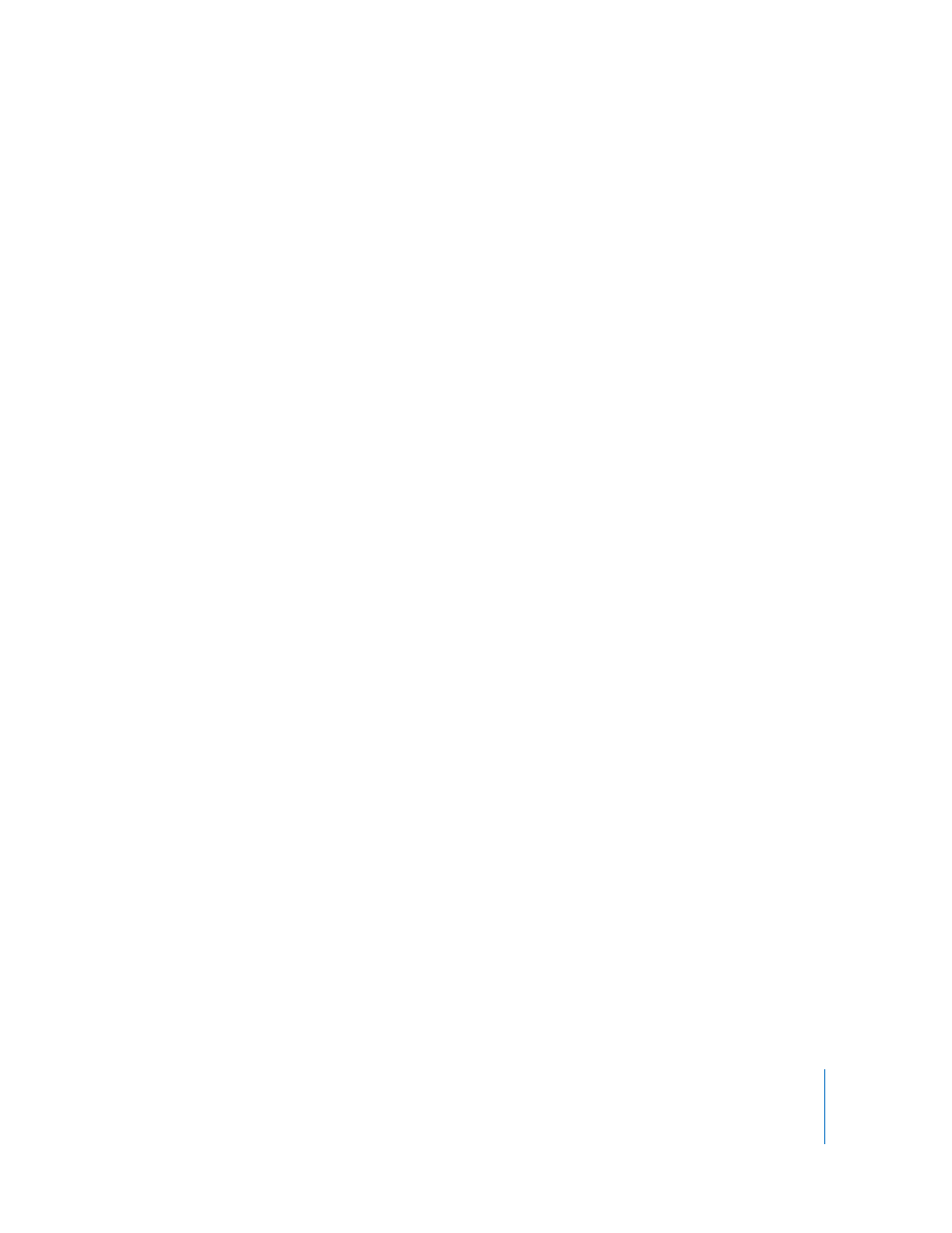
Chapter 8
Administering Client Computers
125
Here are some suggestions for evaluating your network performance based on this
report:
 The number of routers between your computer and another computer can affect the
time the packets take to return. When you evaluate the times for a computer, you
should compare them to the times for a computer in the same area of the network
or with the same number of intervening routers.
 If the maximum time for a packet to return from a computer is significantly greater
than the time for other computers in the same area of the network, there may be a
problem with the computer.
 If a single computer has a large number of lost packets, there may be a problem with
the network connection to that computer.
 If several computers in the same area of the network have a large number of lost
packets, there may be a network connection problem or a problem with an
intervening router or bridge.
Exporting Report Information
You can export reports into a comma-delimited or tab-delimited text file. All the
columns of information in the report window are included, and the report rows are
exported in the order they’re sorted at the time of export.
Exported reports can be put into a database, spreadsheet, or word processor for further
analysis or organization, or be sent to another administrator. You could even use
certain reports as input files for network scanners for Remote Desktop.
Alternatively, you could access the report’s SQL database directly with your own SQL
query tools or applications. Using standard SQL database queries you can get any or all
information out of the report database for use with other applications or databases.
To export a report:
1
Generate any report, and bring the report window to the front.
2
If desired, sort the report rows by selecting a new column to sort by.
3
If you do not want to export the entire report, select the rows to be exported.
4
Choose File > Export Window.
5
Name the file, and choose a location to save to.
6
Select a text encoding.
 Western (Mac OS Roman): Best choice if the report information uses the Roman
alphabet, and the exported document will be opened in an application or on an
operating system that does not support Unicode text encoding (for example, some
installations of Mac OS 9).
 Unicode (UTF-8): Best choice if the exported file will be opened on Mac OS X and
contains no Asian language characters (such as Chinese or Japanese).
