Apple Remote Desktop (Administrator’s Guide) User Manual
Page 87
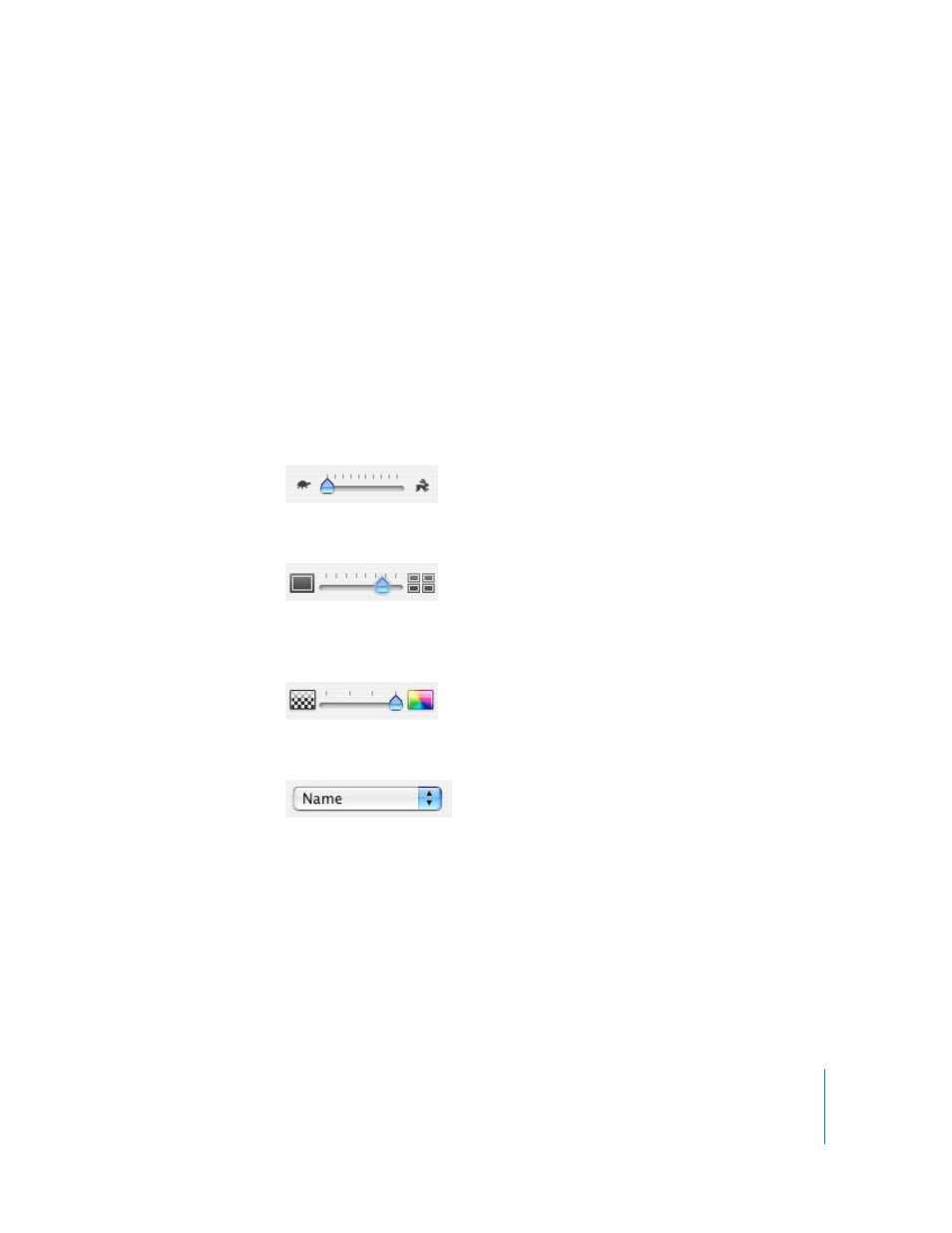
Chapter 7
Interacting with Users
87
 the observe window is resized, shrinking the information beneath the threshold
 the setting for the number of viewed machines is changed
The computer information area is reenabled when the sizes are returned to more than
the image size threshhold.
Changing Observe Settings While Observing
While you are observing multiple computers, you can adjust the Apple Remote
Desktop observe settings using the controls at the top of the observe window.
These settings will be visible after clicking View Options in the toolbar.
To change your observe settings:
 Page Delay: Adjust the number of seconds before automatically advancing to the
next page of screens.
 Computers per page: Adjust the number of client screens visible on each page.
 Image Quality: Adjust the screen color depth from black and white to millions of
colors.
 Titles: Change the titles of the displayed screens in the computer information area.
 Account Picture: Add the currently logged-in user’s account picture under each
observed desktop.
See “Viewing a User’s Account Picture While Observing” on page 88 for more
information.
 Computer Status: Add a status overview icon underneath the observed desktop.
See “Viewing a Computer’s System Status While at the Observe Window” on page 88
for more information.
