Apple Remote Desktop (Administrator’s Guide) User Manual
Page 129
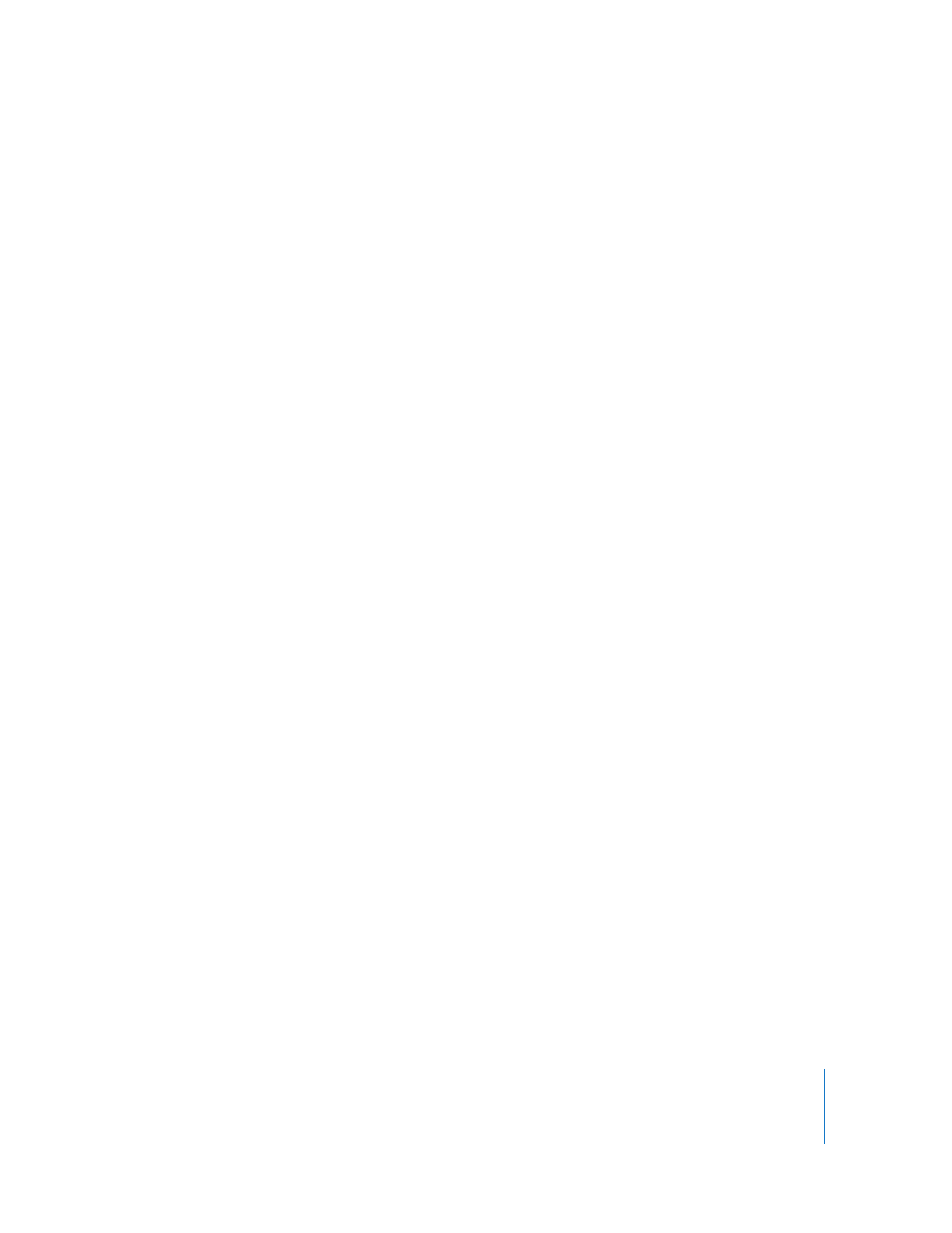
Chapter 8
Administering Client Computers
129
If you select Restart When Done, the client computer will restart after having its startup
volume set. You need to have Restart privileges to use this option.
8
Click Set.
Renaming Computers
Apple Remote Desktop can set the name that a client computer uses for file sharing.
You can rename multiple computers with the same name followed by a number (such
as Computer1, Computer2, and so on). This is especially useful for differentiating client
computers after a clean system installation.
Note: The Rename Computer feature does not change the Local Hostname or the DNS
name of a client computer.
To rename a computer:
1
Select a computer list in the Remote Desktop window.
2
Select one or more computers in the selected computer list.
3
Choose Manage > Rename Computers.
4
Enter the new computer name.
5
If desired, select “Append a unique number for each computer.”
Selecting this option appends a unique number to the end of the computer name. For
example, if you rename three computers “Computer,” the computers will be named
“Computer1,” “Computer2,” and “Computer3.”
6
Click Rename.
Synchronizing Computer Time
Maintaining synchronized clocks across your clients is essential for management
reliability. Synchronized times allow for more precise audits and allow you to accurately
correlate events between clients on the network. In addition, many internet services
rely on, or benefit from, clock times that are synchronized to a Network Time Protocol
(NTP) server. Any scheduled event benefits from synchronized client time.
All Mac OS X clients can be set to automatically synchronize their clocks with an NTP
server. Mac OS X Server can be configured to act as an NTP server as well. In order to
maintain synchronization across your clients, you should choose a single NTP server to
synchronize to. Apple provides an NTP server at time.apple.com.
Setting computer time requires the use of Apple Remote Desktop’s Send UNIX
Command feature and its built-in command-line tool, systemsetup. See “Built-in
Command-Line Tools” on page 147 for more information about the tool.
