Creating a custom client installer – Apple Remote Desktop (Administrator’s Guide) User Manual
Page 44
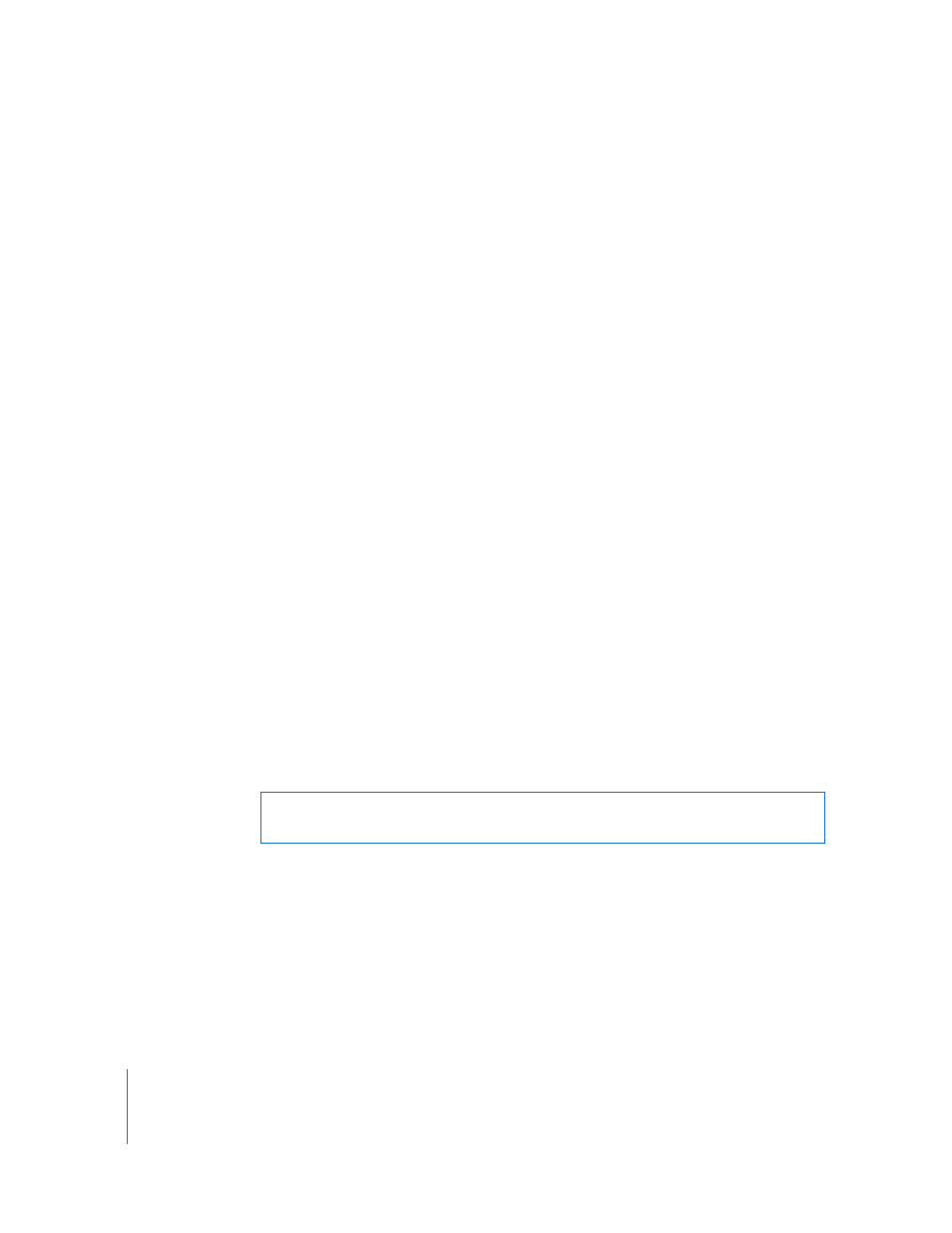
44
Chapter 3
Installing Apple Remote Desktop
To upgrade existing client software using SSH:
1
Create the custom client installer package.
For detailed instructions, see “Creating a Custom Client Installer” on page 44.
2
Open the Terminal application (located in /Applications/Utilities/).
3
Copy the installer package to the client computer by typing:
$ scp -r destination> For other options, see the scp man page. 4 Log in to the client computer by typing: $ ssh For other options, see the ssh man page. 5 On the client computer, install the package by typing: $ sudo installer -pkg For other options, see installer man page. Creating a Custom Client Installer To install the Apple Remote Desktop client software on computers, you use the While creating a custom installer, you will have a chance to create new Apple Remote To create the client installer: 1 Open Remote Desktop. 2 Choose File > Create Client Installer. 3 Choose to create a custom installer and click Continue. Warning: Custom installer packages that create user names contain sensitive password data. Take care to store and transmit such custom installers securely.
administrator application, Remote Desktop, to create a custom client installer. The
custom client installer not only installs the Apple Remote Desktop system software, but
can create user names and passwords on the client computer with their Apple Remote
Desktop privileges already assigned. You’ll use an assistant to create a custom client
installer package. Any values set in the custom installer will apply to all the computers
that receive the installation.
Desktop administrator user names with passwords, and automatically set Apple
Remote Desktop access privileges and preferences.
The Custom Installer Setup Assistant appears.
If you choose not to create a custom installer, you can create a basic installer that sets
no preferences on the client computer.
