Apple Remote Desktop (Administrator’s Guide) User Manual
Page 91
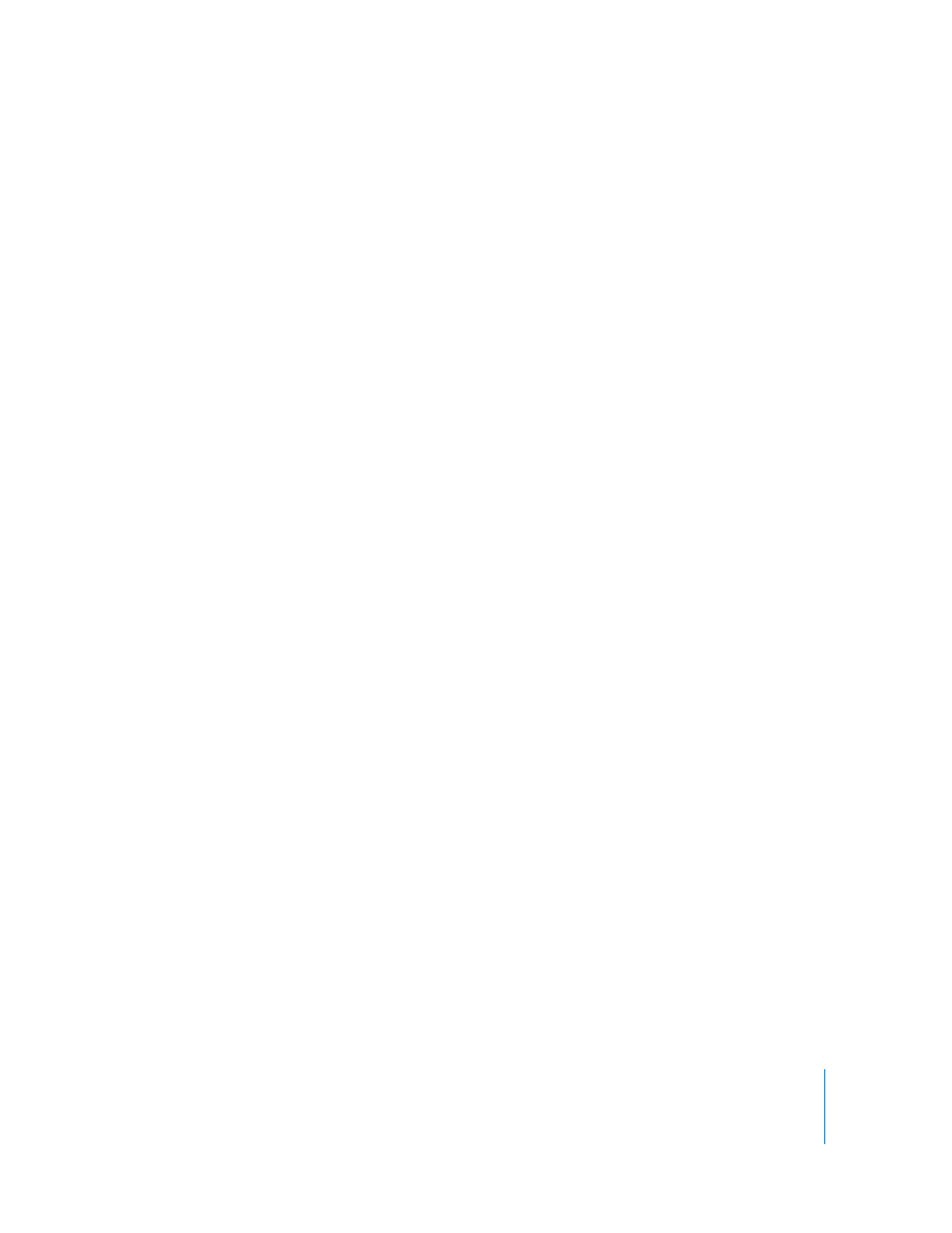
Chapter 7
Interacting with Users
91
Observing Multiple Computers
When you observe multiple client computers, each client screen is scaled down, so that
several computers can be viewed at the same time. You can set the number of client
screens that appear at any one time. See “Setting Preferences for the Remote Desktop
Administrator Application” on page 36 for more information.
If a client has a screen saver running when you start observing, the screen saver
remains in effect.
The screens will cycle through the entire list of selected computers, a few at a time,
switching every 30 seconds, altered by the speed setting.
To observe multiple computers:
1
Select a computer list in the Remote Desktop window.
2
Select one or more computers in the selected computer list.
3
Choose Interact > Observe.
The remote computer screens appear in a window.
Observing a Computer in Dashboard
If you are using Mac OS X version 10.4 or later, you can use the Dashboard widget to
observe one client computer. The computer must be in your All Computers list and be
authenticated with permission to Observe. Apple Remote Desktop does not have to be
launched to use the widget.
To observe using Dashboard:
1
Add the computer to your All Computers list.
See “Finding and Adding Clients to Apple Remote Desktop Computer Lists” on page 49
for detailed information.
2
Activate Dashboard, and click the widget’s icon to run it.
3
Click the widget’s “Info” button to flip the widget over.
4
Supply a hostname or IP address, login name, and password or simply select the
computer you want to observe (if it’s listed).
5
Click Done.
