Finding clients by searching the local network, Finding clients by searching a network range – Apple Remote Desktop (Administrator’s Guide) User Manual
Page 50
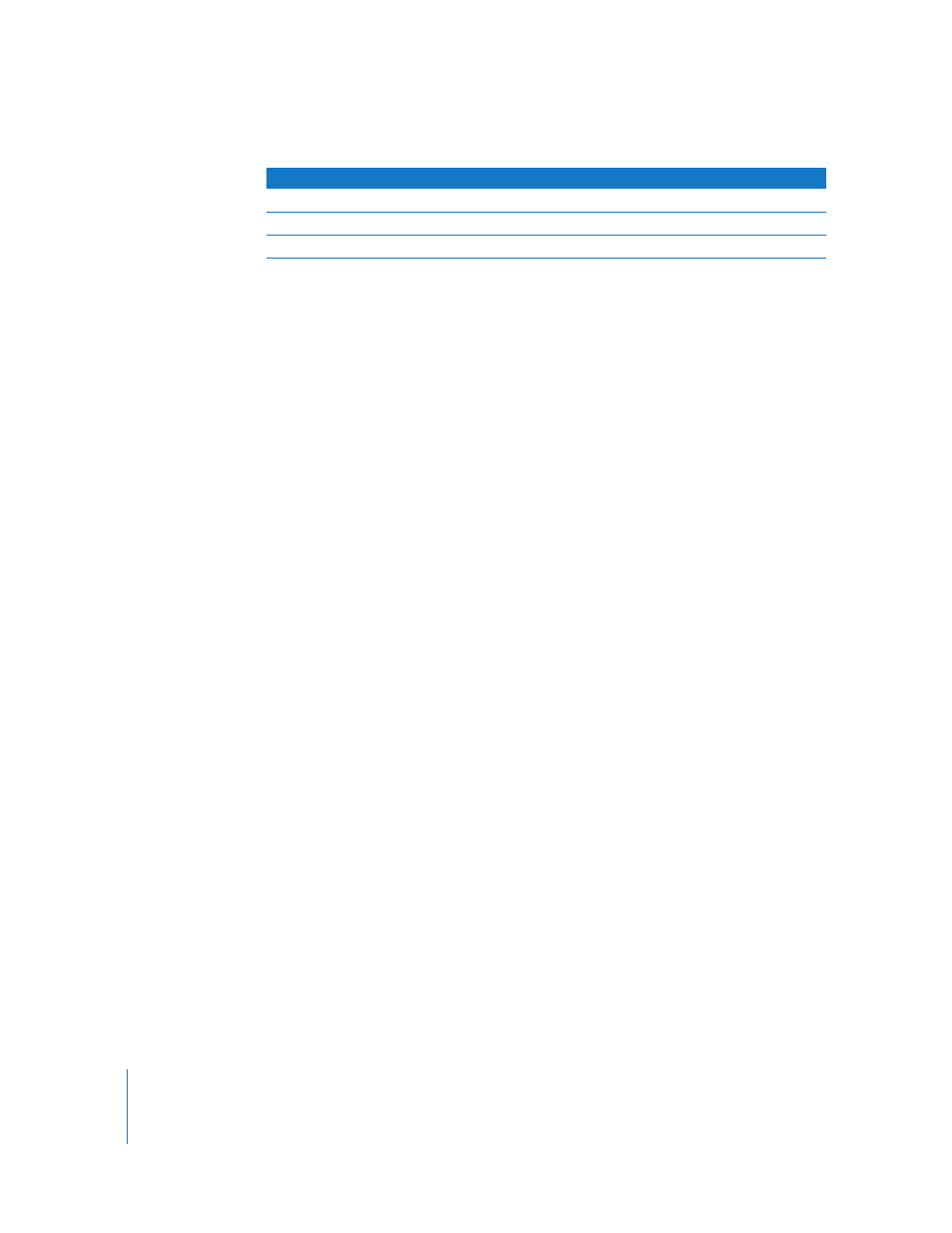
50
Chapter 4
Organizing Client Computers Into Computer Lists
If you want to change the default display list for the scanner, you can select Edit >
View Options and choose any of the other available options (which include Computer
Info Fields, Ethernet ID, Label, or others).
To add a computer to a computer list, you first authenticate to the computer.
Authenticated computers are found in the All Computers list in the Remote Desktop
window. You can add a computer to the All Computers list without authenticating, but
you will be unable to administer the client until you provide a valid user name and
password.
Finding Clients by Searching the Local Network
When you select a local network scanner, Remote Desktop sends a subnet broadcast to
computers in the same subnets as the administrator computer. All possible clients on
the local subnets appear in a list on the right side of the Remote Desktop window.
To search for clients on the local network:
1
Select a scanner at the left of the Remote Desktop window.
2
Select Local Network.
All responding clients are listed in the Remote Desktop window.
3
Select the desired computers.
4
Drag the selected computers to the All Computers list.
5
Authenticate by providing a user name and password for an Apple Remote Desktop
administrator.
The computer is now in your All Computers list.
Finding Clients by Searching a Network Range
To locate computers by network range, you provide a beginning and ending IP address
to scan, and Apple Remote Desktop queries each IP address in that range in sequence,
asking if the computer is a client computer. This method works best when searching for
clients outside the local subnet, but on the local area network.
Alternatively, you can use a text file that contains IP address ranges (in this format
“192.168.0.1-192.168.3.20”), and use text file import to find clients. See “Finding Clients by
File Import” on page 52.
DNS Name
The computer’s DNS name, found by reverse lookup, if any.
ARD Version
Apple Remote Desktop client software version.
Network Interface
Which interface the client responded through.
Search column
Description
