Apple Remote Desktop (Administrator’s Guide) User Manual
Page 122
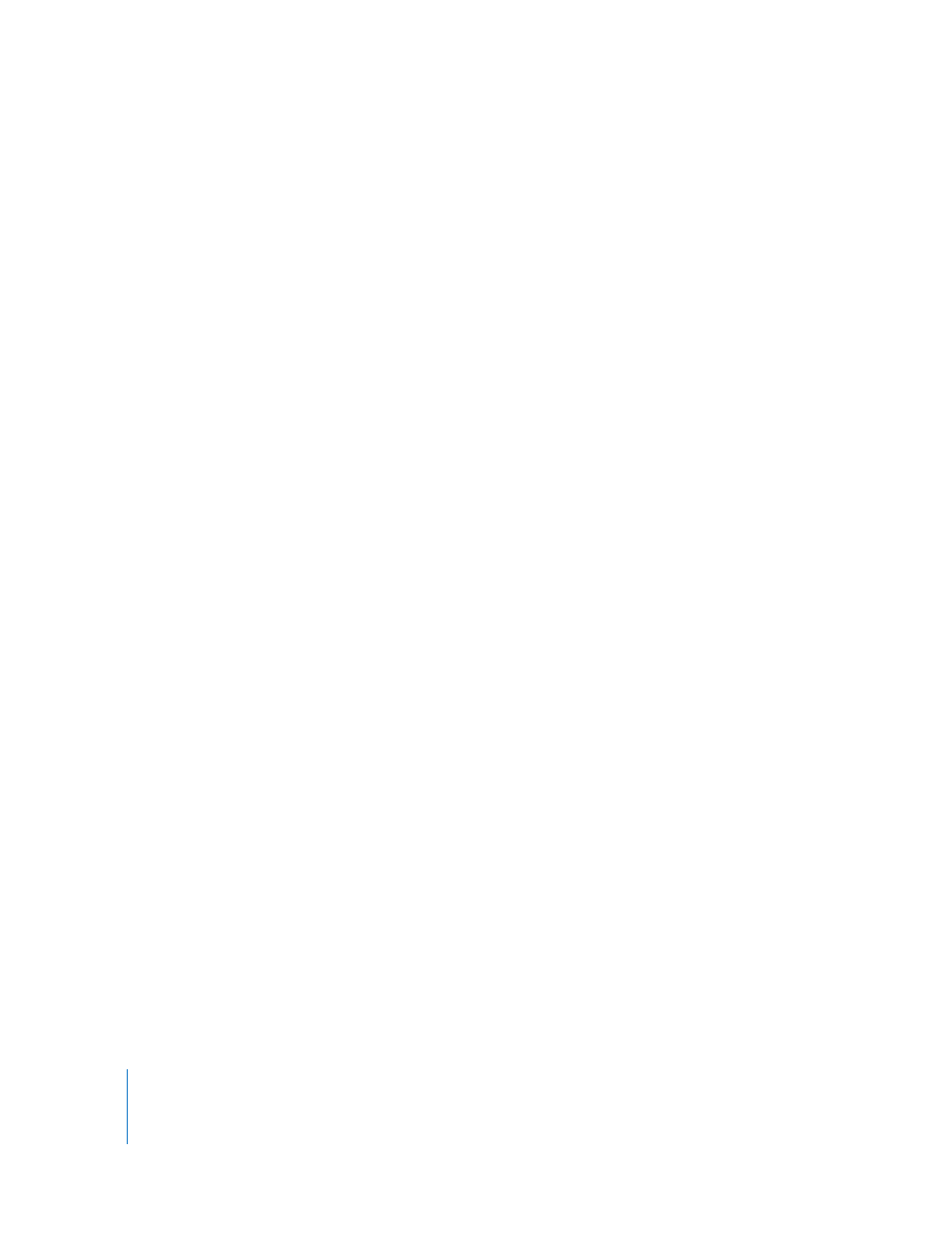
122
Chapter 8
Administering Client Computers
To generate a USB Devices report:
1
Select a computer list in the Remote Desktop window.
2
Select one or more computers in the selected computer list.
3
Choose Report > USB Devices.
4
Select the USB device information desired.
5
To search using new data, select Rebuild Data For Report.
6
Click Get Report.
The newly generated report window appears.
Getting Network Interface Information
The Network Interfaces report gets information for all network interfaces, including
inactive interfaces. It also gets detailed network, output, and Ethernet statistics from
client computers.
The Network Interfaces report can be used to find network errors or faulty network
equipment, troubleshoot network performance, and query the network settings of the
client computers.
All detailed statistics are refreshed when the client restarts, and address information
may change if your client uses DHCP to get a network address.
For a complete listing of Network Interfaces report options, see “Report Field
Definitions Reference” on page 165.
Basic information about network settings can also be found in the Network and AirPort
section of the System Overview report.
To generate a Network Interfaces report:
1
Select a computer list in the Remote Desktop window.
2
Select one or more computers in the selected computer list.
3
Choose Report > Network Interfaces.
4
Select the interface information desired.
5
To search using new data, select Rebuild Data For Report.
6
Click Generate Report.
The newly generated report window appears.
