Apple Remote Desktop (Administrator’s Guide) User Manual
Page 82
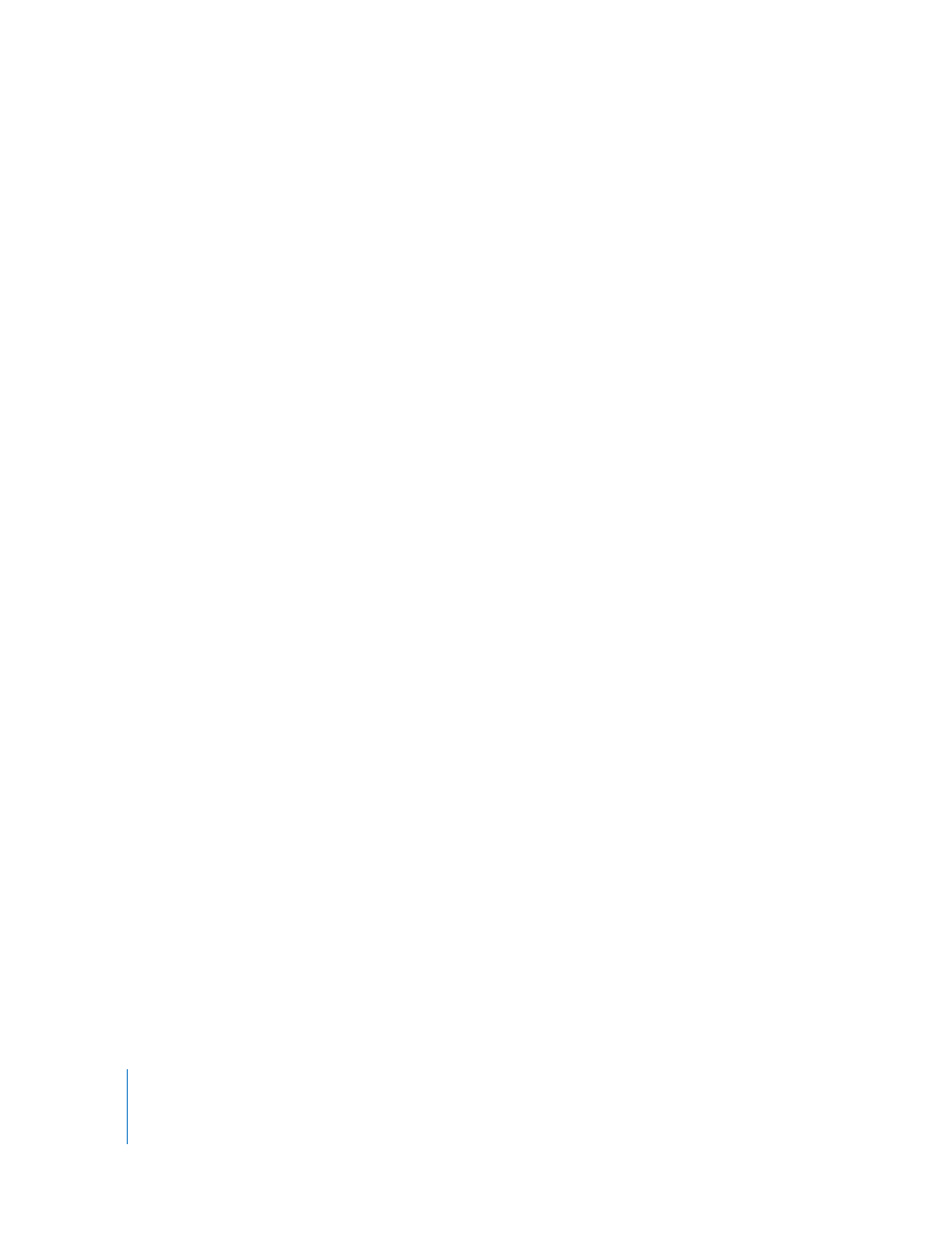
82
Chapter 7
Interacting with Users
Sharing Clipboards for Copy and Paste
You can transfer data between the Clipboards of the administrator and client computer.
For example, you may want to copy some text from a file on the administrator
computer and paste it into a document open on the client computer. Similarly, you
could copy a link from the client computer’s web browser and paste it into the web
browser on the administrator computer.
The keyboard shortcuts for Copy, Cut, and Paste are always passed through to the
client computer.
To share clipboard content with the client:
1
Control a client computer.
2
Click the “Get the remote clipboard contents” button in the control window toolbar to
get the client’s Clipboard content.
3
Click the “Send clipboard contents to the remote clipboard” button in the control
window toolbar to send content to the client’s Clipboard.
Controlling VNC Servers
Virtual Network Computing (VNC) is remote control software. It allows a user at one
computer (using a “viewer”) to view the desktop and control the keyboard and mouse
of another computer (using a VNC “server”) connected over the network. For the
purposes of these instructions, VNC-enabled computers are referred to as “VNC clients.”
VNC servers and viewers are available for a variety of computing platforms. Remote
Desktop is a VNC viewer and can therefore control any computer on the network
(whether that computer is running Mac OS X, Linux, or Windows) that is:
 Running the VNC server software
 In an Apple Remote Desktop computer list
If the you are trying to control a VNC server which is not Remote Desktop, it will not
support Remote Desktop keystroke encryption. If you try to control that VNC server,
you will get a warning that the keystrokes aren’t encrypted which you will have to
acknowledge before you can control the VNC server. If you chose to encrypt all
network data, then you will not be able to control the VNC server because Remote
Desktop is not able to open the necessary SSH tunnel to the VNC server. For more
information, see “Encrypting Observe and Control Network Data” on page 75.
These instructions assume the observed computer has been added to an Apple
Remote Desktop computer list (see “Finding and Adding Clients to Apple Remote
Desktop Computer Lists” on page 49). When adding a VNC server to an Apple Remote
Desktop computer list, you only need to provide the VNC password, with no user name.
To control a VNC client computer:
1
Select a computer list in the Remote Desktop window.
