Observing – Apple Remote Desktop (Administrator’s Guide) User Manual
Page 85
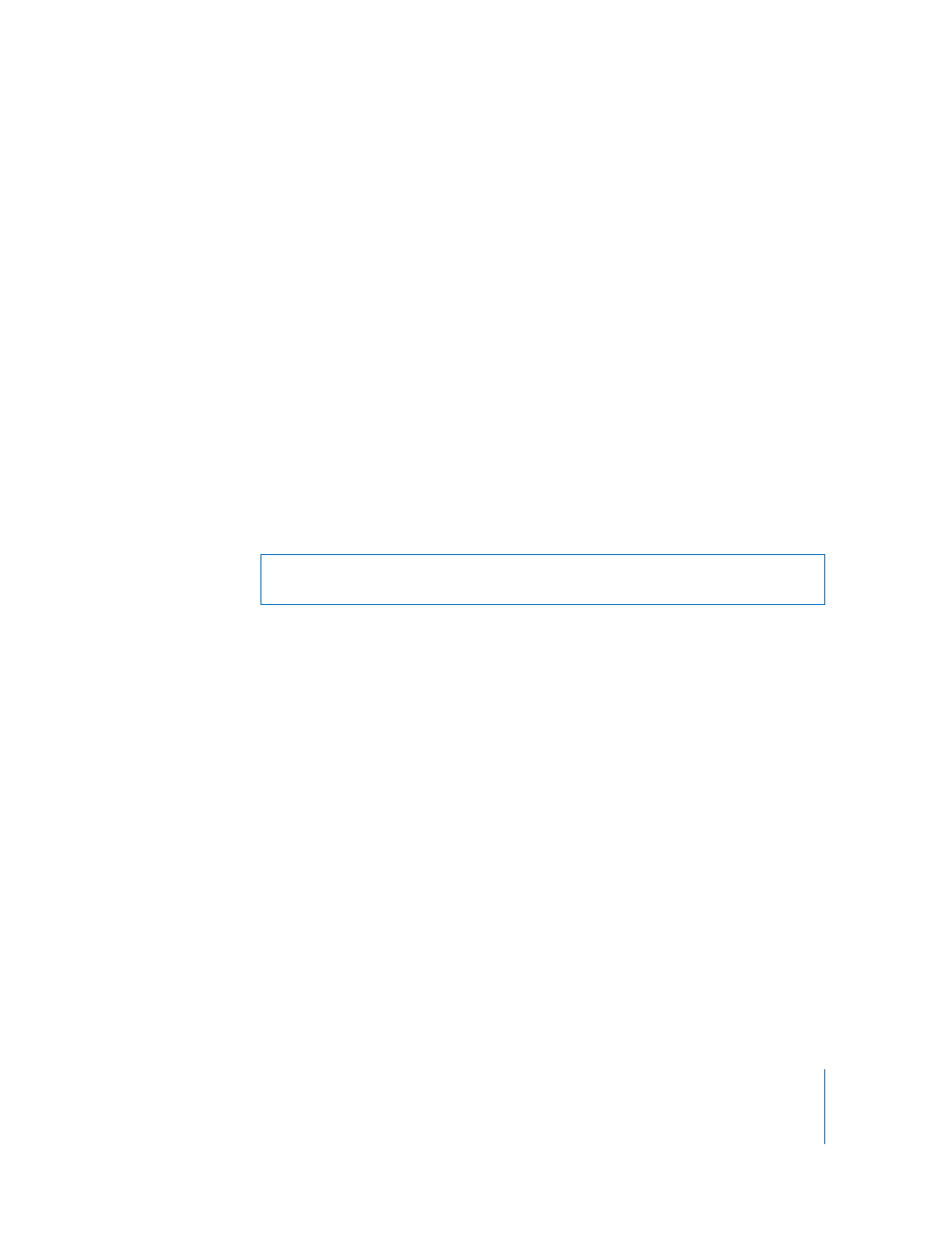
Chapter 7
Interacting with Users
85
If you want to control the third display, you would enter:
vncserver.example.com:5902
Configuring an Apple Remote Desktop Client to be Controlled by a
VNC Viewer
When configured to do so, an Apple Remote Desktop client can be controlled with a
non–Apple VNC viewer.
Allowing a non–Apple VNC viewer access to an Apple Remote Desktop client is less
secure than using Remote Desktop to control the client. The non–Apple VNC software
expects the password to be stored in a cryptographically unsecured form and location.
To configure a client to accept VNC connections:
1
On the client computer, open System Preferences.
2
Click Sharing, select Apple Remote Desktop, then click Access Privileges.
3
Select “VNC viewers may control screen with the password.”
4
Enter a VNC password.
5
Click OK.
Observing
You may not want to control a computer, but merely monitor what is on its screen.
Observing a remote computer is similar to controlling one, except your mouse
movements and keyboard input are not sent to the remote computer. Apple Remote
Desktop client computers can be observed on any administrator computer that has the
“Observe” permission set. See “Apple Remote Desktop Administrator Access” on
page 59 for more information about Apple Remote Desktop permissions.
Warning:
Do not use the same password as any user or Apple Remote Desktop
administrator. The password may not be secure.
