Changing report layout – Apple Remote Desktop (Administrator’s Guide) User Manual
Page 35
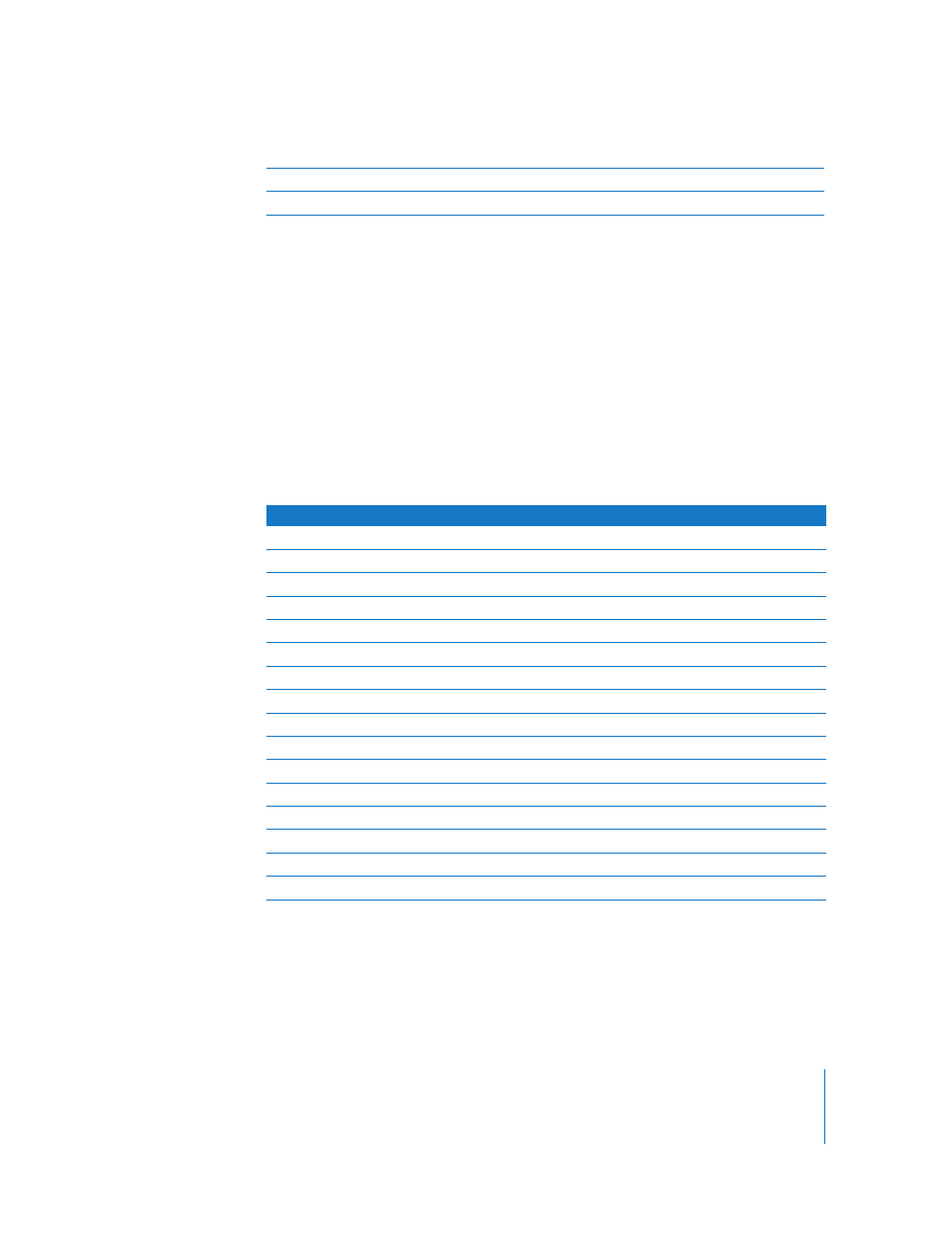
Chapter 2
Getting to Know Remote Desktop
35
Changing Report Layout
You can customize report layouts for your own purposes. By default, reports include a
column for each information type you selected before running the report, in the order
presented in the report dialog. The columns in the report are initially sorted by
computer name.
You can resize or rearrange the columns of a report, as well as sort the rows by column.
Additionally, in the File Search report, you can choose what information is displayed
about a found item. By default, the item name, kind, parent path, actual size, and
modification date are displayed.
To change what information is displayed:
1
In the File Search report window, select or deselect each report column as desired.
2
After making your selections, click Generate Report as usual.
When the report window appears, you can rearrange the columns or sort by a different
column.
E
Delete selected: Deletes the item selected in the report from the remote computer.
F
Copy to this computer: Copies selected items to the administrator computer.
Report column
If checked, will show
Name
The item name
Parent path
The path to the folder that the item is in
Full path
The full file path
Extension
The file extension indicating the file type (.app, .zip, .jpg)
Date modified
The last date and time the file was changed and saved
Date created
The date and time the file was created
Actual size
Actual file size, in kilobytes or megabytes
Size on disk
Amount of disk space used by the file, in kilobytes
Kind
File, folder, or application
Invisible
A checkmark indicating whether it is visible in the Finder
Version number
If an application, the version reported
Version string
If an application, the version reported
Owner
The item owner’s short name
Group
The item’s group name
Permissions
The item’s UNIX permissions (for example, -rw-r--r--)
Locked
A checkmark indicating whether it is a locked file
