Apple Remote Desktop (Administrator’s Guide) User Manual
Page 55
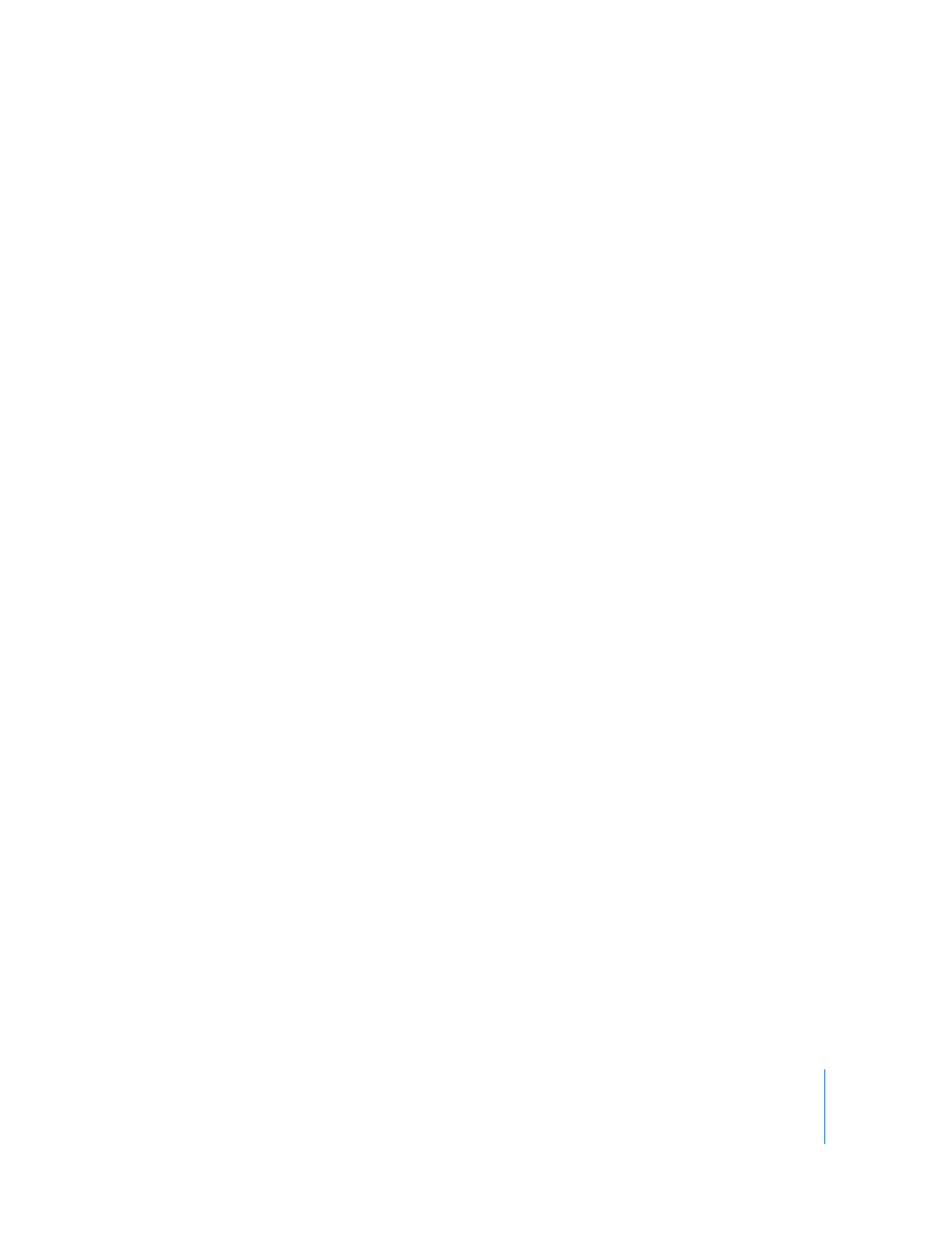
Chapter 4
Organizing Client Computers Into Computer Lists
55
To create a smart computer list:
1
Choose File > New Smart List.
2
Name the smart computer list.
3
Choose “any” or “all” criteria to match.
4
Select the attribute to select by, using the pop-up windows and text entry field.
5
Add any other criteria with the Add (+) button.
6
Click OK.
The new smart list appears in Remote Desktop’s main window.
Editing a Smart Computer List
You may want to edit the smart lists you have created. The editing window is the same
as the one used to create the smart list. The options available are the same as those
listed in “Creating a Smart Computer List” on page 54.
To edit a smart computer list:
1
Select the smart list in Remote Desktop’s main window.
2
Choose File > Edit Smart List.
3
Change the smart computer list as desired.
Creating a List of Computers of from Existing Computer Lists
You may want a list which combines the results of several different lists and smart lists.
You can create aggregate lists by using the “Computer is in List” option. The list created
will have the computers from the source lists, but not indicate which source list they
came from.
To create an list of computer lists:
1
Create the lists which will serve as the sources of the smart list.
See “Creating an Apple Remote Desktop Computer List” on page 54 or “Creating a
Smart Computer List” on page 54 for more information.
2
Create the Smart List which will draw its computers from the previously created lists.
“Creating a Smart Computer List” on page 54 for more information.
3
In the Smart List creation dialog, choose to match all of the stated conditions.
4
For the first condition, select “Computer is in List.”
5
Select a source list from the pop-up menu.
6
Add another condition by clicking the Add (+) button.
7
Repeat steps 4-6, adding Computer Lists for all of the source lists.
